Monitoring bus track output levels
During playback, a responsive meter is displayed in the bus track header to monitor the bus’s output.
Horizontal meters
Vertical meters
When clipping is detected, the peak meter displays a red Clip indicator.
Automating VSTi parameters in soft synth bus tracks
You can use the soft synth bus track to control parameter automation for VST instruments using envelopes. For more information, see Automating VSTi parameters on page 211.
Resizing bus tracks
You can drag the horizontal splitter between the track list and bus tracks to increase or decrease the space allocated to bus tracks. Perform any of the following actions to resize individual bus tracks:
•Drag a bus track’s bottom border to set its height.
•Click Minimize  to minimize a track vertically.
to minimize a track vertically.
•Click Maximize  to zoom in vertically so a bus track fills the lower portion of the timeline.
to zoom in vertically so a bus track fills the lower portion of the timeline.
•After minimizing or maximizing a bus track, click the Minimize or Maximize button again to return a bus track to its previous height.
•Press Ctrl+Shift+Up/Down Arrow when the bus track area has focus to resize all bus tracks at once.
WORKING WITH TRACKS 107