One of the simplest, but most effective examples of this is the build up. When musicians play live, there is a tendency to increase dynamics as a song enters a chorus or refrain. Think of how a drummer uses accents, drum rolls, and fills that steadily increase in volume to enter a song or indicate an approaching change from verse to chorus or chorus to bridge.
This effect is easily reproduced by adding a volume envelope to the track. Add points at the various drum beats and adjust them so that the volume steadily increases. For more information, see Adding volume or pan envelopes on page 138.
Creating
You can use the automatable Track EQ effect to create a custom
1.Click the Track FX button ( ) on the track to which you want to add the effect. The Audio
) on the track to which you want to add the effect. The Audio
2.Adjust the settings for band 1 as follows:
•Frequency: 20,000
•Gain:
•Rolloff: 24
3.Adjust the settings for band two as follows:
•Gain: 15
•Bandwidth: 0.9
4.Click the FX Automation button ( ). The FX Automation Chooser dialog appears.
). The FX Automation Chooser dialog appears.
5.Select the Band2 Frequency check box and click OK. An effect automation envelope appears on the track.
6.Add points to the envelope so that the Band2 Frequency parameter oscillates between about 100 Hz and 3000 Hz. For more information, see Choosing stereo pan types on page 113.
Making automated changes more stark
ACID envelopes allow you to change settings for a variety of features over time. While you may often use envelopes to transition smoothly from one setting to another, you can also create interesting effects by making stark changes between settings.
Abruptly changing volume or pan
By holding its setting until the next envelope point, the hold fade curve allows you to use volume and pan envelopes to make abrupt changes. For more information, see Changing envelope fade curves on page 144.
1.Select a track and press Shift+V (volume) or Shift+P (pan) to add an envelope.
Tip: You can also use this technique on a bus track.
2.Click the Envelope Tool button ( ) to select the envelope tool.
) to select the envelope tool.
3.
4.Add several more points by
5.Set each point to a different level. For more information, see Adjusting individual envelope points on page 143.
You can repeat the pattern by copying and pasting the envelope points repeatedly. For more information, see Cutting, copying, and pasting envelope points on page 144.
Turning automated effects on and off
You can use effect automation envelopes to change effect settings over time, but you can create a simple, dramatic effect by simply automating whether the effect is processed (on) or bypassed (off).
1.Add an automatable effect to a track and adjust the effect’s parameters to your liking. For more information, see Using track effects on page 108.
2.In the Audio  ) to display the FX Automation Chooser.
) to display the FX Automation Chooser.
3.Click the automatable
300 APPENDIX C