Playing double time/half time
You can also produce interesting effects by misinforming ACID regarding the number of beats in a file. Configuring a file with half its actual number of beats results in
1.
2.Click the Stretch tab.
3.Change the value in the Number of beats box.
Constructing the wall of sound
As mentioned previously, it is sometimes preferable to color and thicken mixes without resorting to effects and other digital processing. Working without the benefit of multitrack recording, music producer Phil Spector colored his songs by having several instruments play slightly different parts. For example, he might have an acoustic bass, an electric bass, and a piano play slight variations on the same basic riffs. These variations, along with the different timbre of the actual instruments, produced a dense sonic mass that became known as The Wall of Sound.
•To add this aural density to your projects, experiment with using two, three, or even four tracks of similar instrumentation.
•Alter the pitch of specific tracks to help them cut through the mix. For more information, see Changing a clip’s key on page 93.
•Further differentiate specific tracks using pan and volume envelopes to color the project and simulate live performance. For more information, see Using track automation envelopes on page 112.
•Make the effects even more pronounced by setting a start offset within specific individual events. For more information, see Changing event properties on page 64.
Adding through subtraction
You can create dynamics by removing sections of events. You can erase sections of events from a project by using the Erase ( ) tool.
) tool.
To demonstrate using subtractive arranging, add three or four similar drum loops to a project. Use the Erase tool to delete specific sections of each event. For example, erase all snares from one track, all basses from another, high hats from the third, and so on. This results in a tighter, more realistic drum sound for your project.
Experiment with taking this technique a step further and randomly remove sections from each track. When doing this, remember to keep at least one of the drum tracks playing at all times, unless you want the drums to completely drop out of the mix. Randomly removing sections of events adds realism to your projects by approximating how a drummer plays with slight variations throughout a song.
Tweaking dynamics
You can use several techniques to adjust the dynamics of your mix.
Fading in and out of mixes
With bus tracks, you can use a volume envelope to fade in and out of the entire project.
1.Press B to view bus tracks.
2.Select the Master bus track and press Shift+V to add a volume envelope.
3.Add and adjust envelope points to fade into and out of the project. For more information, see Choosing stereo pan types on page 113.
Adding build ups
If you are attempting to build projects that escape the perceived limitations of
APPENDIX C 299