
Removing volume, pan, bus, or assignable effect envelopes
1.Select the track(s) from which you want to remove the envelope(s).
2.From the Insert menu, choose Envelopes. A submenu appears showing a check mark next to the envelopes being used.
3.From the submenu, choose the type of envelope you want to remove. The envelope type is removed from the selected track(s).
Tip: Press Shift+V to remove a volume envelope or press Shift+P to remove a pan envelope.
Deleting MIDI controller envelopes |
|
Click the down arrow next to the Insert/Hide Envelope button | next to the controller's slider in the track header and choose |
Delete Envelope. |
|
If you want to show or hide an envelope without deleting its settings, click the Insert/Hide Envelope button  . You can also remove continuous controller envelopes on the Output Settings tab in the Track Properties dialog.
. You can also remove continuous controller envelopes on the Output Settings tab in the Track Properties dialog.
Removing effect automation envelopes
1.Click the arrow adjacent to the Track FX button (  ) and choose FX Automation from the menu. The FX Automation Chooser appears.
) and choose FX Automation from the menu. The FX Automation Chooser appears.
2.Click the
3.Clear the check boxes for the envelopes to be removed.
4.Click OK.
Tip: You can bypass effect automation without removing envelopes. For more information, see Bypassing effect automation on page 110.
Automating 5.1 surround projects
In a 5.1 surround project, you can automate the center channel’s volume and surround panning using keyframes. For more information, see Automating panning on page 242.
146 CHAPTER 9