
When an effect is bypassed, its button is displayed in red text.
•Choose Remove
•Choose Presets, and then choose a setting from the submenu to load a new preset.
•To replace the current
Adjusting bus or assignable effects send levels
Note: MIDI tracks do not have a Sends control region.
When the Sends control region is visible, each track displays controls you can use to route the track to busses and assignable effects chains.
To show or hide the Sends control region, click the Sends button in the View pane.
When the Automation Settings button  in the Faders control region is not selected, click the Channel Send button and choose a bus or assignable effects chain from the menu, and then drag the fader to adjust the send level.
in the Faders control region is not selected, click the Channel Send button and choose a bus or assignable effects chain from the menu, and then drag the fader to adjust the send level.
When the Automation Settings button  in the Faders control region is selected, the fader handle is displayed as a
in the Faders control region is selected, the fader handle is displayed as a  , and you can use it to edit send volume automation on the track.
, and you can use it to edit send volume automation on the track.
Notes:
•The trim level is added to the automation settings so your envelope is preserved, but with a boost or cut applied. For example, setting the trim control to
•To adjust the size of the Sends control region, you can drag the bottom divider to make more or fewer sends visible.
Bus sends are
Post Volume Send mode.
USING THE MIXING CONSOLE 157