Setting up surround hardware
Before you create surround projects, you should set up your system to provide 5.1 surround playback. To play a 5.1 surround project, you must have an appropriate speaker setup such as:
•Six powered speakers
•Six passive speakers with a
Your system must also have an appropriate sound card setup such as:
•
•Sound card with three stereo outputs
•Three stereo sound cards
There are several ways to set up your system, depending on the sound card and speaker setup you are using.
| Six powered speakers | Six passive speakers with a |
5.1- | Connect powered speakers to your sound card’s | Connect your sound card’s front, rear, and center/ |
compatible | outputs as indicated by your sound card’s | subwoofer outputs to the appropriate inputs on a |
sound card | documentation. | |
|
| rear, center, and LFE speakers to the amplifier. |
Sound card with three stereo outputs
Connect powered speakers to your sound card’s outputs where you have routed each of the pairs of channels. The left channel of the Center/LFE pair is the center channel; the right channel is the LFE channel.
Connect your sound card’s outputs to the appropriate inputs on a
Three stereo sound cards
Connect powered speakers to your sound cards’ outputs where you have routed each of the pairs of channels. The left channel of the Center/LFE pair is the center channel; the right channel is the LFE channel.
Connect your sound card’s outputs to the appropriate inputs on a
Setting up surround projects
You can configure an ACID project to use 5.1 surround in the Project Properties dialog. You can also choose to apply a
1.From the File menu, choose Properties.
2.Click the Audio tab.
3.From the Master bus mode
4.To limit the audio sent to the LFE channel, do the following:
•Select the Enable
•Choose a setting from the
Note: Before rendering your surround project, check your surround authoring application’s documentation to determine its required audio format. Some encoders require a specific cutoff frequency and rolloff, while other encoders require that no filter be applied before encoding.
5.Click OK.
The track list and Mixing Console window switch to 5.1 surround mode. The Master bus becomes the Surround Master bus, which contains faders for each of the six surround channels. Surround panners appear on tracks and Mixing Console controls. Tracks routed to Mixing Console controls (busses, assignable effects, or soft synths) do not have surround panners; panning for these tracks takes place on the Mixing Console control.
236 CHAPTER 14