
Editing parameter automation envelopes
You can edit mute automation settings by adding an envelope to the bus track or by using the controls in the Soft Synth Properties window. For more information, see Soft Synth Properties on page 23.
1.Select the Automation Settings button  .
.
2.Click to position the cursor in the timeline where you want to edit a parameter.
3.You can adjust automated parameters by editing the envelopes in the timeline or by recording automation with the controls in the Soft Synth Properties window. For more information, see Adjusting envelopes on page 142.
The controls in the Soft Synth Properties window behave differently if the track has automation envelopes and when you change the track automation recording mode:
•When the track automation mode is set to Off, the controls in the Soft Synth Properties window affect the entire bus track (and all tracks routed to the soft synth).
•When the track has automation envelopes and the track automation mode is set to Read, the Soft Synth Properties controls change state to reflect the envelope setting during playback but cannot be adjusted.
•When the track has automation envelopes and the track automation mode is set to Touch or Latch, the Soft Synth Properties controls edit the envelope setting at the cursor position.
For more information, see Track automation on page 137.
Editing MIDI clip properties
From the View menu, choose Clip Properties (or Ctrl+Alt+3) to display the Clip Properties window. You can also get to the Clip
Properties window by  and selecting the Clip Pool tab in the Track Properties window.
and selecting the Clip Pool tab in the Track Properties window.
The contents of the Clip Properties window will change to display properties for the currently selected clip in the timeline. You can use
the Clip Properties window to edit MIDI data using the list editor or piano roll.
Tip: When the Clip Properties window is undocked, you can
For more information, see Using clips with tracks on page 101.
Editing a MIDI clip with the Piano Roll
The piano roll editor is a OPT
Editing a MIDI clip with the List Editor
The List Editor tab is an OPT
Merging controller data from a MIDI clip
If you use MIDI clips that contain MIDI controller data, the controller data will not be displayed in the timeline by default.
envelopes on the timeline.
Note: The Merge Envelope Data command is not available in inline MIDI editing mode. For more information, see Editing MIDI on the timeline on page 193.
Tip: When Lock Envelopes to Events is selected from the Options menu, envelope points will move with an event as you move it along the timeline. When Lock Envelopes to Events is not selected, you can move events and envelopes independently.
212 CHAPTER 12