Using the Sync tab
Setting sync preferences
Generate MIDI Timecode settings
| Output device | Choose a MIDI device from the |
|
| device. The MTC slave should also be set to this device. This device will not be |
|
| available for MIDI playback. |
|
|
|
| Frame rate | Choose a frame rate from the |
|
| the MIDI timecode. The MTC slave must be set to the same frame rate. |
|
|
|
| Generate MIDI Clock settings |
|
| Output device | Choose a MIDI device from the |
|
| The MIDI clock slave should also be set to this device. |
|
| |
| Trigger from MIDI Timecode settings | |
| Input device | Choose a MIDI device from the |
|
| device. The MTC master should also be set to this device. |
|
|
|
| Frame rate | Choose a frame rate from the |
|
| which the MTC master sends timecode to ACID. |
|
|
|
| Advanced | Click to open the Advanced Sync Preferences dialog. |
|
|
|
| Default All | Restores all sync preferences to the default settings. |
|
|
|
Setting advanced sync preferences |
| |
|
|
|
| MTC Input |
|
| Select this check box if you want to continue to play if timecode is lost. | |
|
| Enabling this option can compensate for infrequent losses in timecode. If you |
|
| frequently lose timecode, you should perform troubleshooting to determine the |
|
| cause of the problem. |
|
|
|
| Use the up and down arrows or enter a value in the box to specify the amount of | |
|
| time that timecode can be lost before the |
|
| longer time is more tolerant of breaks in the incoming timecode. |
|
|
|
| Use the up and down arrows or enter a value in the box to specify the amount of | |
|
| time that playback continues after the |
|
|
|
| Synchronization delay time | Use the up and down arrows or enter a value in the box to specify the amount of |
|
| time it takes for the software to synchronize itself to incoming timecode. |
|
| On slower computers, this time should be set to approximately two seconds. On |
|
| faster computers, it may be set lower. |
|
| Setting this value too low can sometimes result in audible pitch shifting at the |
|
| start of playback. |
|
|
|
| Offset adjust | If ACID is consistently behind or ahead of your MTC generator, enter a value in the |
|
| box to adjust a synchronization offset with |
|
| If the software is behind, set this value to a negative number. A setting of - 4 is a |
|
| common offset. |
|
| If the software is ahead, set this value to a positive number. A setting of +4 is a |
|
| common offset, although it is rare that the application will sync ahead. |
|
|
|
| MTC Output |
|
| Select a radio button to determine when | |
|
| while Generate MIDI Timecode is active. |
external synchronizable audio devices to seek to a proper location prior to actually starting synchronization.
Refer to your hardware documentation to find out if your hardware supports full- frame messages.
MIDI Clock Output
262 APPENDIX A