3.Click the MIDI tab.
4.Select a device in the Make these devices available for MIDI input pane.
5.To enable MIDI thru for the selected input,
Note: The MIDI thru device must be selected in the Make these devices available for MIDI track playback pane in order to appear in the menu. You can choose more than one MIDI device for MIDI thru output, if desired.
6.Click OK.
Assigning MIDI inputs to soft synth controls
You can route MIDI input from an external device to any soft synth control in your project.
Note: You can assign both individual tracks and external MIDI devices to a single soft synth.
1.In the Mixing Console window,  ). The Soft Synth Properties window appears.
). The Soft Synth Properties window appears.
2.Click the External MIDI Input Port button ( ) and select the MIDI input device from the menu.
) and select the MIDI input device from the menu.
Soloing MIDI device inputs
External MIDI devices can be routed to multiple soft synths or MIDI thru devices. Soloing a MIDI device input prevents your device from playing through other soft synths and MIDI thru devices, soloing the input through the selected soft synth control. You can solo MIDI input on more than one soft synth control, if desired.
1. ). The Soft Synth Properties window appears.
). The Soft Synth Properties window appears.
2.Click the Solo Listen to MIDI Input button ( ).
).
Creating or editing program maps
From the Tools menu, choose Program Map Editor to display the Program Map Editor dialog.
You can use the Program Map Editor dialog to create or edit program maps for external MIDI devices. A program map allows you to view program names in the track header and on the Output Settings tab of the Track Properties window when a MIDI track is routed to a hardware synth.
WORKING WITH MIDI 223