Changing the time ruler format
You may specify a time format for the ACID time ruler to display. The ruler, located below the track view, displays real time in several formats. You may change the ruler format in one of the following ways:
•From the View menu, choose Time Ruler, and choose the desired format from the submenu.
•
The following table describes the available time formats.
Time format | Description |
Samples | Displays the time ruler in samples. |
|
|
Time | Displays the time ruler in hours:minutes:seconds.milliseconds. |
|
|
Seconds | Displays the time ruler in seconds. |
|
|
Time & Frames | Displays the time ruler in hours:minutes:seconds.frames with a frame rate equal to that of your |
| video. |
|
|
Absolute Frames | Displays the time ruler in total frames from the beginning of the project. |
|
|
Feet & Frames 16 mm | Displays the time ruler in feet+frames at a rate of 40 frames per foot. |
|
|
Feet & Frames 35 mm | Displays the time ruler in feet+frames at a rate of 16 frames per foot. |
|
|
SMPTE Film Sync | Displays the time ruler in hours:minutes:seconds:frames with a frame rate of 24 frames per |
(24 fps) | second for synchronizing with film. |
|
|
SMPTE EBU (25 fps) | Displays the time ruler in hours:minutes:seconds:frames with a frame rate of 25 frames per |
| second for European Broadcasting Union. |
|
|
SMPTE | Displays the time ruler in hours:minutes:seconds:frames with a frame rate of 29.97 frames per |
(29.97 fps) | second. |
|
|
SMPTE Drop | Displays the time ruler in hours:minutes:seconds;frames with a frame rate of 29.97 frames per |
(29.97 fps) | second using dropped frame numbers. |
|
|
SMPTE 30 (30 fps) | Displays the time ruler in hours:minutes:seconds:frames with a frame rate of 30 frames per |
| second. |
|
|
Audio CD Time | Displays the time ruler in tt+mm:ss:ff (track number +/- minutes:seconds:frames) with a frame |
| rate of 75 fps. |
|
|
Using the ruler offset
The ruler offset allows you to change the project ruler to start at a specific time. Typically, this feature is used in conjunction with SMPTE and MIDI projects when their timelines are the main reference. Basically, the ruler offset allows you to set the ACID time ruler based on another project’s timeline for reference purposes, i.e., the SMPTE or MIDI timelines.
When you enter a new value along the timeline, the ruler’s time units are adjusted at the cursor position and at the start of the timeline. For example, if the cursor is positioned at the 2:00 minute mark and you enter 15:00 minutes, the start of the project will begin at 13:00 minutes. The ruler offset feature works the same for all time formats.
1.Position the cursor anywhere along the timeline.
2.
3.From the shortcut menu, choose Set Time at Cursor. A box opens at the cursor position.
4.Enter a time value.
5.Press Enter to set the cursor position’s time value. The value that you enter at the cursor position affects all time values that precede and follow it.
Using the project grid
The project grid appears on the track view and is mainly used to align the events in your project. The grid divides your project into equal units based on the setting that you choose. The grid setting can be based on the project type or how you prefer to work.
It is important to remember that in some cases the grid lines and the ruler divisions do not match. This is because they are two independent functions. However, you may set the grid to align to the ruler, which is the default setting.
APPENDIX A 249