Changing an assignable effect chain’s name
To rename an assignable effects chain, double-click the label at the bottom of the channel strip and type a new name in the box (or press F2 to rename the selected assignable effects chain). The channel strip in the Mixing Console is updated when you press Enter.
Adding or editing effects
When the Insert FX control region is visible, each assignable effects chain displays its effects at the top of the channel strip. To show or hide the Insert FX control region, click the Insert FX button in the View pane.
Each effect is displayed as a button. You can hover over the button to see a ToolTip that displays the full plug-in and preset name.
Adding a plug-in
Click the  button and then choose a new plug-in from the menu to add a new plug-in to the effects chain.
button and then choose a new plug-in from the menu to add a new plug-in to the effects chain.
Editing effects settings
Click an effect’s button to display the Audio Plug-In window, where you can adjust the plug-in’s settings. When you right-click an effect’s button, a shortcut a menu is displayed:
•Choose Show <Plug-In Name> to open the Audio Plug-In window, where you can adjust the plug-in's controls.
•Choose Bypass <Plug-In Name> to temporarily bypass a plug-in. When an effect is bypassed, its button is displayed in red text.
•Choose Remove <Plug-In Name> to remove a plug-in from the effects chain.
•Choose Presets, and then choose a setting from the submenu to load a new preset.
•To replace the current plug-in, right-click the effect’s button, and then choose a new plug-in from the menu. Plug-ins are organized in submenus by type (EQ, Dynamics, Reverbs, etc.)
 button and then choose a new
button and then choose a new