Using the Behringer BCF2000 with ACID
The following sections describe the default control mapping for the Behringer BCF2000 when used with ACID.
Encoder Groups buttons
The Encoder Groups buttons − when used alone or with Editing buttons, Push buttons, Assignable buttons − or knobs, allow you to change a variety of settings in your project.
Knobs
Encoder Groups buttons
Upshift
Input
 Output
Output
Downshift
Editing buttons
Store
 Learn
Learn
Exit
Edit
Editing buttons |
|
|
|
Items | Description | ||
Upshift+Learn | Saves your project | ||
Upshift+Exit | Turns the metronome on or off. | ||
Input | Displays the sound device in the BCFview virtual display for each track. In this example, Microsoft Sound | ||
| Mapper (McSnMp) is shown. | ||
| Note: Turning the knobs displays other available sound devices for each track. For more information, see | ||
| |||
Input+Store | Displays the effects for each track. | ||
| Note: Turning the knobs displays what effects are used on each track. For more information, see Knobs on | ||
| |||
Input+Edit | Removes the sound device or track information from the virtual track viewer. | ||
Downshift+Store | Bypasses Track FX. | ||
Downshift+Edit |
|
| Track FX off |
|
| ||
Turns automation mode on or off. | |||
Downshift+Exit | Turns the Downmix Output on or off in the Mixing Console window. | ||
Output | Displays the tracks with their associated busses in the BCFview virtual display. In the example below, the | ||
| Master bus is shown. | ||
| Note: Turning the knobs displays all busses in your project. For more information, see Knobs on page 293. | ||
Output+Store | Displays the effects for each track. | ||
Output+Edit | Removes the bus or FX information from the BCFview virtual display. | ||
292 APPENDIX B