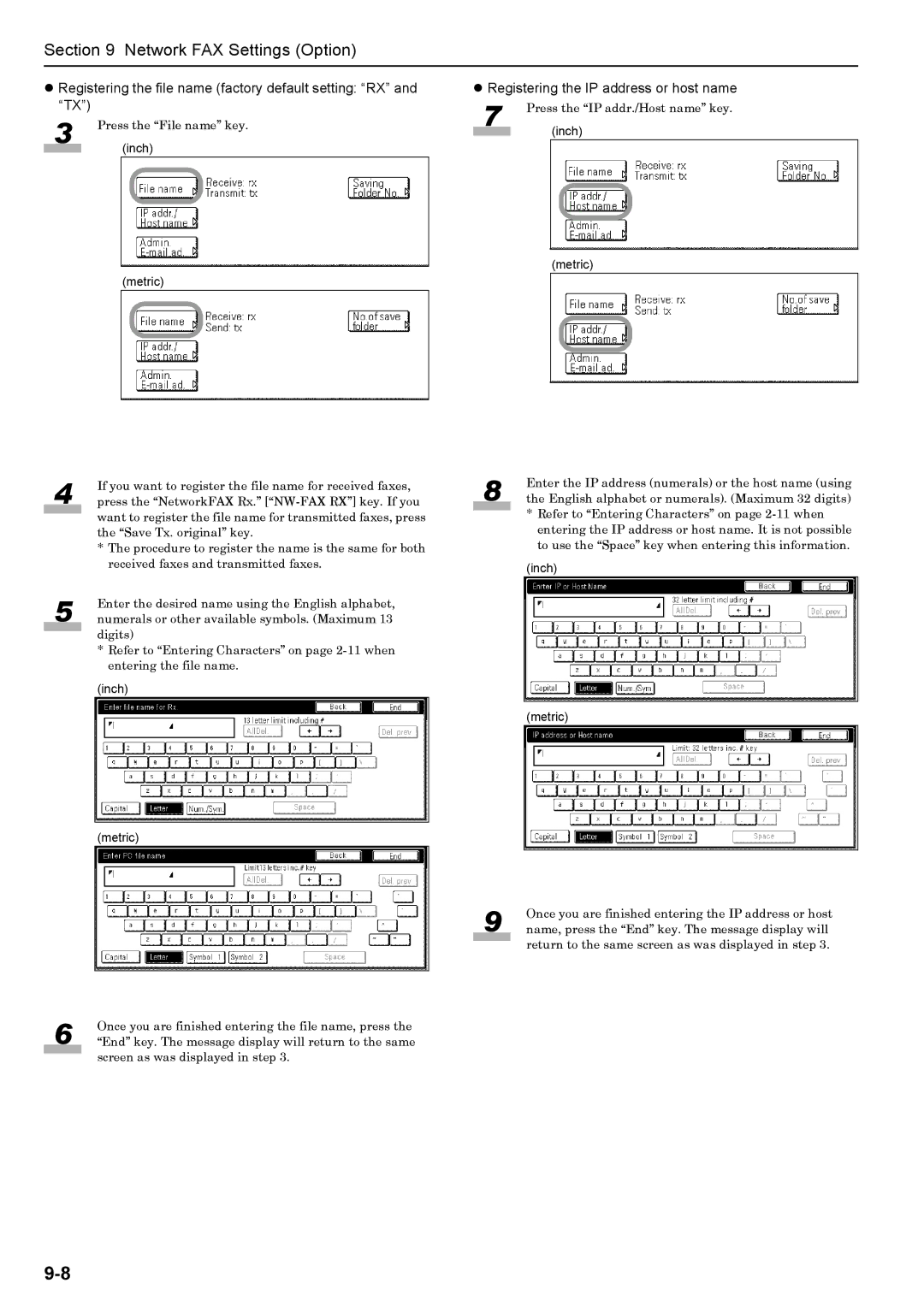Section 9 Network FAX Settings (Option)
zRegistering the file name (factory default setting: “RX” and “TX”)
3 | Press the “File name” key. | |
|
| (inch) |
|
|
|
|
|
|
(metric)
4 | If you want to register the file name for received faxes, |
press the “NetworkFAX Rx.” | |
| want to register the file name for transmitted faxes, press |
| |
| the “Save Tx. original” key. |
| * The procedure to register the name is the same for both |
| received faxes and transmitted faxes. |
5 | Enter the desired name using the English alphabet, |
numerals or other available symbols. (Maximum 13 |
digits)
* Refer to “Entering Characters” on page
(inch)
(metric)
zRegistering the IP address or host name
7 | Press the “IP addr./Host name” key. | |
|
| (inch) |
|
|
|
|
|
|
(metric)
8 | Enter the IP address (numerals) or the host name (using |
the English alphabet or numerals). (Maximum 32 digits) |
* Refer to “Entering Characters” on page
(inch)
(metric)
6 | Once you are finished entering the file name, press the |
“End” key. The message display will return to the same |
screen as was displayed in step 3.
9 | Once you are finished entering the IP address or host |
name, press the “End” key. The message display will |
return to the same screen as was displayed in step 3.