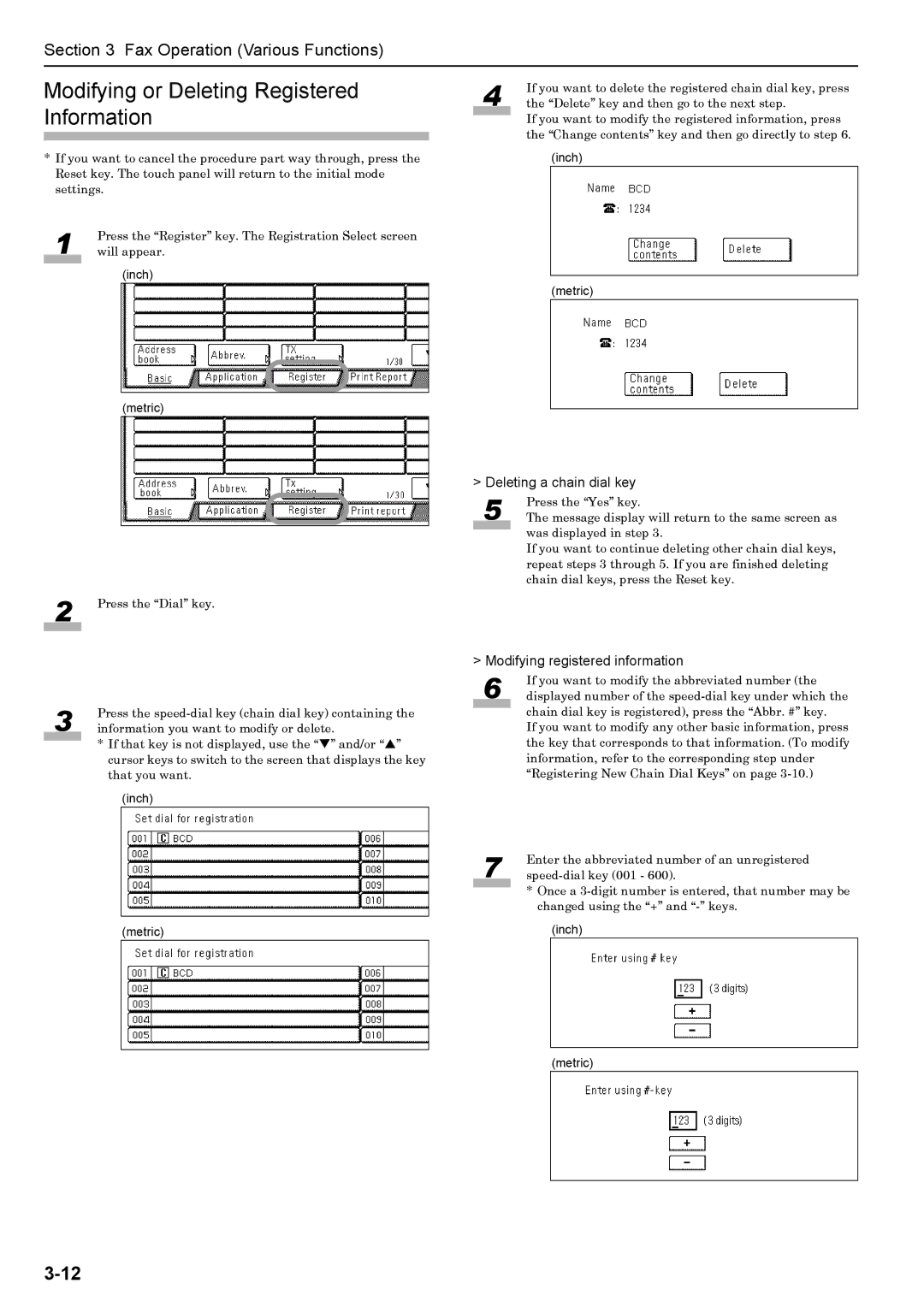Section 3 Fax Operation (Various Functions)
Modifying or Deleting Registered Information
*If you want to cancel the procedure part way through, press the Reset key. The touch panel will return to the initial mode settings.
1 | Press the “Register” key. The Registration Select screen |
will appear. | |
|
|
(inch)
(metric)
4 | If you want to delete the registered chain dial key, press |
the “Delete” key and then go to the next step. |
If you want to modify the registered information, press the “Change contents” key and then go directly to step 6.
(inch)
(metric)
2 | Press the “Dial” key. |
|
|
3 | Press the |
information you want to modify or delete. | |
| * If that key is not displayed, use the “T” and/or “S” |
|
cursor keys to switch to the screen that displays the key that you want.
(inch)
(metric)
> Deleting a chain dial key
5 | Press the “Yes” key. |
The message display will return to the same screen as |
was displayed in step 3.
If you want to continue deleting other chain dial keys, repeat steps 3 through 5. If you are finished deleting chain dial keys, press the Reset key.
> Modifying registered information
6 | If you want to modify the abbreviated number (the |
displayed number of the |
chain dial key is registered), press the “Abbr. #” key.
If you want to modify any other basic information, press the key that corresponds to that information. (To modify information, refer to the corresponding step under “Registering New Chain Dial Keys” on page
7 | Enter the abbreviated number of an unregistered |
* Once a