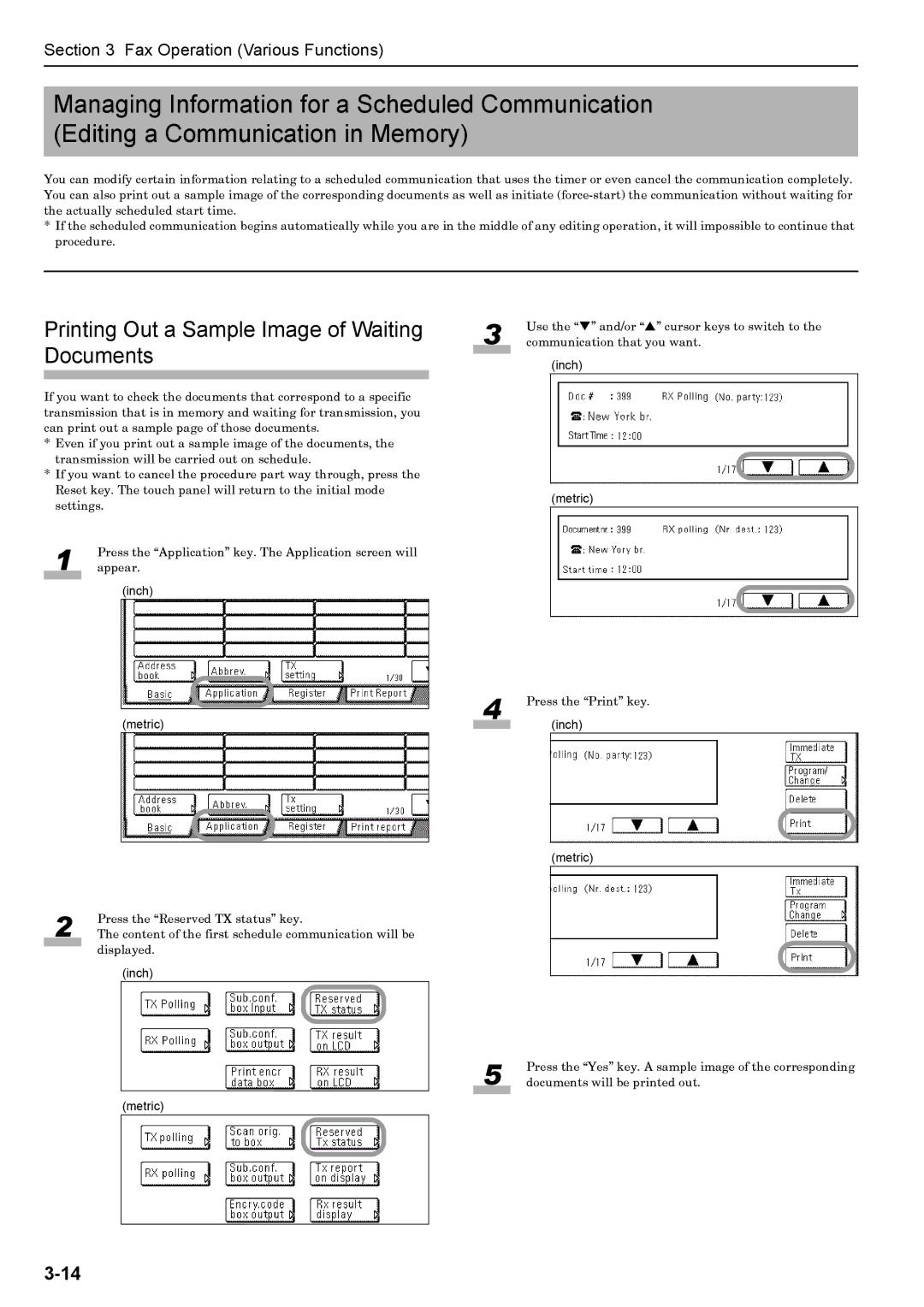Section 3 Fax Operation (Various Functions)
Managing Information for a Scheduled Communication (Editing a Communication in Memory)
You can modify certain information relating to a scheduled communication that uses the timer or even cancel the communication completely. You can also print out a sample image of the corresponding documents as well as initiate
*If the scheduled communication begins automatically while you are in the middle of any editing operation, it will impossible to continue that procedure.
Printing Out a Sample Image of Waiting Documents
If you want to check the documents that correspond to a specific transmission that is in memory and waiting for transmission, you can print out a sample page of those documents.
*Even if you print out a sample image of the documents, the transmission will be carried out on schedule.
*If you want to cancel the procedure part way through, press the Reset key. The touch panel will return to the initial mode settings.
1 | Press the “Application” key. The Application screen will |
appear. |
(inch)
(metric)
2 | Press the “Reserved TX status” key. |
The content of the first schedule communication will be |
displayed.
(inch)
(metric)
3
4
5
Use the “T” and/or “S” cursor keys to switch to the communication that you want.
(inch)
(metric)
Press the “Print” key.
(inch)
(metric)
Press the “Yes” key. A sample image of the corresponding documents will be printed out.