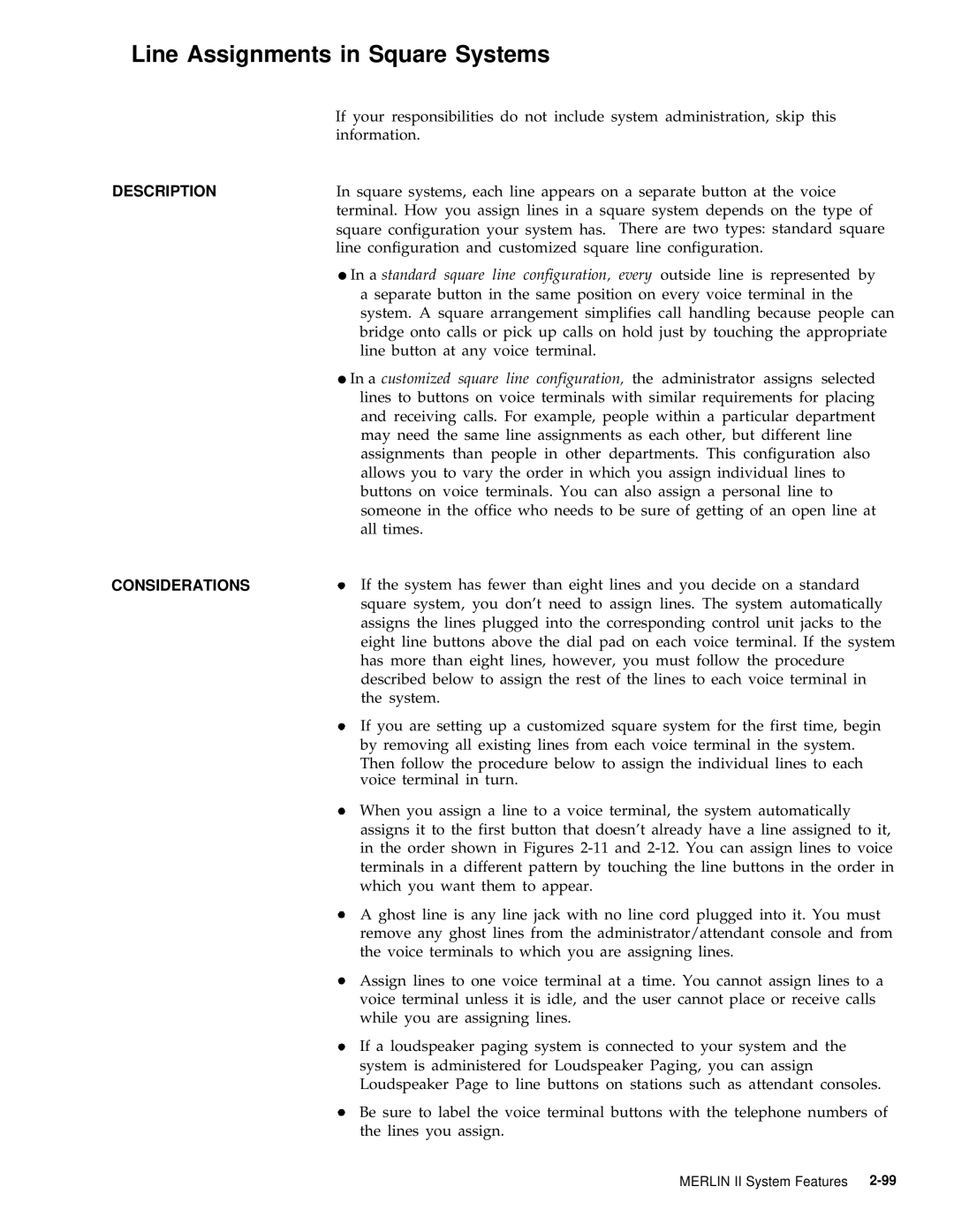Merlin
1988 AT&T Issue All Rights Reserved
Contents
Easy to USE Efficient Cost Effective
About the Merlin II Communications System
Documentation
About the System Documentation
System Manual
HOW to USE
Guides
Making Changes to a Running System?
Overview
HOW Entries are Organized
Types of Voice Terminals
Entering and Leaving Administration Mode
General Procedures for Administration and Programming
At a Digital Voice Terminal
At an Analog Voice Terminal
Abbreviated Ringing
Description Considerations Programming HOW to USE
Account Code Entry
See Ringing Options
Description Considerations Administration
Allowed Lists
With a Merlin II System Display Console
Touch Message Dial #4 Dial the number of the list 0 through
To Give Voice Terminals Access to Allowed Lists
Description
Attendant Barge-In
Description Considerations
Attendant Postion Setting
Go on to another procedure, or leave administration mode
Auto Answer-All
With a BIS-34D Console
Auto Answer-Intercom
Programming HOW to USE
Auto Intercom
Touch Auto Answer-Intercom
Touch Auto Answer-Intercom again
Automatic Line Selection
Considerations Administration
Automatic Route Selection
Tie Lines Uses An alternate long distance company
Merlin 11 System Features
If you enter These tables are 6-digit
Touch Message
Administering the Pool, Absorb, and Other Digits Sections
If you hear a busy signal that is faster than normal
To place a outside call using ARS
If you hear a fast busy signal again
Button is already on
Basic Telephones
Fixed Features
Behind-Switch Operation
Lines
Ringing Patterns
More, BehindSw
Speed Dial Access Button
Touch Conference, Drop, or Transfer
Local Conference, Drop, and Transfer Buttons
BIS/HFAI Terminal I d g i n g
Description Considerations Programming
Call Coverage
Call Forwarding and Follow Me
Canceling Follow Me
Canceling Call Forwarding
Activating Call Forwarding
Touch Call Forwarding
Touch Call Park
Call Park
Touch Intercom-Ring or Intercom-Voice
Call Pickup
Call Pickup Groups
Dial a group number 01 through
To the button shows the appropriate code
Call Report
Console
Setting the System Time and Date with a BIS-34D Console
Specifying Call Report Options with a BIS-34D Console
Call Restriction
Resetting the Printer with a BIS-34D Console
Outward Call Restriction. Restricts
Toll Call Restriction. Restricts voice
Identifying Toll Types for Selected Lines
Touch Speaker
M p O n
Touch Speaker Touch Adm Tel
Touch Recall
Considerations Administration Programming
Centralized Programming
Red light next to Adm Tel goes on
From the administration menu, touch More, More, CntrPrg
Button location codes for analog voice terminals
Speaker
Message Shift
Description Considerations HOW to USE
Conference
Touch Conference
Coverage Inhibit
Touch Drop
Touch Coverage Inhibit
Dialing Timeout Interval For Rotary Lines
Direct Inward System Access
Dial the Disa password, if required
To place a call using Disa
S p l a y
Time-keeping features Display screen
7406D Voice Terminal with Display Display screen
Merlin II System Display Console
Display line can have a maximum of 16 characters. Each line
Display voice terminal that you are using
Characters at a time
Being used, the screen shows the time, day, and date
Account Code Entry
Administration Mode
Touch Time/Timer
Call Coverage
Caller ID
Stop
To start the timer for calls you need to time
Touch Clock Functions
You see the following Clock Functions display
Time Set Functions 930a Tues Hour Min
Clock Set Functions 930a Tue Time Day
Exit
Set Date Month 930a Tue
Timer Functions 930a 0000 Start Stop Reset
Alarm Functions 930a 1030a
Alarm Set Functions Hour Hour Min Min Exit
Leave Word Calling
Number Dialed
Program Mode
Blank
Not Programmable
Timer The 7406D Voice Terminal
Timer The 61 S-340 and SP-34D Voice Terminal
Timer The Merlin II System Display Console
Transfer Return Identification
Do Not Disturb
This feature remains active until you
Touch Do Not Disturb
Touch Do Not Disturb again
Extended Station Status
O p
Select Hotel or CMS as appropriate
Appropriate procedures below
Dial #330
Flexible Numbering
64MERLIN II System Features
Block Renumbering
Single Renumbering
Type in the first lowest-numbered new dial code
Forced Account Code Entry
Follow Me
Programming
Number. If your system has ARS and you get a busy signal on
Just follow the standard Account Code Entry procedure
Dial # 22, the code for the Account Code entry feature
Procedure
Group Call Distribution
E a k e r p h o n e
Touch Intercom-Voice Or Intercom-Ring
Group
Group Listening
To transfer an outside call to a Call Distribution group
Touch Transfer
Dial #88
To assign voice terminals to paging groups
Voice terminals 1 through
Assign or remove voice terminals
L d
Touch Intercom-Voice
Touch Hold
Touch line buttons
Hold Disconnect Interval
Touch Intercom-Ring
Intercom
To set the dial tone using a BIS-34D Console
Intercom Dial Tone
Match the CO line dial tone
Labels for Stations
Merlin II Display Console in Administration Mode
Last Number Redial
Leave Word Calling
Dial this
Label the button Programming code
7406 Display Voice Terminals
Lights
Speakerphone, and Microphone Buttons
Lights Meaning of the Lights
Message light. See Leave Word Calling
Turn on your Message light
Line Assignments in Behind-Switch Systems
Line Pickup
See Call Pickup
I c e
Ring Message
Touch the Auto Intercom button for the voice terminal
Station becomes available or try again later
Following codes
When the copy is complete, the red light stops flashing
Line Assignments in Pooled Systems
Merlin II System Features
I c e Lntercom
Message
Administration menu Stations, Line/Pool
Dial the pool code default codes are 9 and 890 through
Been labeled at the voice terminals
Touch the line buttons until the correct code shows
Assigning Voice Terminals Dial Access to Line Pools
Touch Adm Pool
Red light next to Adm Tel flashes
On buttons at the voice terminals
Line Assignments in Square Systems
O i c e
Message
Touch Auto Intercom Button For Voice Terminal
From Administration Menu Touch These
Red light next to Adm Tel flashes
Line Representation Line Request
Description Cons Derations HOW to USE
Loudspeaker
Touch Conference to return to Administration menu
Touch Line button
Message
Touch Loudspeaker
Manual Signaling
Menu-Driven Administration
108MERLIN II System Features
Considerations HOW to USE
Line Shift Buttons
Station Shift Buttons
Conference twice
Menu Selection Screens
Data Entry Screens
Screen Abbreviations
Data
Cntr-Prg
Date
DayofWk
OutRstr
OutOnly
PageZone
PageZn
Message
Considerations Programming HOW to USE
Dial # Wait until the system beeps twice
Monitor-on-Hold
Night Service
Exclusion list From the administration menu, touch
Following procedure describes
118MERLIN II System Features
Them from Night Service groups
Enter
Leave administration mode
Dial #907 and wait for the beep
Dialing *39
Making a Call Using the Password
Turning Night Service with Outward Restriction On and Off
Notify
Terminal Touch the Send Button for That Voice
On-Hook Dialing
One-Touch Hold with Call Annoucement
To use One-Touch Hold with Call Announcement
Group to whom you are placing an intercom call
That line
Directions under Considerations
Outside Auto Dial
PBX, Centrex, or Custom Calling Features
Personal Speed Dial
Touch Shift
Personalized Ringing
Touch Select Ring
Touch Select Ring again
Dial #56 again
Pooled System
Terminal, you will hear the ringing pattern you have chosen
See Line Assignments in Pooled Systems
Privacy
132MERLIN II System Features
Recall
Programming
Recall Time Interval
That time every day
Reminder Service
To remove a time administered previously, touch Drop
Reminder is cancelled
From one day to the next
Voice terminal
Canceling Personal Reminder Times
Setting Personal Reminder Times
Setting Reminder Times from Attendant Consoles
Reminder Set again
Touch Reminder Cancel
Canceling Individual Reminders from Attendant Consoles
When your voice terminal rings, lift your handset
Ringing/Idle Line Preference
When you receive an outside call
Ringing-on-Transfer
Touch a line button
Ringing Options
On-Transfer or the Music-on-Hold feature
Dial ’36 for Delayed Ring
Dial *346 for Delayed Ring
Dial *347 for Immediate Ring
Saved Number
Saved Number Redial
Sending Messages From a BIS-34D
Send Message
Touch Send Message
Sending a Message from a Merlin II System Display Console
Touch Message Status
Shift
7406 Voice Terminal Shift Button
Shift Button on the Merlin II System Display Console
Simultaneous Voice and Data Calls
Shift Button on the Display Console
To the computer
Dial #211 Wait until the system beeps twice
Touch either of two adjacent Auto Intercom buttons
To make a data call
Computer
Smdr Station Message Detail Recording
Speakerphone
See Call Report
Using Monitor-on-Hold
Using On-Hook Dialing
Using Group Listening
Description Programming HOW to USE
Touch-Tone Enable
Switchhook Flash
Dial the credit card authorization code
Pause
Square Line Configuration
Stopwatch
Touch Stopwatch
System Renumbering
To individual voice terminals
Touch Renumber
System Size
System Speed Dial
Enter the #
Touch Conference
System Type
For a behind switch system, touch More, BehindSw
S t
Feedback Sound Meaning of the Feedback
Tones
If you hear this type of tone
Switch, your tones will be different
Personalized Ringing
Merlin II system places an announced intercom call to a
Touch-Tone or Rotary Signaling
Touch Touch-Tone Enable
Touch-Tone Enable
Transfer
To transfer a call using Option B
Transfer Return Identification
Touch Transfer Touch Intercom-Voice
Transfer Return Interval
From Administration menu, touch
To prevent voice announcements, dial *35
Voice Announcement Enable/Disable
Voice Announcement To Busy Voice Terminal
Voice Terminal Type
Description Administration
Control setting on the front of the voice terminal
Volume Control
Administration
Drawings and Diagrams
How to Use
Description
Much auxiliary power the system needs
Auxiliary Power Unit
Module
With the unit
15 a basic telephone connected to an Opti
Basic Telephones with Opti and Btmi
Telephones to the Exclusion list. See Night Service
And/or line pools he or she can access
Administration Programming HOW to USE
Default Main Pool Intercom-Voice Intercom-Ring
Pool Access
IIntercom-Voice Intercom-Ring
Systems
Only 82 responding stations
Control Unit Modules
Line 400 with TTR Module with Touch-Tone Receivers has
Line/8-Analog Voice Terminal 408 Module has jacks for four
See Figure
Frequency Generator
Using Basic Mode
Using Join Mode
General Purpose Adapter
Cordless telephones. An example is shown in Figure
Using Auto Mode
Speakerphone Light Volume control Microphone
Hands-Free Unit
Touch Speakerphone
When you are ready to speak again with the person
Touch Microphone
Touch Microphone again
Headset and Headset Adapter
Allows you to handle calls more easily. See Figure
Dial the outside number
Is located
In-Range, Out-of-Building Voice Termianl and Protectors
These protectors must be mounted indoors
Your Irob protectors
Music Coupler
Loudspeaker Paging System
Power Failure Telephones
Different line modules
Outside calls
Supplemental Alert Adapter
186MERLIN II System Features
Enter and Leave
Administration Mode
Administration Procedure Do This
Basic Administration Procedures
Touch Auto Intercom buttons
Attendant console position
Touch #
Music-on-Hold jack
Voice Terminal Type Setting raised plastic
Touch-Tone or rotary signaling
Dial #302 Touch line buttons
Voice Announcement to Busy Voice
To assign Dial Access to Line Pools to
Dial pool code
To assign lines and line pools to voice
Optional Systemwide Features
Touch Drop Touch Message
= none
Touch the fixed button Conference, Transfer, or Drop
Call Pickup Groups To assign voice terminals to groups
Call Report To set time and date and administer
Dial number of Call Pickup group 01 through
To get a printout of Call Report
Steady green on = all calls permitted unrestricted
Do This Touch Speaker
Touch Conference twice
Do This Touch Message
To get a printout of Call Distribution
To associate lines with groups for
Groups Dial #906 and wait for beep
Group Paging To assign voice terminals to groups for
To set up Outward Restriction by
Night Service, Enhanced To assign voice terminals to
Creating a password Dial # Dial a 4-digit password
To set up an allowed list of emergency
Service Information Dial #907 and wait for beep
To suspend Night Service with
Default Dial #
To record current day for Night
Dial number to specify timer interval
Recall Timer
Reminder Service Cancel
To get a printout of Reminder Service
Dial #306
Transfer Return Interval
Administration Button Codes
18Administration Button Codes
Set the Camp On return interval
20Administration Button Codes
Menu-Driven Administration Procedures
Menu-Driven Administration Map
Menu-Driven Administration Map
For a
Behind switch system, touch More , BehindSw
24Menu-Driven Administration Procedures
Attendant Position Setting
Voice terminal line/line pool assignments
Reach screen via More , Tables , ARS-6dgt
28Menu-Driven Administration Procedures
Menu-Driven Administration Procedures3-29
30Menu-Driven Administration Procedures
Menu-Driven Admlnlstration Procedures
Reach screen via Lines, Disa
Touch NoRestr for no restriction, or touch InwdOnly for
Inward only
To put consoles into ESS Display
34Menu-Driven Administration Procedures
Dial Touch Conference to return to the administration menu
Touch Drop
Dial number
Dial * if it is a marked
Voice Terminal Features
Voice Terminal Features and Programming Codes
Voice Terminal Features and Programming Codes
Call Reporting
Privacy
42Voice Terminal Features and Programming Codes
Voice Terminal Status
Voice Terminal Programming Codes
Programming Codes Other Numbers Feature
Auto Answer-All
46Voice Terminal Features and Programming Codes
Index
2Index
Index I
4Index