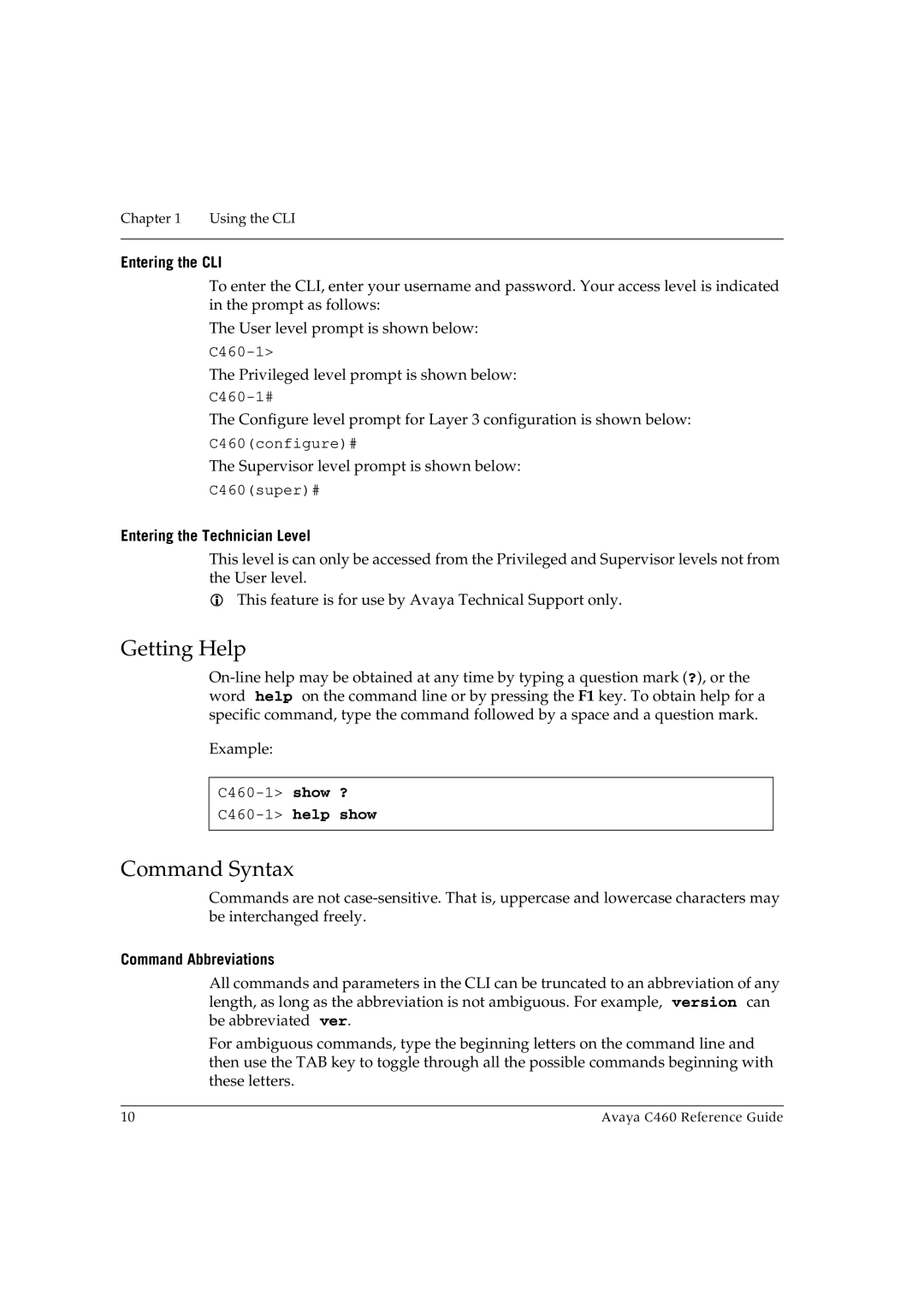Chapter 1 | Using the CLI |
Entering the CLI
To enter the CLI, enter your username and password. Your access level is indicated in the prompt as follows:
The User level prompt is shown below:
The Privileged level prompt is shown below:
The Configure level prompt for Layer 3 configuration is shown below:
C460(configure)#
The Supervisor level prompt is shown below:
C460(super)#
Entering the Technician Level
This level is can only be accessed from the Privileged and Supervisor levels not from the User level.
This feature is for use by Avaya Technical Support only.
Getting Help
Example:
C460-1> help show
Command Syntax
Commands are not
Command Abbreviations
All commands and parameters in the CLI can be truncated to an abbreviation of any length, as long as the abbreviation is not ambiguous. For example, version can be abbreviated ver.
For ambiguous commands, type the beginning letters on the command line and then use the TAB key to toggle through all the possible commands beginning with these letters.
10 | Avaya C460 Reference Guide |