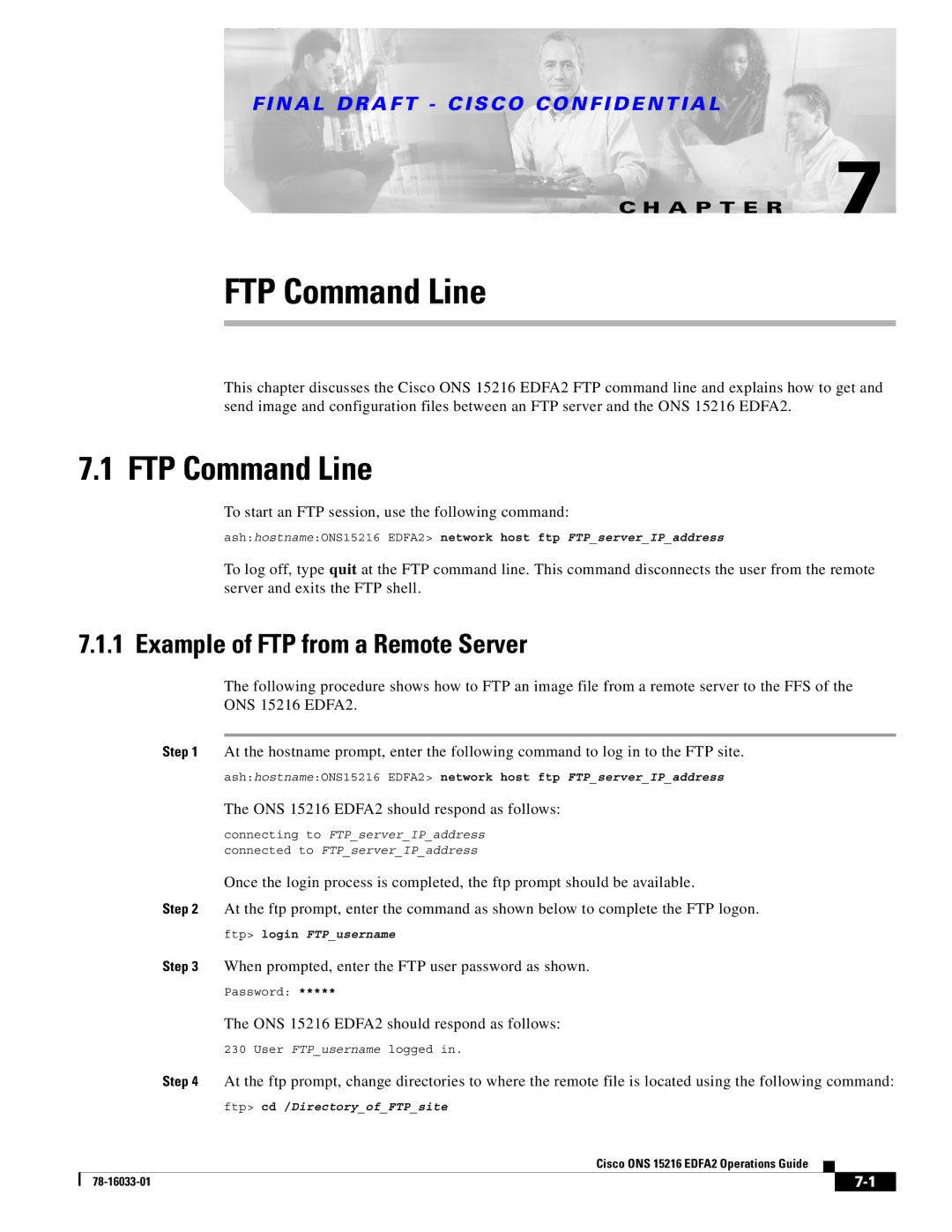Corporate Headquarters
Cisco ONS 15216 EDFA2 Operations Guide
Cisco ONS 15216 EDFA2 Operations Guide
N T E N T S
Rack Installation and Power Supply Connection Procedures
Srom cfg ip modify Command
Snmp mib get Command Snmp mib list Command
Provisioning Using TL1
Introduction
Status Information Needed by Cisco TAC
Cisco ONS 15216 EDFA2 Temperature Requirement A-25
Eye Damage Warning
Xii
G U R E S
Xiv
Gain Range
TL1 Commands and Messages Security Permissions Access Levels
Table A-1
Xviii
Cisco.com
Obtaining Documentation
Optical Networking Product Documentation CD-ROM
Ordering Documentation
Documentation Feedback
Obtaining Technical Assistance
Cisco TAC Website
Technical Assistance Center
Cisco TAC Escalation Center
Obtaining Additional Publications and Information
Bandwidth On Demand
Wavelength Protection Switching
Wavelength Protection Switching
Key Features
Gain Flattening
Constant Gain
Low Noise
Transient Suppression
Snmp MIBs
6 TL1
Requirement Specification
Optical Specifications
There is no input power, the ONS 15216 EDFA2 has
DBm of output power. For additional safety
Maximum Channel Power
Maximum Input Power
Channel Loading
ONS 15216 EDFA2 Electrical Specifications
Electrical Specifications
External Features
Mechanical Specifications
4lists the ONS 15216 EDFA2 mechanical specifications
TR-NWT-000332, Issue 4, Method
Front Panel
ONS 15216 EDFA2 Dimensions
ONS 15216 EDFA2 Front Panel Features
Feature Description
Information
LAN
Placement and Power Connection
Standard Precautions
Introduction
General Rack Considerations
Rack Installation and Power Supply Connection Procedures
Optical Connection Procedure
Safety Requirements
SC/UPC Optical Ports
Gain Total Input Power dBm Total Output Power dBm
Optical Amplification Operation Verification Procedure
Gain Range
Alarm Relay Connection Procedure
Alarm Out Relay Interface RJ-45
Communications
Relay Pinout Description
Power LED Green
Alarm LEDs
Power Fail LOS
Fail LED Red
Serial Interface EIA/TIA-232 Communication
Serial Connection Procedure
LOS LED Yellow
Ethernet Socket LEDs
HyperTerminal Connect To Dialog Box
Click Settings -5 on page 3-10 and click Ascii Setup
Optical Amplifier Properties Dialog Box Settings Tab
Remote Communication Component Requirements
Serial Interface Remote Communication via Modem
Component
Communication Component List
Modem Power Up
Modem Signals
Modem Configuration Settings
Up U or Down D Description
Modem Setting Description
Setting and Saving Modem Settings
PC Connection via Modem
LAN Interface Ethernet
LAN Connection Procedure
N a L D R a F T C I S C O C O N F I D E N T I a L
Following sections describe these steps in detail
Provisioning Using ASH and Snmp
Example 4-1 ASH Shell Login Window
Then enter the following command at the hostname prompt
Example 4-2 ASH Shell Login Response
SidtidnameONS15216 EDFA2 ED-NE-GEN123CLI=ASH
Set IP Address
Log In via LAN Port Using Telnet Optional
Set Date and Time
Set Power Bus Mode Simplex or Duplex
Verify Amplifier Operational Status
You are now connected to the ONS 15216 EDFA2 via Telnet
Example 4-7 Setting the Gain
Set Alarm Thresholds
Set Gain
Class CERENT-15216-EDFA-MIB.cerent15216EdfaCfgGroup =
Example 4-8 Displaying the Alarm Thresholds
Alarm Threshold Attribute Definitions
N a L D R a F T C I S C O C O N F I D E N T I a L
N a L D R a F T C I S C O C O N F I D E N T I a L
Example 4-9 Changing Current User’s Password
Set Password
Save Changes
Add Users
Example 4-10 Adding a New User
Example 4-11 Saving Changes
Log Off
Back Up System Configuration
System responds with progress information
Example 4-12 Logging Off
Reboot the ONS 15216 EDFA2
Restore System Configuration
Save the changes
At the hostname prompt, enter the following command
Recover Default Password
Snmp Components
Snmp Overview
Snmp Agent
ONS 15216 EDFA2 Snmp Elements
Snmp MIB
Snmp manager Snmp elements are shown in Figure
Snmp MIB
Snmp MIBs and Message Types
Snmp Manager
Example 5-1 snmp Command Followed by the Tab Key
Command Syntax Using the Snmp Agent
Operation Description
Snmp Operation Types
Example 5-2 snmp table display Command
Community String Default Privileges
Default Community Strings
Creating a View
Command
Set View Entry
Snmp row set local cerent15216EdfaViewEntry
Creating a Community Entry
Data Prompt Command Description
Set CommunityEntry
Snmp row set local cerent15216EdfaCommunityEntry
Data Prompt Description
4displays the definitions for the community entry values
Creating a Community Entry
Display CommunityEntry
Example 5-5 cerent15216EdfaCommunityEntry Display Command
Snmp row display local cerent15216EdfaCommunityEntry
Snmp Operation Decimal Values
Setup for CTM Access
Tables and Groups
CfgGroup Table
Maximum Variable Syntax Access Description
Cerent15216EdfaCfgGroup Variable Descriptions
N a L D R a F T C I S C O C O N F I D E N T I a L
PumpCfgEntry Table
Changing the Pump Control Mode
Cerent15216EdfaPumpCfgEntry Variable Descriptions
200
Changing the Pump Control Value
OverallStatusGroup Table
Example 5-7 Changing Value for Constant Pump Current Mode
Cerent15216EdfaOverallStatusGroup Variable Descriptions
PumpStatusEntry Table
OverallControl Table
Cerent15216EdfaOverallControl Variable Descriptions
10 cerent15216EdfaPumpStatusEntry Variable Descriptions
11 cerent15216EdfaAlarmEntry Variable Descriptions
AlarmEntry Table
12 cerent15216EdfaOpGroup Variable Descriptions
OpGroup Table
VersionGroup Table
Setting Up Traps
13 cerent15216EdfaVersionGroup Variable Descriptions
Notification MIB Items Description
Display Trap Command
Snmp table display local cerent15216EdfaCommTrapEntry
Displays the communities for traps. See Example
Set Agent Trap Enable
Set Trap Command
Snmp attribute set local cerent15216EdfaAgentTrapEnable
Example 5-9 cerent15216EdfaCommTrapEntry Set Command
Snmp attribute get local cerent15216EdfaAgentTrapEnable
Get Agent Trap Enable
Retrieving Information
IP Address
Date and Time
16describes the attributes displayed by these commands
Attribute Description
Snmp attribute get local cerent15216EdfaRtcDateAndTime
16 cerent15216EdfaRtcDateAndTime Command Attributes
Power Gain
Example 5-12 cerent15216EdfaOverallControl Display Command
Case Temperature Value
Case Temperature
Case Temperature Alarm Threshold
Example 5-13 cerent15216EdfaPumpStatusEntry Display Command
Example 5-14 cerent15216EdfaCfgGroup Display Command
Case Temperature Alarm Hysteresis
Snmp attribute get local cerent15216EdfaCtmpMax
Snmp attribute get local cerent15216EdfaCtmpMaxHysteresis
Power Bus Mode
Power Bus
Power Bus Alarm Threshold
Input Power Signal Value
Input Power Signal
Snmp attribute get local cerent15216EdfaInPoweruW
Snmp attribute get local cerent15216EdfaInPowerdBm
Loss of Signal Input Power Alarm Threshold
Output Power
Loss of Signal Input Power Alarm Hysteresis
Output Power Value
Displays output power value in milliwatts
Loss of Output Power Alarm Setpoint
Snmp attribute get local cerent15216EdfaOutPowerdBm
Snmp attribute get local cerent15216EdfaLpoutSetpoint
Snmp attribute get local cerent15216EdfaLpoutDeviation
Example 5-15 cerent15216EdfaLpoutDeviation Set Command
Loss of Output Power Alarm Hysteresis
Database Backup and Restore
Snmp attribute get local cerent15216EdfaLpoutHysteresis
Database Restore Procedure
Database Backup Procedure
Snmp table display local cerent15216EdfaAlarmEntry
Alarm Entry
Example 5-16 cerent15216EdfaAlarmEntry Display Command
17summarizes the ONS 15216 EDFA2 Snmp alarms
Summary of Snmp Alarms
Alarm Index Alarm ID Description Priority
17 Snmp Alarms
N a L D R a F T C I S C O C O N F I D E N T I a L
Command Description
User Access Levels
ASH Commands Security Permissions Access Levels
Clear Clears the shell screen Yes
Help Gives help about commands Yes
Gain gain modify Modifies gain setting Yes
Login Allows the user to log into shell Yes
History Displays the history list Yes
Shell more disable Disables more Yes
Restore system Restores configuration from backup file Yes
Shell more enable Enables more Yes
Network host ftp FTPs to remote host Yes
Snmp mib get Gets a MIB Yes
Snmp attribute set Sets an attribute Yes
Snmp mib list Lists a MIB Yes
Snmp row get Gets a row Yes
User entry create Creates a new user Yes
Srom cfg ip modify Modifies the serial ROM IP contents Yes
User entry delete Deletes the user Yes
User entry edit Edits an existing user entry Yes
Srom cfg boot display Command
Configuration Commands
Srom cfg boot display
Syntax Description srom cfg boot display
Srom cfg ip display Command
Srom cfg boot modify Command
Srom cfg boot modify
Syntax Description srom cfg boot modify
Pdm busmode display Command
Srom cfg ip modify Command
Srom cfg ip modify
Pdm busmode display
Pdm cfg threshold bus display Command
Pdm busmode modify Command
Pdm cfg threshold bus modify Command
Gain gain display Command
Gain gain modify Command
Administrative Commands
Voa power input display Command
Syntax Description
Exit Command
Clear Command
Help Command
History Command
Login and logoff Commands
Shell Commands
Processor reset Command
Shell more enable and disable Commands
Shell lines set Command
Shell status display Command
Shell type modify Command
Ffs file list Command
Flash File System Commands
Example 6-12 ffs file list Command
Syntax Description shell type modify tl1 ash
Snmp attribute get Command
Snmp Commands
Accesses and displays a specific MIB attribute. See Example
Example 6-13 snmp attribute get Command
Example 6-14 snmp attribute get Command List
Snmp attribute list Command
Example 6-15 snmp attribute list Command
Snmp attribute list
Snmp mib display Command
Snmp attribute set Command
Snmp attribute set
Snmp mib display
Snmp mib list Command
Snmp mib get Command
Snmp mib get
Syntax Description snmp mib get IPaddress local
Snmp row display
Example 6-19 snmp row display Command
Snmp row set Command
Snmp row get Command
Snmp row get
Snmp row set
Snmp subtree get Command
Snmp subtree display Command
Example 6-24 snmp subtree list Command
Snmp subtree list Command
Snmp subtree list
Syntax Description snmp subtree list IPaddress local
Example 6-25 snmp table display Command
Snmp table display Command
Snmp table display
Snmp table display IPaddress local
Snmp table list Command
Snmp table get Command
Snmp table get
Syntax Description snmp table get IPaddress local table
Snmp tree attribute list Command
User Commands
Example 6-28 snmp tree attribute list Command
Snmp tree attribute list
User entry edit Command
User entry create Command
Syntax Description user entry create name usermode
Syntax Description user entry edit username
User file display and user name display Commands
User entry delete Command
User entry delete
Syntax Description user entry delete username
User passwd set Command
User inactivity modify and user inactivity display Commands
Command to display the current inactivity values
User inactivity modify or user inactivity display
User active message send Command
User active list Command
Snmp table display local entPhysicalEntry Command
Manufacturing Information Access Commands
Snmp table display local entPhysicalEntry
Displays the entity information. See Example
Backup system Command
Restore Commands
Restore system Command
Syntax Description backup system filename
Manufacturer restore defaults passwords Command
Manufacturer Mode
Manufacturer restore defaults all Command
To start an FTP session, use the following command
FTP Command Line
When prompted, enter the FTP user password as shown
Example of FTP from a Remote Server
Example of FTP to a Remote Server
At the ftp prompt, enter the following command
Ftp type
Example 7-1 FTP Help Command
FTP Commands
N a L D R a F T C I S C O C O N F I D E N T I a L
Provisioning Using TL1
Example 8-1 TL1 Shell Login Prompt
Then enter the following command at the ASH hostname prompt
Example 8-2 TL1 Shell Login Response
SidtidnameONS15216 EDFA2 ACT-USERCISCO15100
SidtidnameONS15216 EDFA2 INIT-SYSALL1021
255.0,DEFRTR=192.167.3.20
Example 8-4 Setting the Date and Time Using TL1
Example 8-6displays sample output of this command
Example 8-5 Setting the Power Bus Mode Using TL1
Pwrbusmode value can be Simplex or DUPLEX. See Example
SidtidnameONS15216 EDFA2 ED-DWDMALL123OVERALLGAIN=200
Example 8-7 Setting the Gain Using TL1
Example 8-8 Displaying the Alarm Thresholds Using TL1
Example 8-8shows sample command outputs
SidtidnameONS15216 EDFA2 RTRV-TH-DWDMALL124
SidtidnameONS15216 EDFA2 RTRV-TH-EQPTALL125
Losth
Lpoutdev
Loshyst
Lpouthyst
Lpoutsetpt
Maxctmphyst
Maxctmp
Minctmp
Minctmphyst
Example 8-9 Changing Current User’s Password Using TL1
SidtidnameONS15216 EDFA2 ED-PIDCISCO15130OLDPW,NEWPW
Example 8-11 Logging Off Using TL1
Example 8-10 Adding a New User Using TL1
SidtidnameONS15216 EDFA2 ENT-USER-SECUjsmith140jspasswd,,RW
SidtidnameONS15216 EDFA2 CANC-USERCISCO15150
SidtidnameONS15216 EDFA2 INIT-SYSALL1241
Connection to the ONS 15216 EDFA2
Explanation of Command Parameters
Source Identifier sid and Target Identifier tid
Access Identifier aid
Command Code Modifier ccm
Notation
Correlation Tag ctag
Symbol Meaning Description
Summary of Autonomous Alarms and Messages
Rept EVT Dwdm CTRLMODE1
Rept EVT Eqpt Cutoverreset
Rept EVT Dwdm CTRLMODE2
Rept EVT Dwdm Gainchgd
On page 9-5summarizes the ONS 15216 EDFA2 clear alarms
Software Reset
New Software Load
File Transfer
ALW-MSG-ALL
ACT-USER
Apply
CANC-USER
Rept ALM ENV
Rept ALM Dwdm
Rept EVT Dwdm
Rept EVT ENV
RTRV-HDR
RTRV-ENV
RTRV-INV
RTRV-NE-GEN
CommandACT-USER
TL1 Commands and Autonomous Messages
ACT-USER
ALW-MSG-ALL
Powerbusb
Powerbusa
CommandAPPLY
Softwarereset
Apply
Softwareload
CommandCOPY-RFILE
CommandCANC-USER
CANC-USER
COPY-RFILE
Ath
Ftp//useridpassword@ftphostport/urlp
File//localhost/urlpath
Cwd1/cwd2/…/cwdn/filename
CPY-MEM
CommandCPY-MEM
CFG
LOG
DLT-RFILE
CommandDLT-RFILE
Dbcfg
MEM
CommandED-DAT
CommandDLT-USER-SECU
DLT-USER-SECU
ED-DAT
ED-DWDM
CommandED-DWDM
ED-ENV
CommandED-ENV
Aid
PWR-A, PWR-B, and ALL have same input effect
ED-NE-GEN
CommandED-NE-GEN
ED-PID
CommandED-PID
TL1
ASH
CommandENT-USER-SECU
CommandED-USER-SECU
ED-USER-SECU
ENT-USER-SECU
INH-MSG-ALL
CommandINH-MSG-ALL
Permissions
LOS
Gainchgd
INIT-SYS
CommandINIT-SYS
Rept ALM Dwdm
Eqpt ALL
Loss of Output Power alarm cerent15216EdfaAlarmLpout
Gain Out of Range alarm cerent15216EdfaAlarmGain
Non-service affecting
25 Rept ALM Dwdm Syntax Description
Date Yyyy-mm-dd Date of origination of TL1 message
Rept ALM ENV
Example 9-21 Rept ALM ENV Message
26 Rept ALM ENV Syntax Description
Example 9-22 Rept ALM Eqpt Message
Rept ALM Eqpt
General parameters of the ONS 15216 EDFA2 not directly
Affecting optical signal or power bus
27 Rept ALM Eqpt Syntax Description
Rept EVT Dwdm / Rept EVT ENV / Rept EVT Eqpt
Reports autonomous events. Reports when an event is logged
Time Hhmmss Time of origination of TL1 message
Rept EVT Dwdm or Rept EVT ENV or Rept EVT Eqpt
EVN
Rept EVT Fxfr
Eqpt Softwarereset
RTRV-ALM-ALL
CommandRTRV-ALM-ALL
Dwdm Lpout
Example 9-25 RTRV-ALM-ALL Command and Response
Dwdm Ctmp
30 RTRV-ALM-ALL Syntax Description
Generates a report on active Dwdm alarms
CommandRTRV-ALM-DWDM
Example 9-26 RTRV-ALM-DWDM Command and Response
RTRV-ALM-DWDM
31 RTRV-ALM-DWDM Syntax Description
Example 9-27 RTRV-ALM-ENV Command and Response
CommandRTRV-ALM-ENV
RTRV-ALM-ENV
32 RTRV-ALM-ENV Syntax Description
Example 9-28 RTRV-ALM-EQPT Command and Response
CommandRTRV-ALM-EQPT
RTRV-ALM-EQPT
Aid Eqpt and ALL have same input effect
Ctmp
RTRV-AO
CommandRTRV-AO
ALM
EVT
Example 9-30 RTRV-COND-ALL Command and Response
CommandRTRV-COND-ALL
RTRV-COND-ALL
35 RTRV-COND-ALL Syntax Description
LOS
Generates a report on the condition state of Dwdm alarms
CommandRTRV-COND-DWDM
Example 9-31 RTRV-COND-DWDM Command and Response
RTRV-COND-DWDM
Example 9-32 RTRV-COND-ENV Command and Response
CommandRTRV-COND-ENV
RTRV-COND-ENV
Amp01ONS15216 EDFA2 RTRV-COND-ENVAmp01ALL229PWRBUSA
37 RTRV-COND-ENV Syntax Description
Generates a report on the condition state of general alarms
CommandRTRV-COND-EQPT
Example 9-33 RTRV-COND-EQPT Command and Response
RTRV-COND-EQPT
Retrieves the timeout values for user access levels
CommandRTRV-DFLT-SECU
Example 9-34 RTRV-DFLT-SECU Command and Response
RTRV-DFLT-SECU
CommandRTRV-DWDM
Timeout Integer Timeout in minutes
Retrieves the ONS 15216 EDFA2 optical control configuration
RTRV-DWDM
Idle
ConstOutputPower. a valid mode only for pump
40 RTRV-DWDM Syntax Description
RTRV-ENV
CommandRTRV-ENV
Overallgain
CommandRTRV-INV
CommandRTRV-HDR
RTRV-HDR
RTRV-INV
RTRV-NE-GEN
CommandRTRV-NE-GEN
43 RTRV-INV Syntax Description
Aid Always Eqpt
Example 9-39 RTRV-NE-GEN Command and Response
44 RTRV-NE-GEN Syntax Description
Amp01ONS15216 EDFA2 RTRV-NE-GENAmp01123
Example 9-40 RTRV-RFILE Command and Response List all Files
CommandRTRV-RFILE
RTRV-RFILE
45 RTRV-RFILE Syntax Description
Example 9-42 RTRV-TH-DWDM Command and Response
CommandRTRV-TH-DWDM
RTRV-TH-DWDM
46 RTRV-TH-DWDM Syntax Description
RTRV-TH-ENV
CommandRTRV-TH-ENV
RTRV-TH-EQPT
CommandRTRV-TH-EQPT
Pwrbusmin
Pwrbusmax
Thresholdvalue can be between 20 and 70, with default of 65
Maximum case temperature cerent15216EdfaCtmpMax
Maximum case temperature hysteresis
Thresholdvalue can be between 0 and 10, with default of 1,
RTRV-TOD
CommandRTRV-TOD
CommandSET-ATTR-SECUDFLT
CommandRTRV-USER-SECU
RTRV-USER-SECU
SET-ATTR-SECUDFLT
CommandSET-TH-DWDM
9-6 for access level permissions
SET-TH-DWDM
Sets optical threshold values for the ONS 15216 EDFA2
SET-TH-ENV
CommandSET-TH-ENV
SET-TH-EQPT
CommandSET-TH-EQPT
CommandSTA-LOCL-RST
Thresholdvalue can be between 20 and 70, with default
Example 9-51 STA-LOCL-RST Command
STA-LOCL-RST
Troubleshooting
LEDs and Office Alarms
Alarm Indicators
Front panel of the ONS 15216 EDFA2 has five LEDs
10-3
LOS Loss of Signal Alarm
Optical Alarms
Gain Gain Out of Range Alarm
LOS Gain Lpout
Lpout Loss of Output Power Alarm
Ctmp Case Temperature Out of Range Alarm
Equipment Alarms
LCRNT1 and LCRNT2 Excessive Pump Current Alarms
LTMP1 and LTMP2 Excessive Pump Temperature Alarms
Environmental Alarms
Troubleshooting Typical Scenarios
No Output Power after Adjusting Gain Settings
Pwrbusa and Pwrbusb Power Bus Alarms
Boot Up Failure
10.2.2 2.0.1 to 2.2.1 Upgrade Attempt
Image File Download Incomplete
Hostnameedfaboot% srom cfg boot display
Hostnameedfaboot% ffs file list
No Response from RS-232 Port
No Response from LAN Port
Lost Password
Status Information Needed by Cisco TAC
10-12
Discipline Standard Description
Regulatory Compliance
EMC
ACA AS/NZS3548
Translated Safety Warnings
Safety warnings contained in this document are
N a L D R a F T C I S C O C O N F I D E N T I a L
N a L D R a F T C I S C O C O N F I D E N T I a L
DC Power Supply Warning
Power Cord Warning
Installation Warning
No On/Off Switch Warning
Selv Circuit Warning
Laser Radiation Warning
Laser Beam Warning
Power Cabling Warning
Grounded Equipment Warning
Ground Connection Warning
Jewelry Removal Warning
Supply Circuit Warning
Qualified Personnel Warning
Power Supply Wiring Warning
Invisible Laser Radiation Warning
Incorrect Connection Warning
Ground Conductor Warning
Voltages on DC-input Power Supply Terminals
Cisco ONS 15216 EDFA2 Rack Installation
More Than One Power Supply
Exposed DC Power Wire Warning
VDC Power System
Chassis Power Connection
Cisco ONS 15216 EDFA2 Temperature Requirement
N a L D R a F T C I S C O C O N F I D E N T I a L
Cisco ONS 15216 EDFA2 Power Circuit Overload Warning
Product Disposal Warning
Energy Hazard
Unit Grounding Protection Warning
DC Power Disconnection Warning
Ground Wire Warning
N a L D R a F T C I S C O C O N F I D E N T I a L
N a L D R a F T C I S C O C O N F I D E N T I a L
Class B EMC Warning Safety Requirements Warning
Laser Radiation Warning
Fiber Disconnect Sequence Warning
Optical Connector Disconnect Warning
Optical Connector Warning
Eye Damage Warning
Static Electricity Warning
Connector Cleaning Warning
Cable Connection Sequence Warning
Module Removal Warning
DC Power Selv Requirement Warning
Reinforced Insulation Warning
DC Power Supply Connection Warning
Power Supply Voltage Warning
N a L D R a F T C I S C O C O N F I D E N T I a L
N a L D R a F T C I S C O C O N F I D E N T I a L
Snmp
ASH TL1 ACT-USER
Flash file system commands
Electrical specifications EntPhysicalEntry
Front panel LEDs FTP commands
Ctag
Default recovery Pdm busmode display Pdm busmode modify
Maxctmp Maxctmphyst mechanical specifications 2-4MIBs
Rept ALM Dwdm Rept ALM ENV Rept ALM Eqpt Rept EVT Dwdm
Remote communications
MIB
SET-TH-ENV SET-TH-EQPT
STA-LOCL-RST
User active list User active message send 6-29user commands
IN-7
IN-8