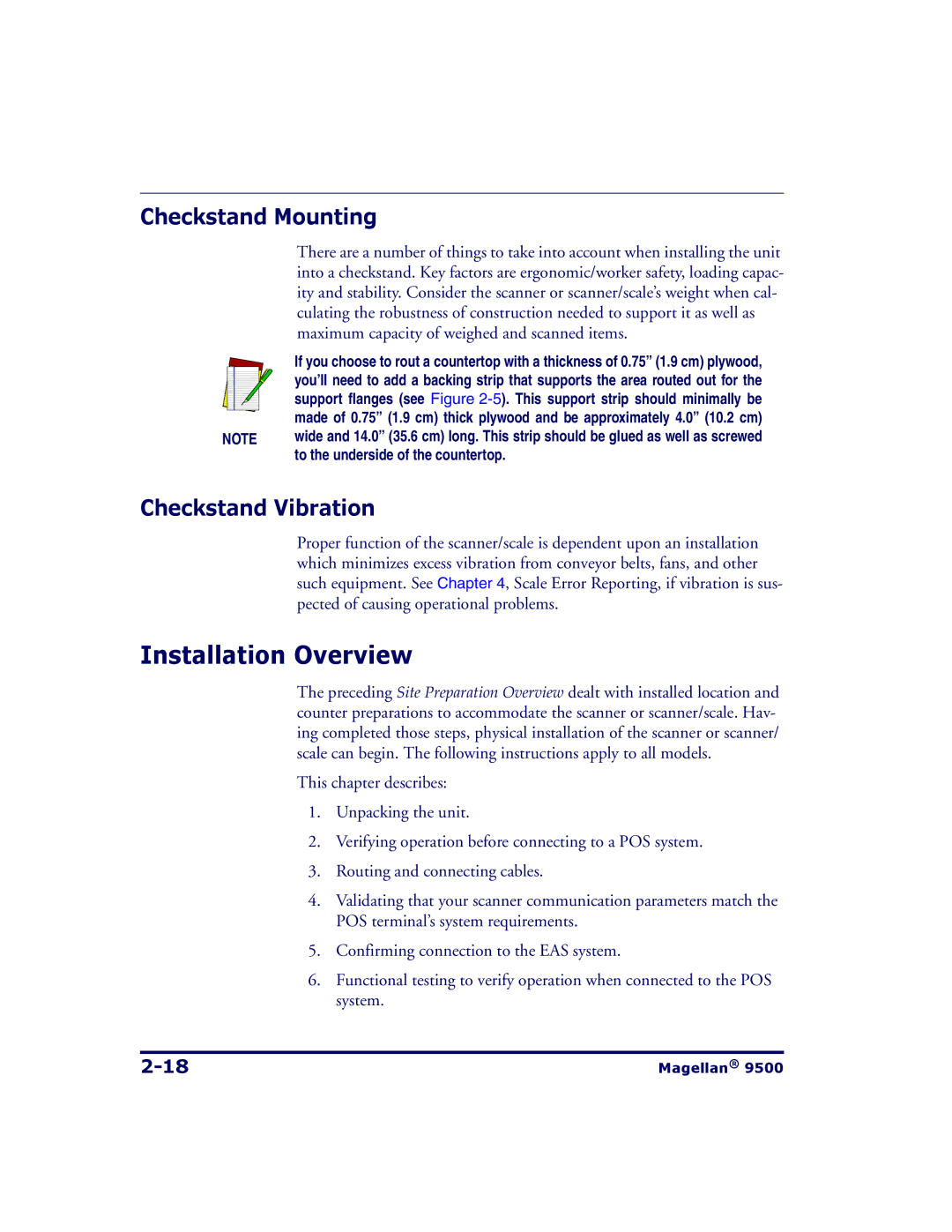Checkstand Mounting
There are a number of things to take into account when installing the unit into a checkstand. Key factors are ergonomic/worker safety, loading capac- ity and stability. Consider the scanner or scanner/scale’s weight when cal- culating the robustness of construction needed to support it as well as maximum capacity of weighed and scanned items.
|
|
| If you choose to rout a countertop with a thickness of 0.75” (1.9 cm) plywood, |
|
|
| you’ll need to add a backing strip that supports the area routed out for the |
|
|
| support flanges (see Figure |
|
|
| made of 0.75” (1.9 cm) thick plywood and be approximately 4.0” (10.2 cm) |
NOTE | wide and 14.0” (35.6 cm) long. This strip should be glued as well as screwed | ||
|
|
| to the underside of the countertop. |
Checkstand Vibration
Proper function of the scanner/scale is dependent upon an installation which minimizes excess vibration from conveyor belts, fans, and other such equipment. See Chapter 4, Scale Error Reporting, if vibration is sus- pected of causing operational problems.
Installation Overview
The preceding Site Preparation Overview dealt with installed location and counter preparations to accommodate the scanner or scanner/scale. Hav- ing completed those steps, physical installation of the scanner or scanner/ scale can begin. The following instructions apply to all models.
This chapter describes:
1.Unpacking the unit.
2.Verifying operation before connecting to a POS system.
3.Routing and connecting cables.
4.Validating that your scanner communication parameters match the POS terminal’s system requirements.
5.Confirming connection to the EAS system.
6.Functional testing to verify operation when connected to the POS system.
Magellan® 9500 |