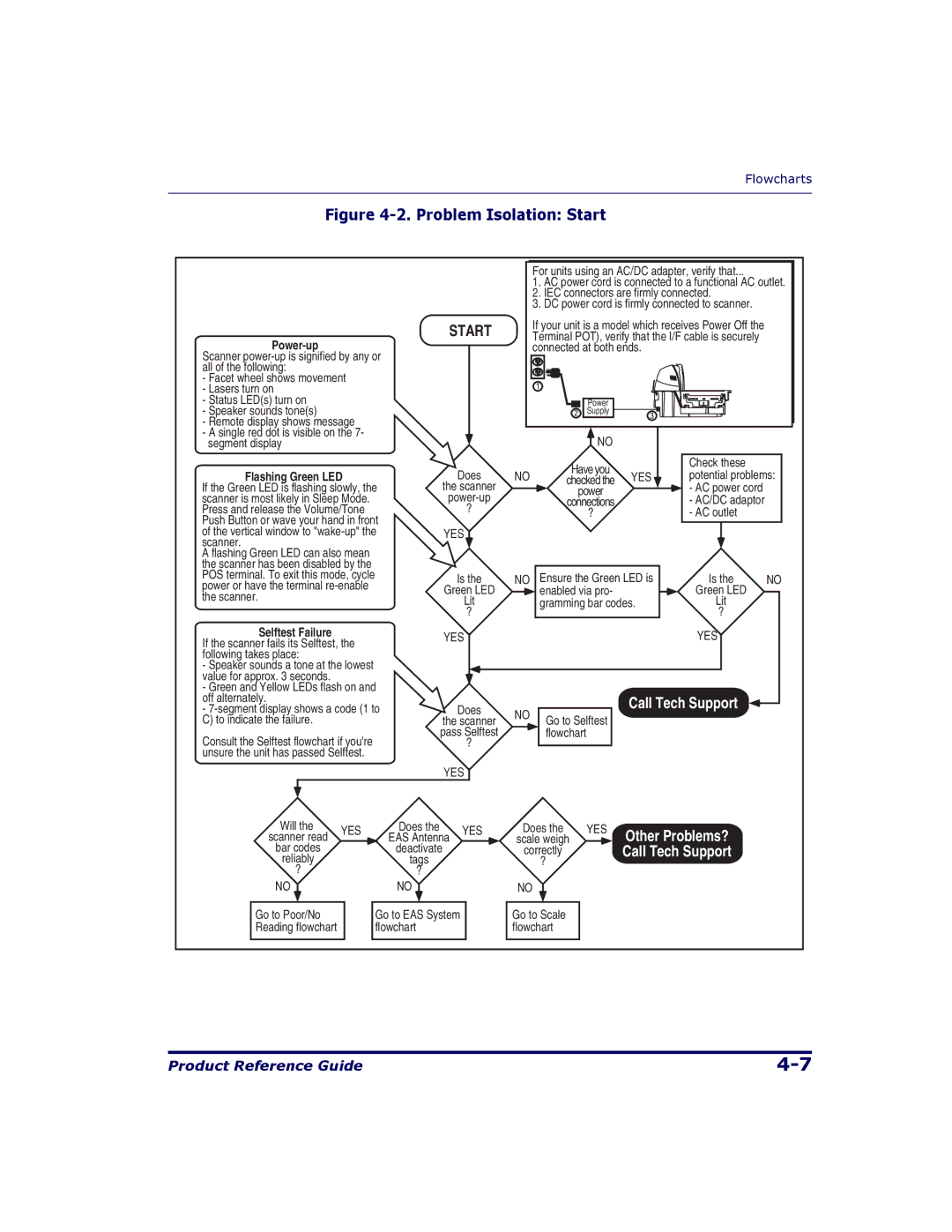Flowcharts
Figure 4-2. Problem Isolation: Start
Power-up
Scanner
-Facet wheel shows movement
-Lasers turn on
-Status LED(s) turn on
-Speaker sounds tone(s)
-Remote display shows message
-A single red dot is visible on the 7- segment display
Flashing Green LED
If the Green LED is flashing slowly, the scanner is most likely in Sleep Mode. Press and release the Volume/Tone Push Button or wave your hand in front of the vertical window to
A flashing Green LED can also mean the scanner has been disabled by the POS terminal. To exit this mode, cycle power or have the terminal
Selftest Failure
If the scanner fails its Selftest, the following takes place:
-Speaker sounds a tone at the lowest value for approx. 3 seconds.
-Green and Yellow LEDs flash on and off alternately.
-
Consult the Selftest flowchart if you're unsure the unit has passed Selftest.
For units using an AC/DC adapter, verify that...
1.AC power cord is connected to a functional AC outlet.
2.IEC connectors are firmly connected.
3.DC power cord is firmly connected to scanner.
START |
| If your unit is a model which receives Power Off the |
| |||
| Terminal POT), verify that the I/F cable is securely |
| ||||
|
| connected at both ends. |
|
| ||
|
| Power |
| Magellan |
| |
|
| Supply |
|
|
| |
|
| NO |
|
|
| |
|
| Have you |
| Check these |
| |
Does | NO | YES | potential problems: | |||
checked the | ||||||
the scanner |
| power |
| - AC power cord |
| |
| connections |
| - AC/DC adaptor |
| ||
? |
| ? |
| - AC outlet |
| |
|
|
|
| |||
YES |
|
|
|
|
| |
Is the | NO | Ensure the Green LED is | Is the | NO | ||
Green LED |
| enabled via pro- |
| Green LED |
| |
Lit |
| gramming bar codes. | Lit |
| ||
? |
|
|
| ? |
| |
YES |
|
|
| YES |
| |
Does | NO |
| Call Tech Support |
| ||
Go to Selftest |
|
|
| |||
the scanner |
|
|
| |||
|
|
|
| |||
pass Selftest |
| flowchart |
|
|
| |
? |
|
|
|
|
| |
YES |
|
|
|
|
| |
Will the | YES | |||
scanner read | ||||
| ||||
bar codes |
| |||
reliably |
| |||
? |
| |||
NO |
|
|
| |
|
| |||
Go to Poor/No Reading flowchart
Does the | YES | |||
EAS Antenna | ||||
| ||||
deactivate |
| |||
tags |
| |||
? |
| |||
NO |
|
|
| |
|
| |||
Go to EAS System flowchart
Does the |
| YES | Other Problems? | ||
scale weigh |
|
| |||
correctly |
|
| Call Tech Support | ||
? |
|
|
| ||
NO |
|
|
|
|
|
|
|
|
| ||
|
|
|
| ||
|
|
|
| ||
Go to Scale |
|
|
| ||
flowchart |
|
|
| ||
|
|
|
|
|
|
Product Reference Guide |