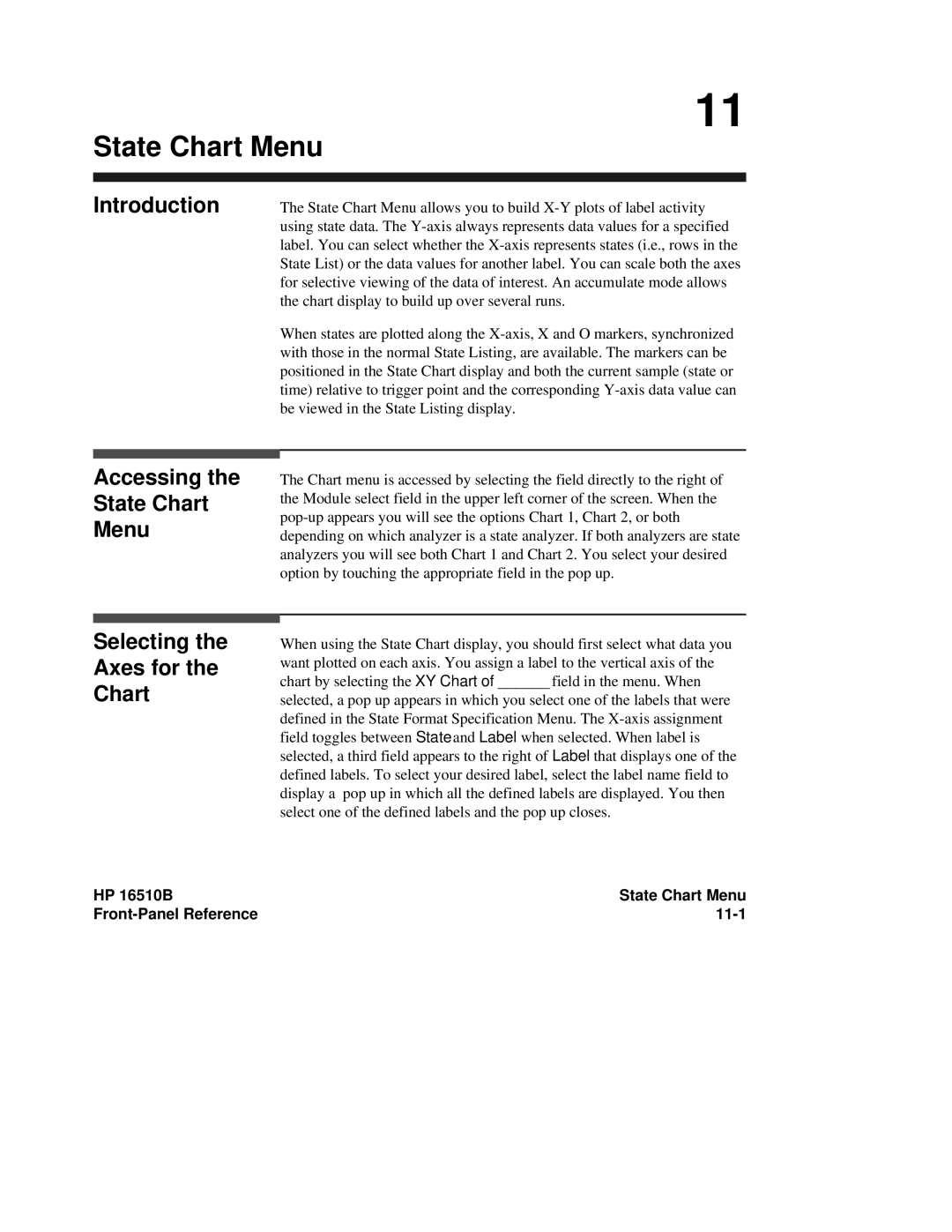11
State Chart Menu
Introduction
Accessing the
State Chart
Menu
Selecting the Axes for the Chart
The State Chart Menu allows you to build
When states are plotted along the
The Chart menu is accessed by selecting the field directly to the right of the Module select field in the upper left corner of the screen. When the
When using the State Chart display, you should first select what data you want plotted on each axis. You assign a label to the vertical axis of the chart by selecting the XY Chart of ______ field in the menu. When
selected, a pop up appears in which you select one of the labels that were defined in the State Format Specification Menu. The
HP 16510B | State Chart Menu |
|
|