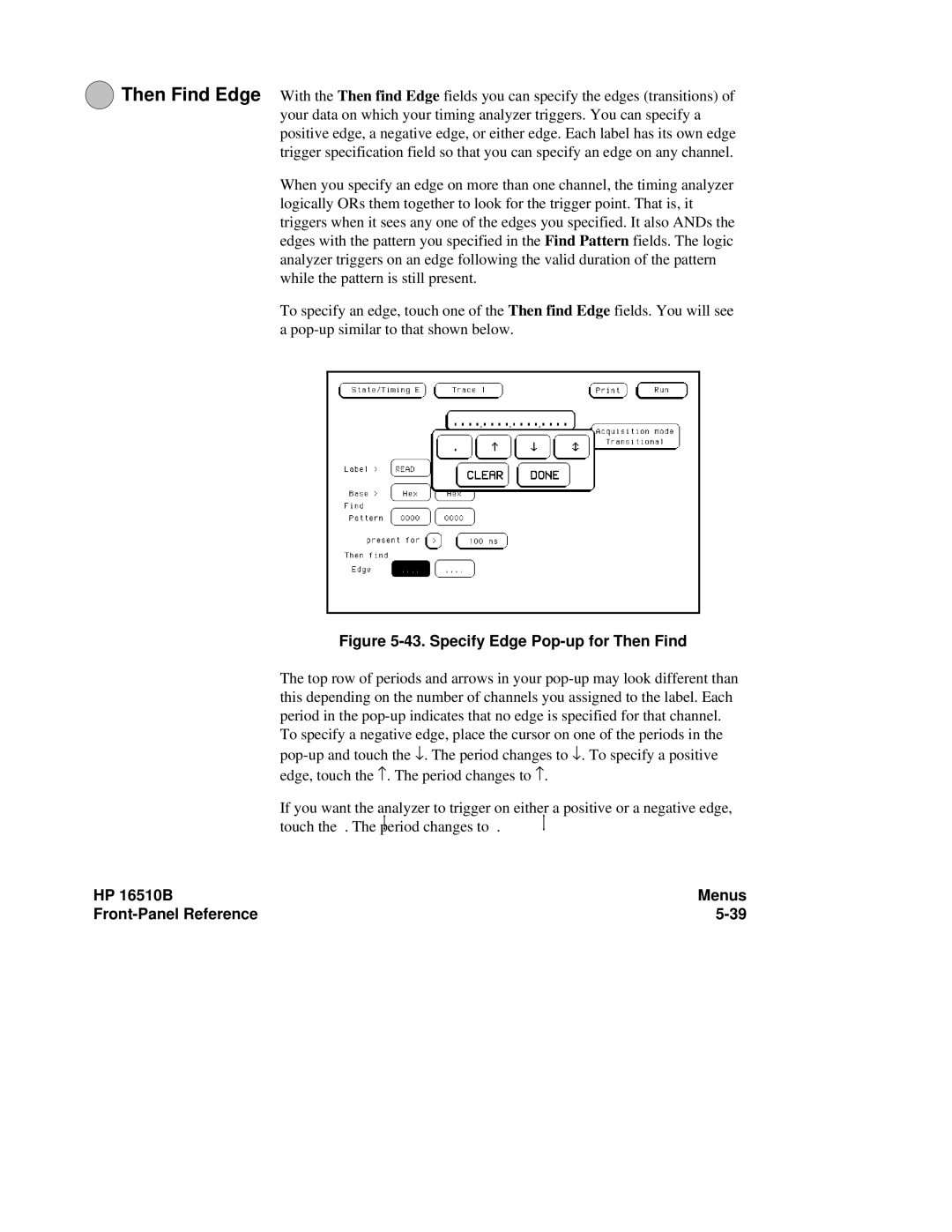8Then Find Edge With the Then find Edge fields you can specify the edges (transitions) of your data on which your timing analyzer triggers. You can specify a positive edge, a negative edge, or either edge. Each label has its own edge trigger specification field so that you can specify an edge on any channel.
When you specify an edge on more than one channel, the timing analyzer logically ORs them together to look for the trigger point. That is, it triggers when it sees any one of the edges you specified. It also ANDs the edges with the pattern you specified in the Find Pattern fields. The logic analyzer triggers on an edge following the valid duration of the pattern while the pattern is still present.
To specify an edge, touch one of the Then find Edge fields. You will see a
Figure 5-43. Specify Edge Pop-up for Then Find
The top row of periods and arrows in your
To specify a negative edge, place the cursor on one of the periods in the
If you want the analyzer to trigger on either a positive or a negative edge, touch the . The period changes to .
HP 16510B | Menus |