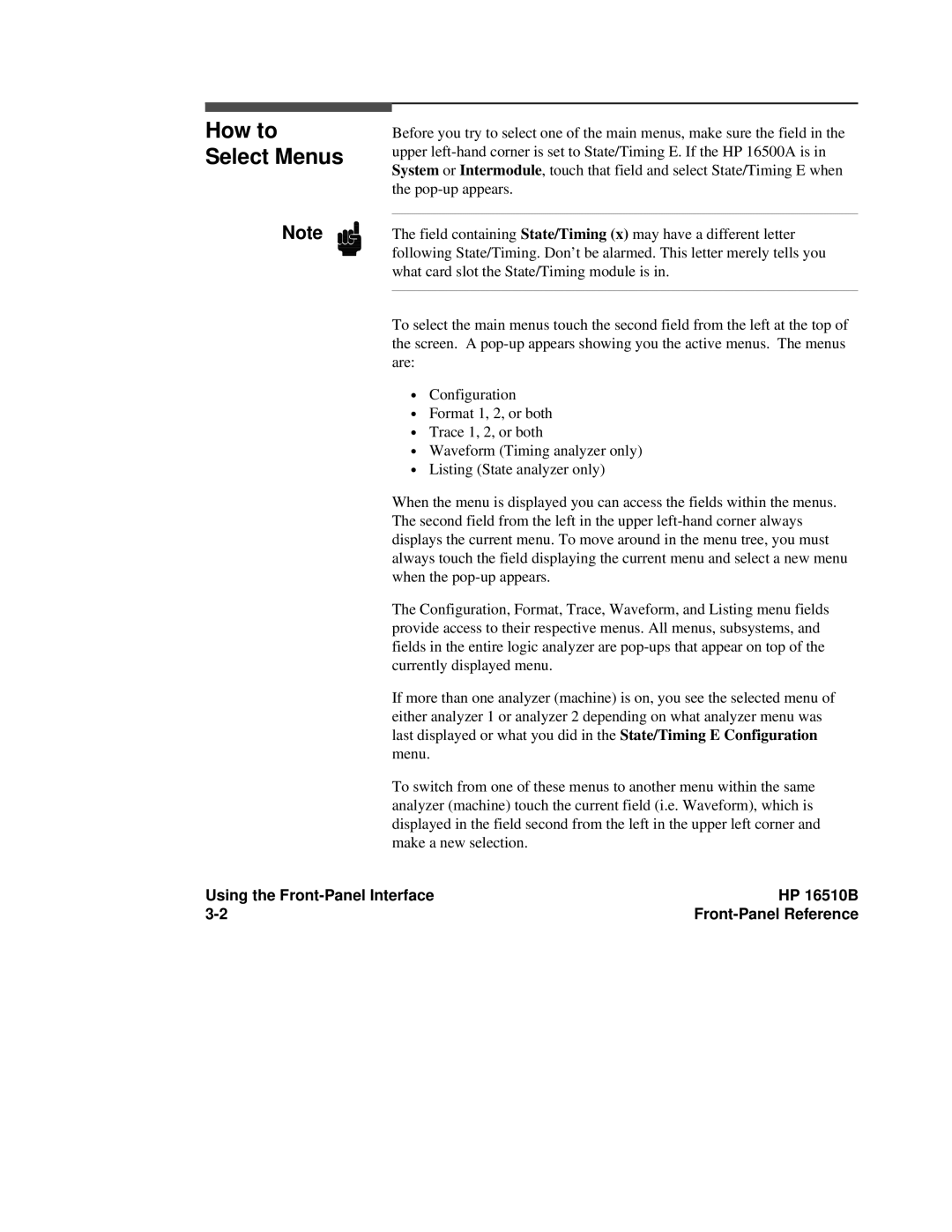How to Select Menus
Note
Before you try to select one of the main menus, make sure the field in the upper
The field containing State/Timing (x) may have a different letter following State/Timing. Don’t be alarmed. This letter merely tells you what card slot the State/Timing module is in.
To select the main menus touch the second field from the left at the top of the screen. A
∙Configuration
∙Format 1, 2, or both
∙Trace 1, 2, or both
∙Waveform (Timing analyzer only)
∙Listing (State analyzer only)
When the menu is displayed you can access the fields within the menus. The second field from the left in the upper
The Configuration, Format, Trace, Waveform, and Listing menu fields provide access to their respective menus. All menus, subsystems, and fields in the entire logic analyzer are
If more than one analyzer (machine) is on, you see the selected menu of either analyzer 1 or analyzer 2 depending on what analyzer menu was last displayed or what you did in the State/Timing E Configuration menu.
To switch from one of these menus to another menu within the same analyzer (machine) touch the current field (i.e. Waveform), which is displayed in the field second from the left in the upper left corner and make a new selection.
Using the | HP 16510B |