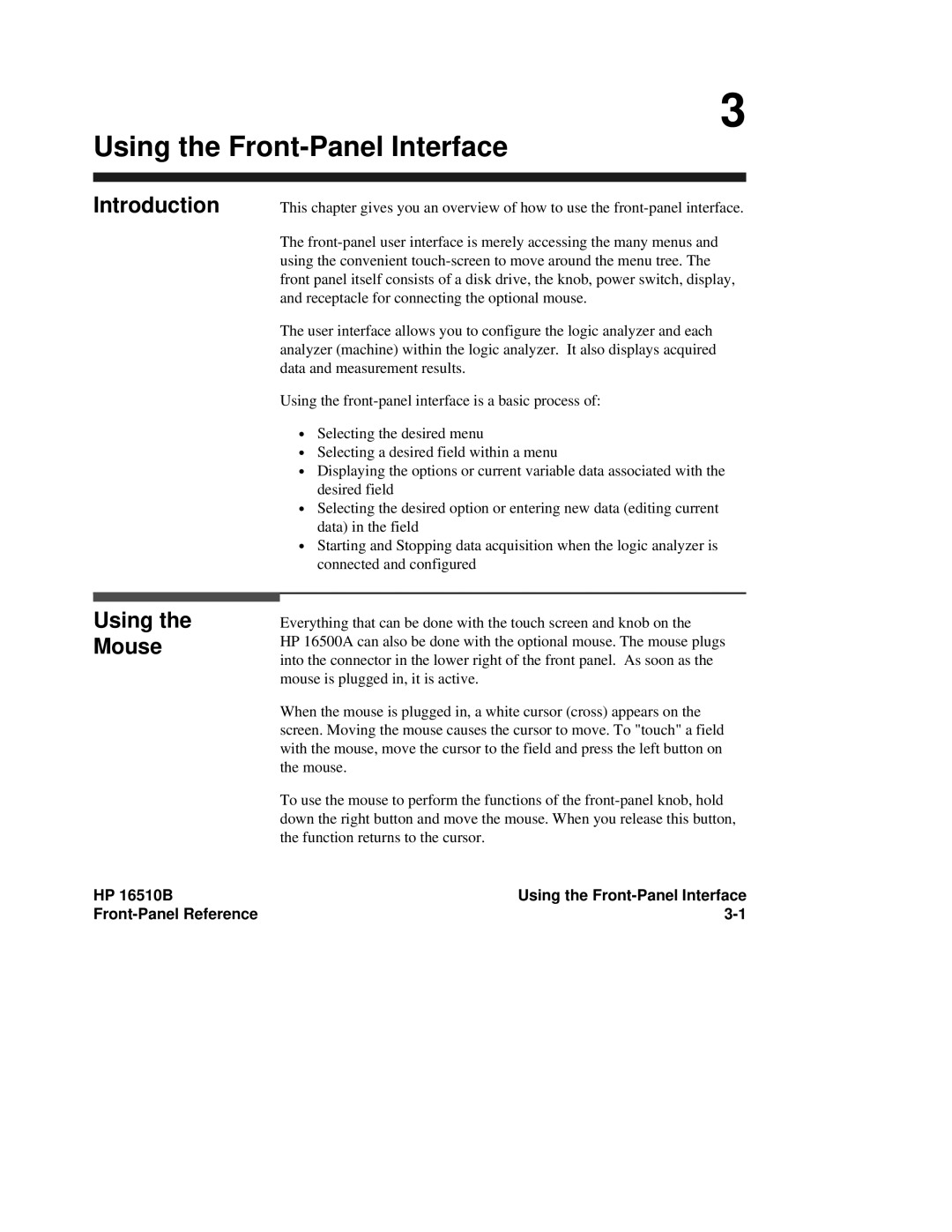3
Using the Front-Panel Interface
Introduction
Using the Mouse
This chapter gives you an overview of how to use the
The
The user interface allows you to configure the logic analyzer and each analyzer (machine) within the logic analyzer. It also displays acquired data and measurement results.
Using the
∙Selecting the desired menu
∙Selecting a desired field within a menu
∙Displaying the options or current variable data associated with the desired field
∙Selecting the desired option or entering new data (editing current data) in the field
∙Starting and Stopping data acquisition when the logic analyzer is connected and configured
Everything that can be done with the touch screen and knob on the
HP 16500A can also be done with the optional mouse. The mouse plugs into the connector in the lower right of the front panel. As soon as the mouse is plugged in, it is active.
When the mouse is plugged in, a white cursor (cross) appears on the screen. Moving the mouse causes the cursor to move. To "touch" a field with the mouse, move the cursor to the field and press the left button on the mouse.
To use the mouse to perform the functions of the
HP 16510B | Using the |