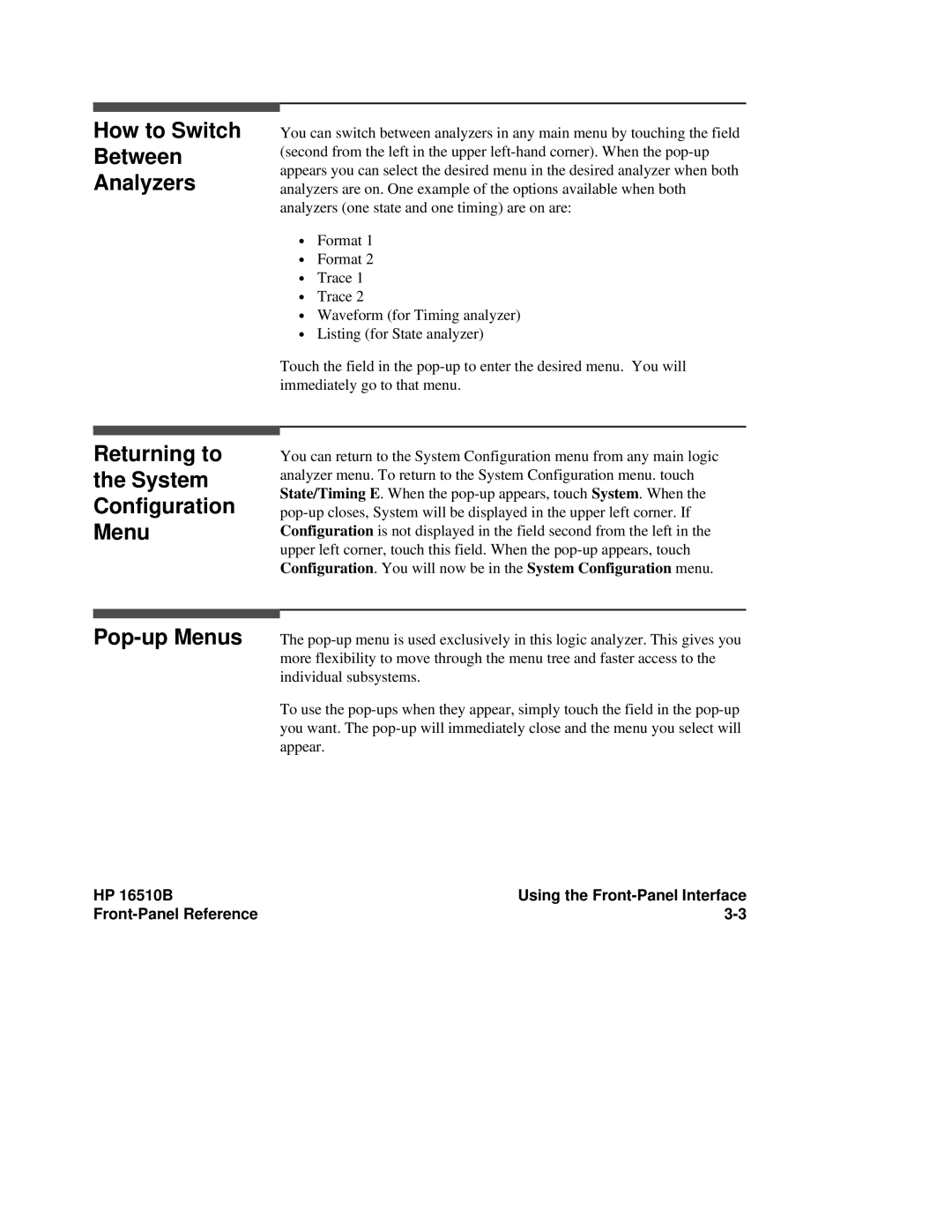How to Switch Between Analyzers
You can switch between analyzers in any main menu by touching the field (second from the left in the upper
∙Format 1
∙Format 2
∙Trace 1
∙Trace 2
∙Waveform (for Timing analyzer)
∙Listing (for State analyzer)
Touch the field in the
Returning to the System Configuration Menu
Pop-up Menus
HP 16510B
You can return to the System Configuration menu from any main logic analyzer menu. To return to the System Configuration menu. touch State/Timing E. When the
The
To use the
Using the