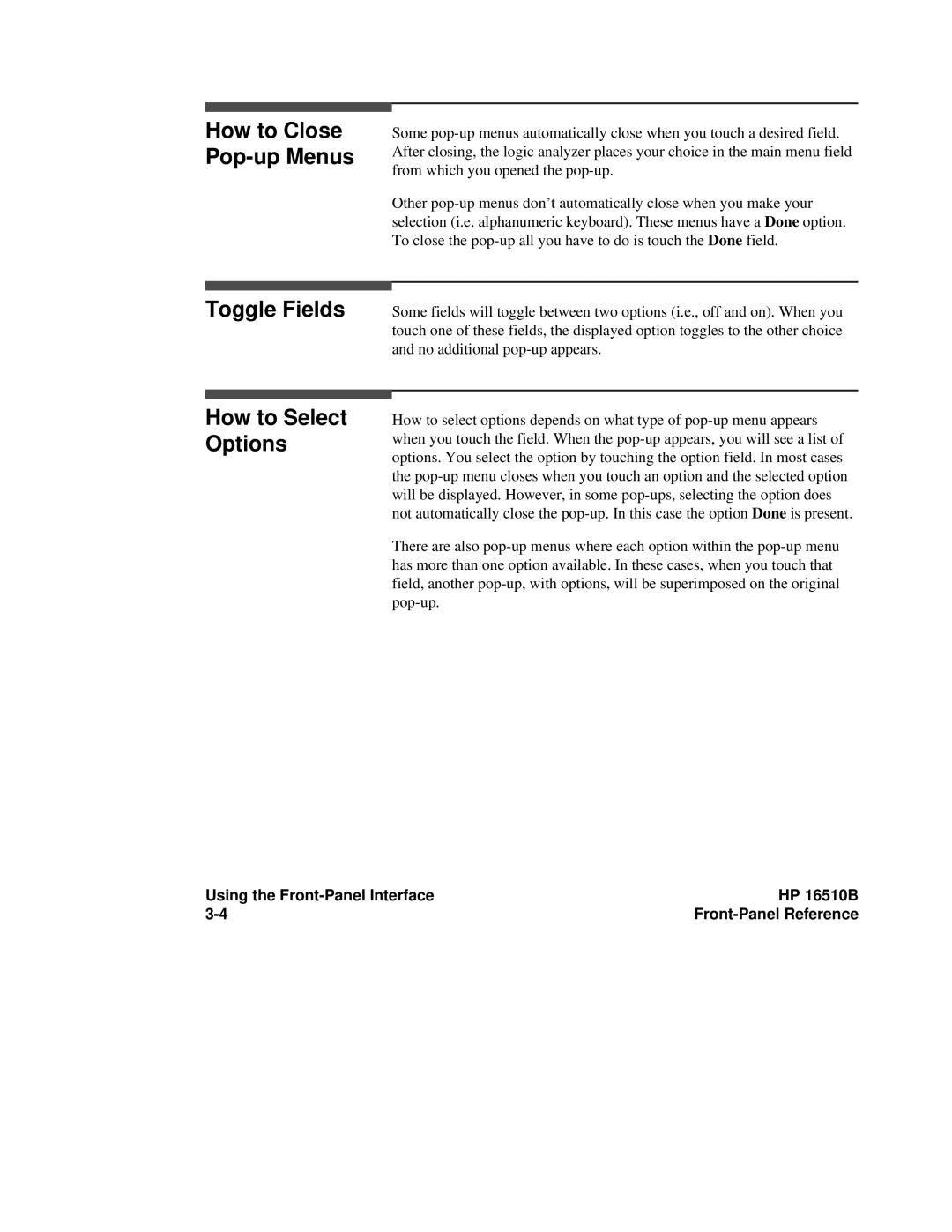How to Close Pop-up Menus
Toggle Fields
How to Select Options
Some
Other
Some fields will toggle between two options (i.e., off and on). When you touch one of these fields, the displayed option toggles to the other choice and no additional
How to select options depends on what type of
There are also
Using the | HP 16510B |