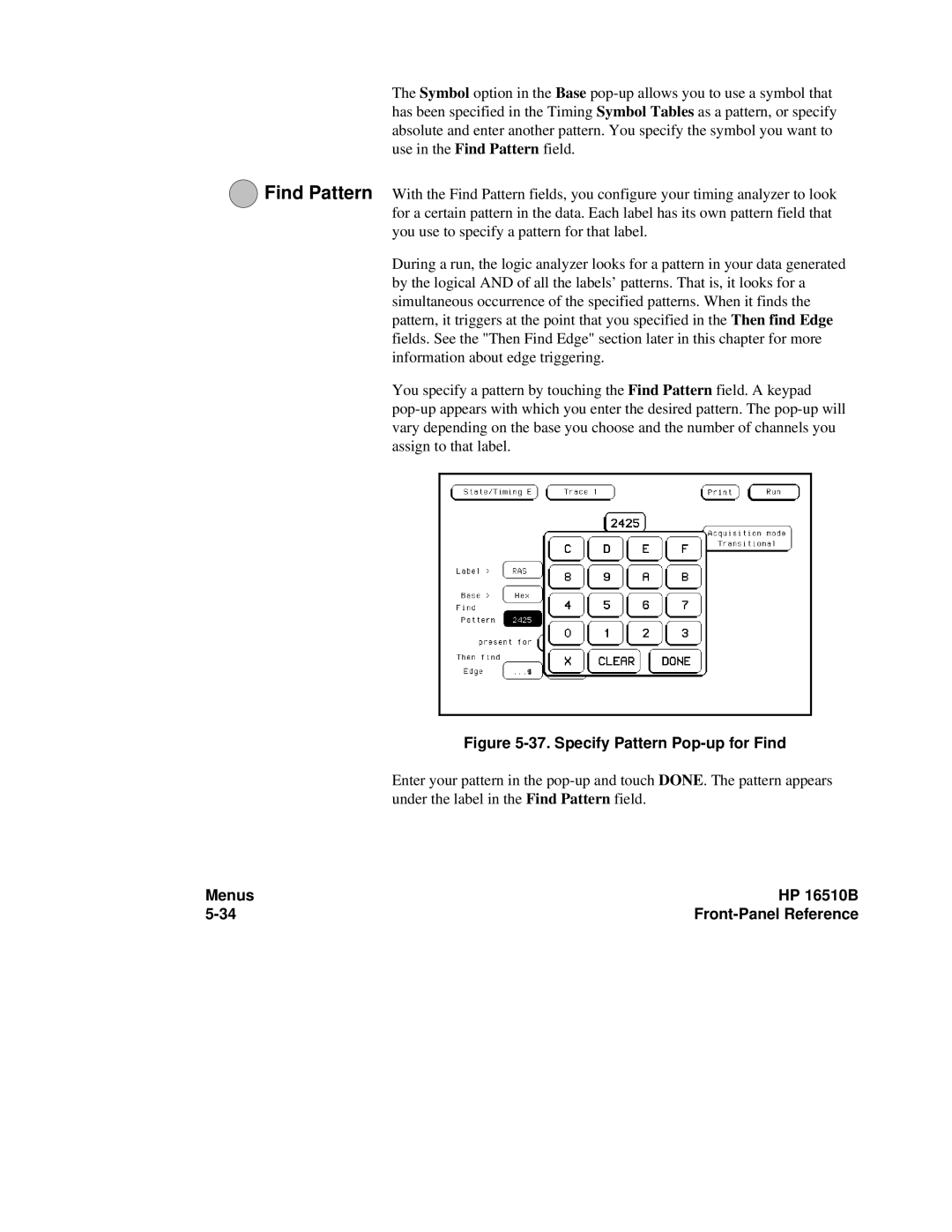The Symbol option in the Base
6Find Pattern With the Find Pattern fields, you configure your timing analyzer to look for a certain pattern in the data. Each label has its own pattern field that you use to specify a pattern for that label.
During a run, the logic analyzer looks for a pattern in your data generated by the logical AND of all the labels’ patterns. That is, it looks for a simultaneous occurrence of the specified patterns. When it finds the pattern, it triggers at the point that you specified in the Then find Edge fields. See the "Then Find Edge" section later in this chapter for more information about edge triggering.
You specify a pattern by touching the Find Pattern field. A keypad
Figure 5-37. Specify Pattern Pop-up for Find
Enter your pattern in the
Menus | HP 16510B |
|