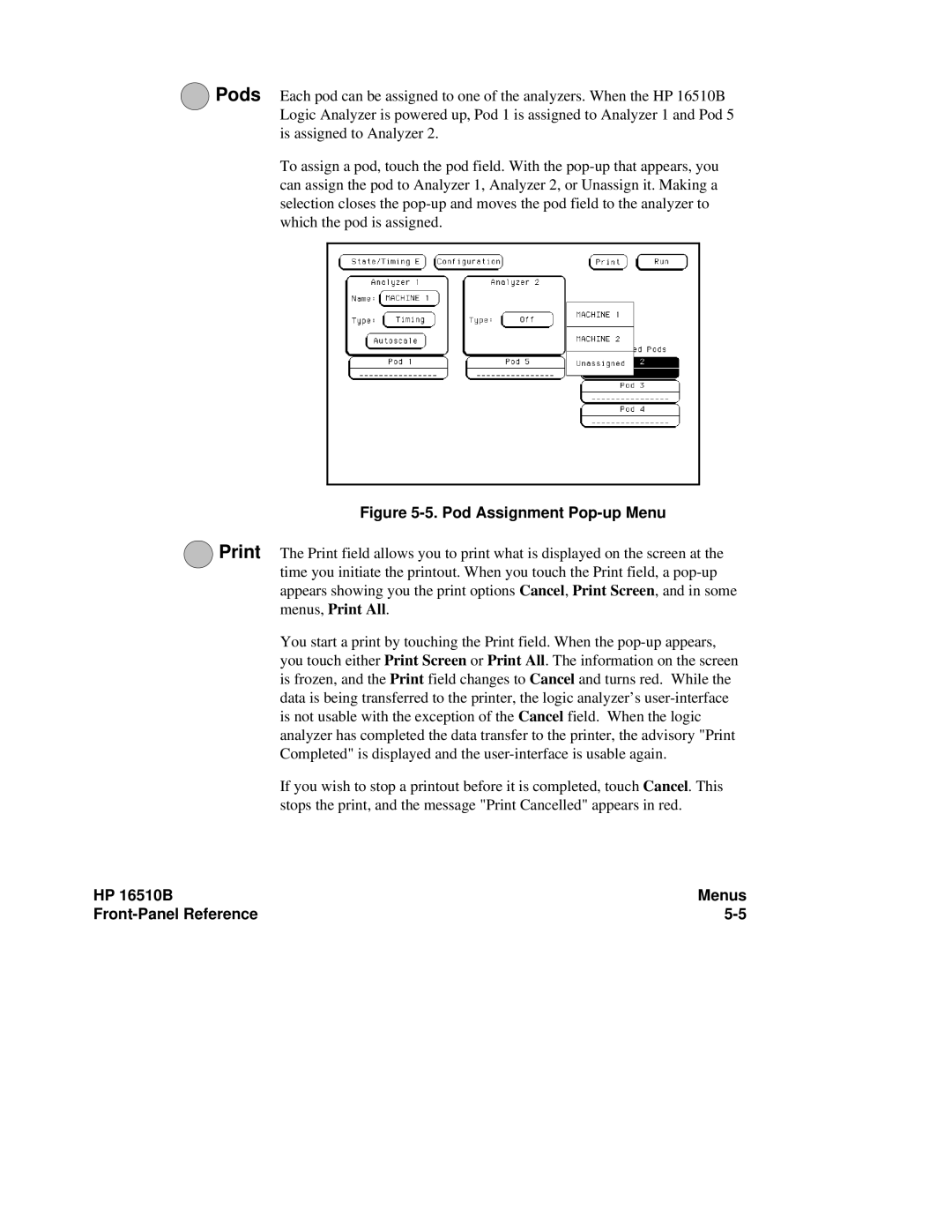4Pods Each pod can be assigned to one of the analyzers. When the HP 16510B Logic Analyzer is powered up, Pod 1 is assigned to Analyzer 1 and Pod 5 is assigned to Analyzer 2.
To assign a pod, touch the pod field. With the
Figure 5-5. Pod Assignment Pop-up Menu
5Print The Print field allows you to print what is displayed on the screen at the time you initiate the printout. When you touch the Print field, a
You start a print by touching the Print field. When the
If you wish to stop a printout before it is completed, touch Cancel. This stops the print, and the message "Print Cancelled" appears in red.
HP 16510B | Menus |