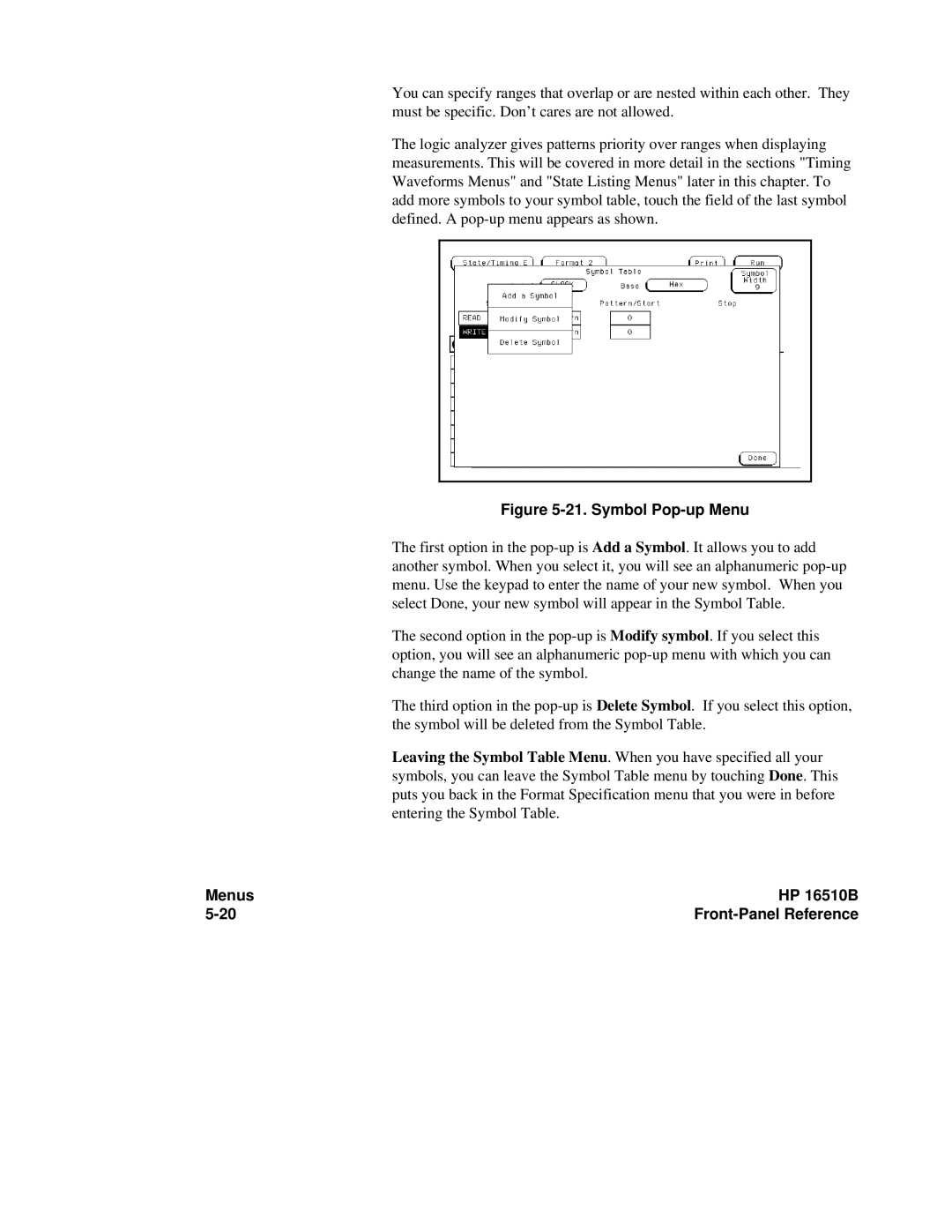You can specify ranges that overlap or are nested within each other. They must be specific. Don’t cares are not allowed.
The logic analyzer gives patterns priority over ranges when displaying measurements. This will be covered in more detail in the sections "Timing Waveforms Menus" and "State Listing Menus" later in this chapter. To add more symbols to your symbol table, touch the field of the last symbol defined. A
Figure 5-21. Symbol Pop-up Menu
The first option in the
The second option in the
The third option in the
Leaving the Symbol Table Menu. When you have specified all your symbols, you can leave the Symbol Table menu by touching Done. This puts you back in the Format Specification menu that you were in before entering the Symbol Table.
Menus | HP 16510B |
|