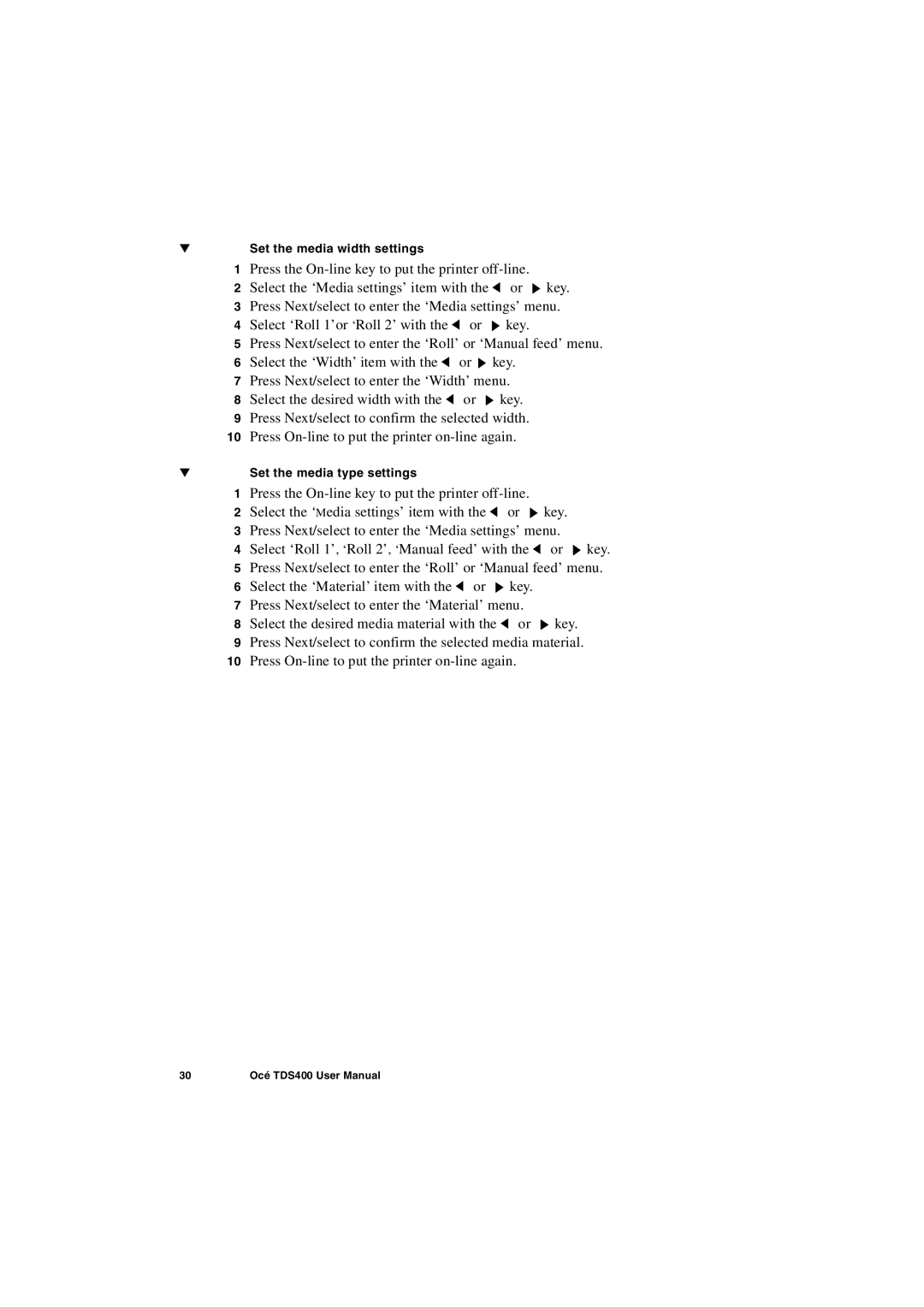▼Set the media width settings
1Press the
2Select the ‘Media settings’ item with the ![]() or
or ![]() key.
key.
3Press Next/select to enter the ‘Media settings’ menu.
4Select ‘Roll 1’or ‘Roll 2’ with the ![]() or
or ![]() key.
key.
5Press Next/select to enter the ‘Roll’ or ‘Manual feed’ menu.
6Select the ‘Width’ item with the ![]() or
or ![]() key.
key.
7Press Next/select to enter the ‘Width’ menu.
8Select the desired width with the ![]() or
or ![]() key.
key.
9Press Next/select to confirm the selected width.
10Press
▼Set the media type settings
1Press the
2Select the ‘Media settings’ item with the ![]() or
or ![]() key.
key.
3Press Next/select to enter the ‘Media settings’ menu.
4Select ‘Roll 1’, ‘Roll 2’, ‘Manual feed’ with the ![]() or
or ![]() key.
key.
5Press Next/select to enter the ‘Roll’ or ‘Manual feed’ menu.
6Select the ‘Material’ item with the ![]() or
or ![]() key.
key.
7Press Next/select to enter the ‘Material’ menu.
8Select the desired media material with the ![]() or
or ![]() key.
key.
9Press Next/select to confirm the selected media material.
10Press
30 | Océ TDS400 User Manual |