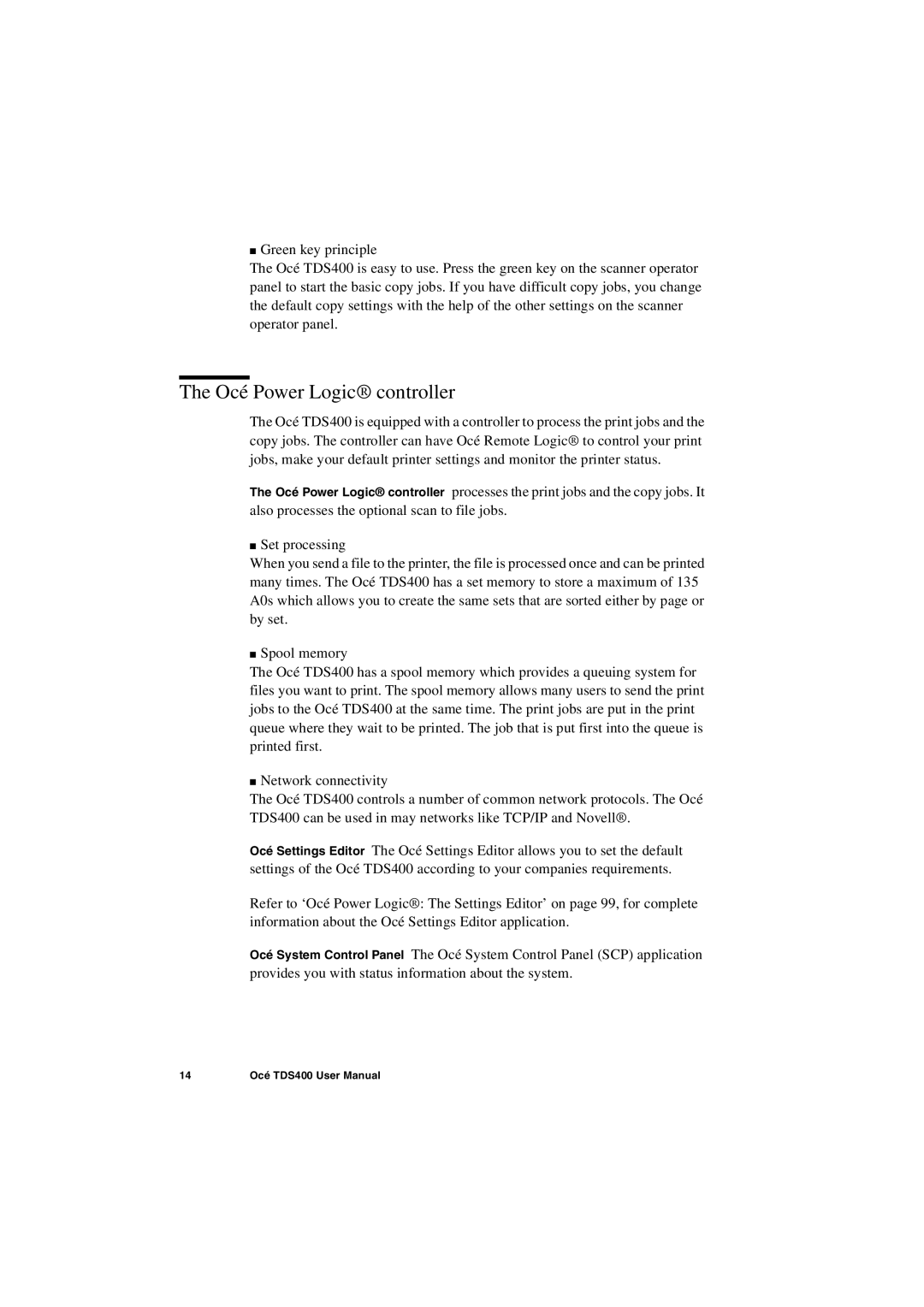■Green key principle
The Océ TDS400 is easy to use. Press the green key on the scanner operator panel to start the basic copy jobs. If you have difficult copy jobs, you change the default copy settings with the help of the other settings on the scanner operator panel.
The Océ Power Logic® controller
The Océ TDS400 is equipped with a controller to process the print jobs and the copy jobs. The controller can have Océ Remote Logic® to control your print jobs, make your default printer settings and monitor the printer status.
The Océ Power Logic® controller processes the print jobs and the copy jobs. It also processes the optional scan to file jobs.
■Set processing
When you send a file to the printer, the file is processed once and can be printed many times. The Océ TDS400 has a set memory to store a maximum of 135 A0s which allows you to create the same sets that are sorted either by page or by set.
■Spool memory
The Océ TDS400 has a spool memory which provides a queuing system for files you want to print. The spool memory allows many users to send the print jobs to the Océ TDS400 at the same time. The print jobs are put in the print queue where they wait to be printed. The job that is put first into the queue is printed first.
■Network connectivity
The Océ TDS400 controls a number of common network protocols. The Océ TDS400 can be used in may networks like TCP/IP and Novell®.
Océ Settings Editor The Océ Settings Editor allows you to set the default settings of the Océ TDS400 according to your companies requirements.
Refer to ‘Océ Power Logic®: The Settings Editor’ on page 99, for complete information about the Océ Settings Editor application.
Océ System Control Panel The Océ System Control Panel (SCP) application provides you with status information about the system.
14 | Océ TDS400 User Manual |