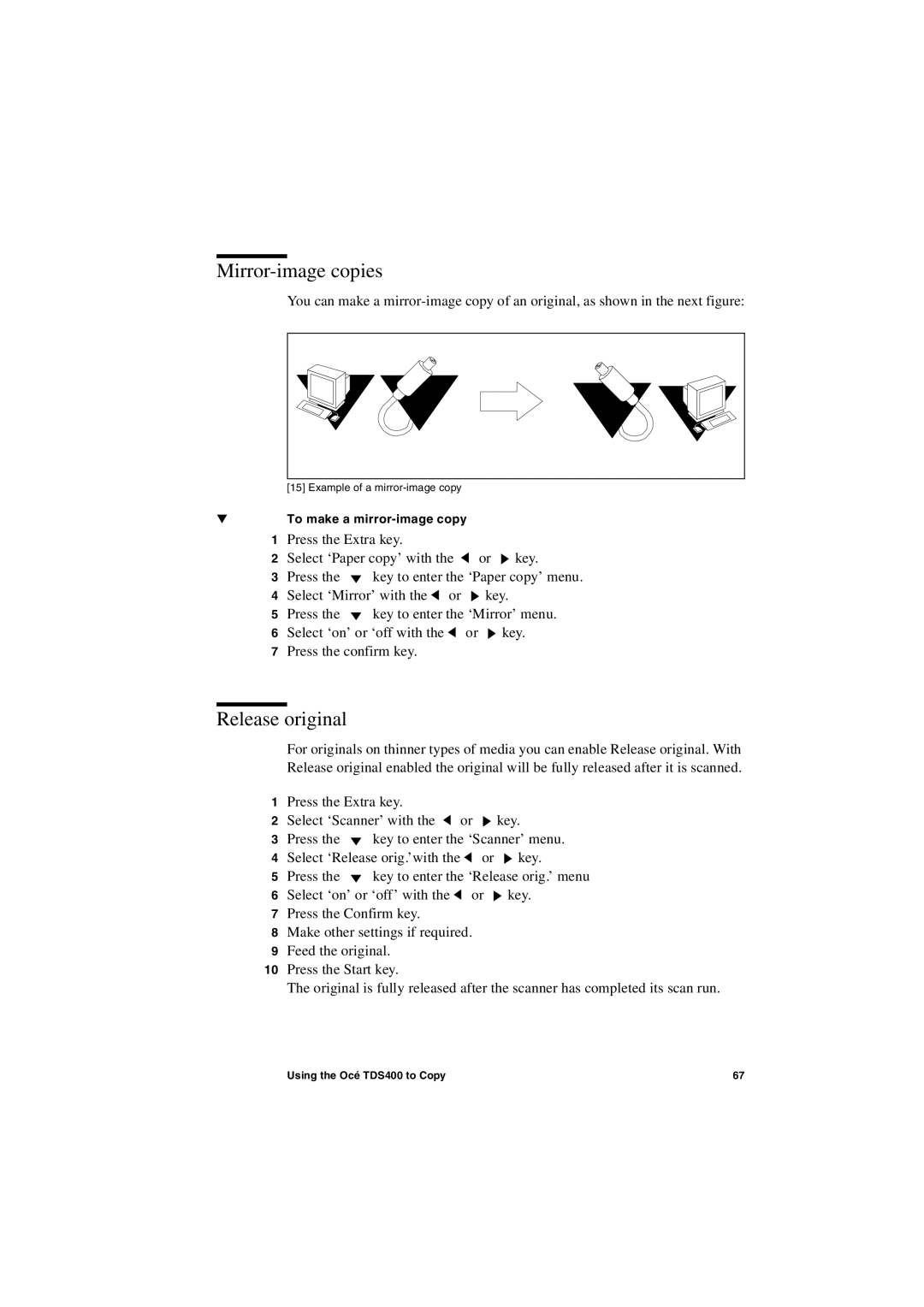Mirror-image copies
You can make a
[15] Example of a
▼To make a
1Press the Extra key.
2Select ‘Paper copy’ with the ![]() or
or ![]() key.
key.
3Press the ![]()
![]() key to enter the ‘Paper copy’ menu.
key to enter the ‘Paper copy’ menu.
4Select ‘Mirror’ with the ![]() or
or ![]() key.
key.
5Press the ![]()
![]() key to enter the ‘Mirror’ menu.
key to enter the ‘Mirror’ menu.
6Select ‘on’ or ‘off with the ![]() or
or ![]() key.
key.
7Press the confirm key.
Release original
For originals on thinner types of media you can enable Release original. With Release original enabled the original will be fully released after it is scanned.
1Press the Extra key.
2Select ‘Scanner’ with the ![]() or
or ![]() key.
key.
3Press the ![]()
![]() key to enter the ‘Scanner’ menu.
key to enter the ‘Scanner’ menu.
4Select ‘Release orig.’with the ![]() or
or ![]() key.
key.
5Press the ![]()
![]() key to enter the ‘Release orig.’ menu
key to enter the ‘Release orig.’ menu
6Select ‘on’ or ‘off’ with the ![]() or
or ![]() key.
key.
7Press the Confirm key.
8Make other settings if required.
9Feed the original.
10Press the Start key.
The original is fully released after the scanner has completed its scan run.
Using the Océ TDS400 to Copy | 67 |