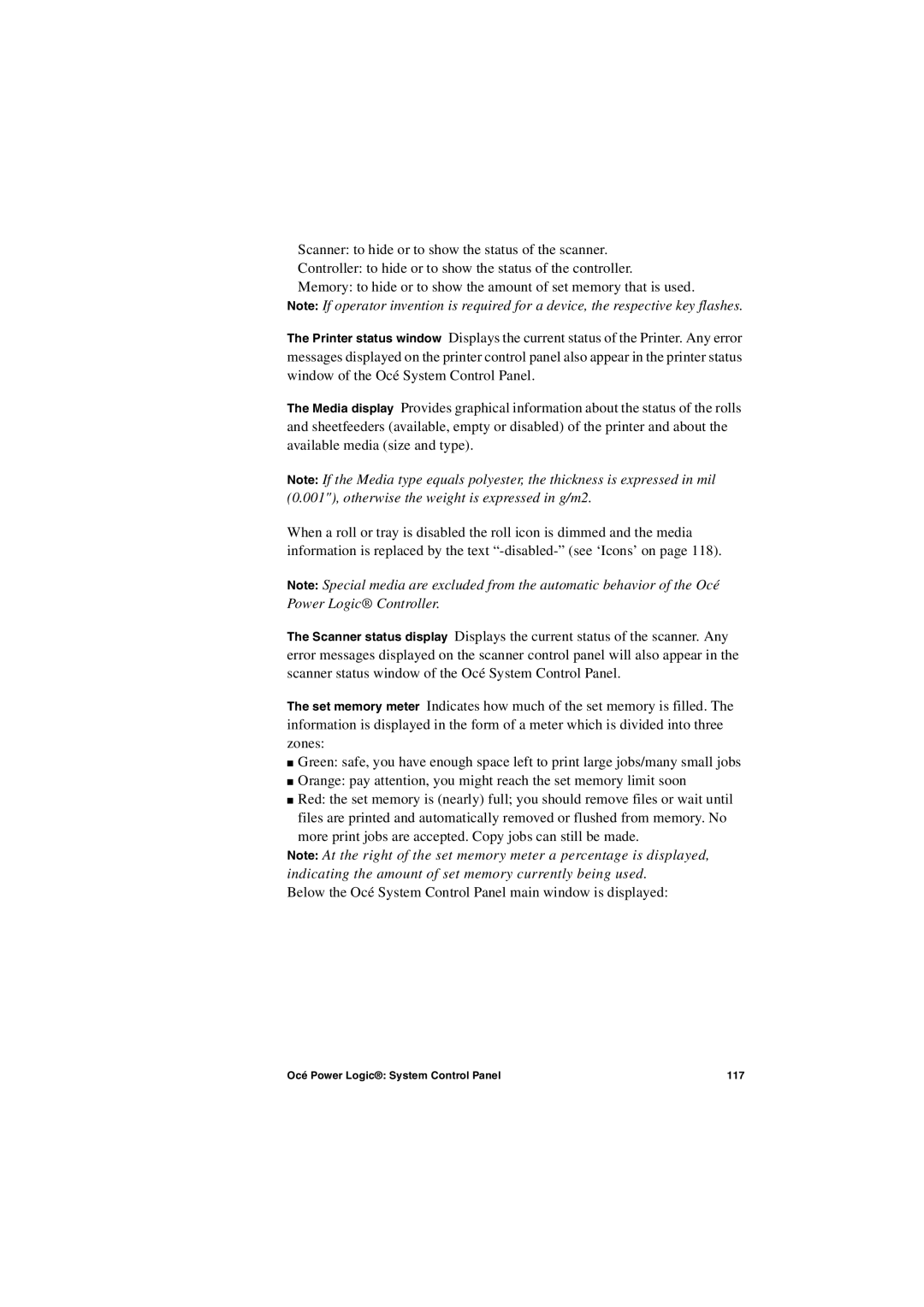Scanner: to hide or to show the status of the scanner.
Controller: to hide or to show the status of the controller.
Memory: to hide or to show the amount of set memory that is used.
Note: If operator invention is required for a device, the respective key flashes.
The Printer status window Displays the current status of the Printer. Any error messages displayed on the printer control panel also appear in the printer status window of the Océ System Control Panel.
The Media display Provides graphical information about the status of the rolls and sheetfeeders (available, empty or disabled) of the printer and about the available media (size and type).
Note: If the Media type equals polyester, the thickness is expressed in mil (0.001"), otherwise the weight is expressed in g/m2.
When a roll or tray is disabled the roll icon is dimmed and the media information is replaced by the text
Note: Special media are excluded from the automatic behavior of the Océ Power Logic® Controller.
The Scanner status display Displays the current status of the scanner. Any error messages displayed on the scanner control panel will also appear in the scanner status window of the Océ System Control Panel.
The set memory meter Indicates how much of the set memory is filled. The information is displayed in the form of a meter which is divided into three zones:
■Green: safe, you have enough space left to print large jobs/many small jobs
■Orange: pay attention, you might reach the set memory limit soon
■Red: the set memory is (nearly) full; you should remove files or wait until files are printed and automatically removed or flushed from memory. No
more print jobs are accepted. Copy jobs can still be made.
Note: At the right of the set memory meter a percentage is displayed, indicating the amount of set memory currently being used.
Below the Océ System Control Panel main window is displayed:
Océ Power Logic®: System Control Panel | 117 |