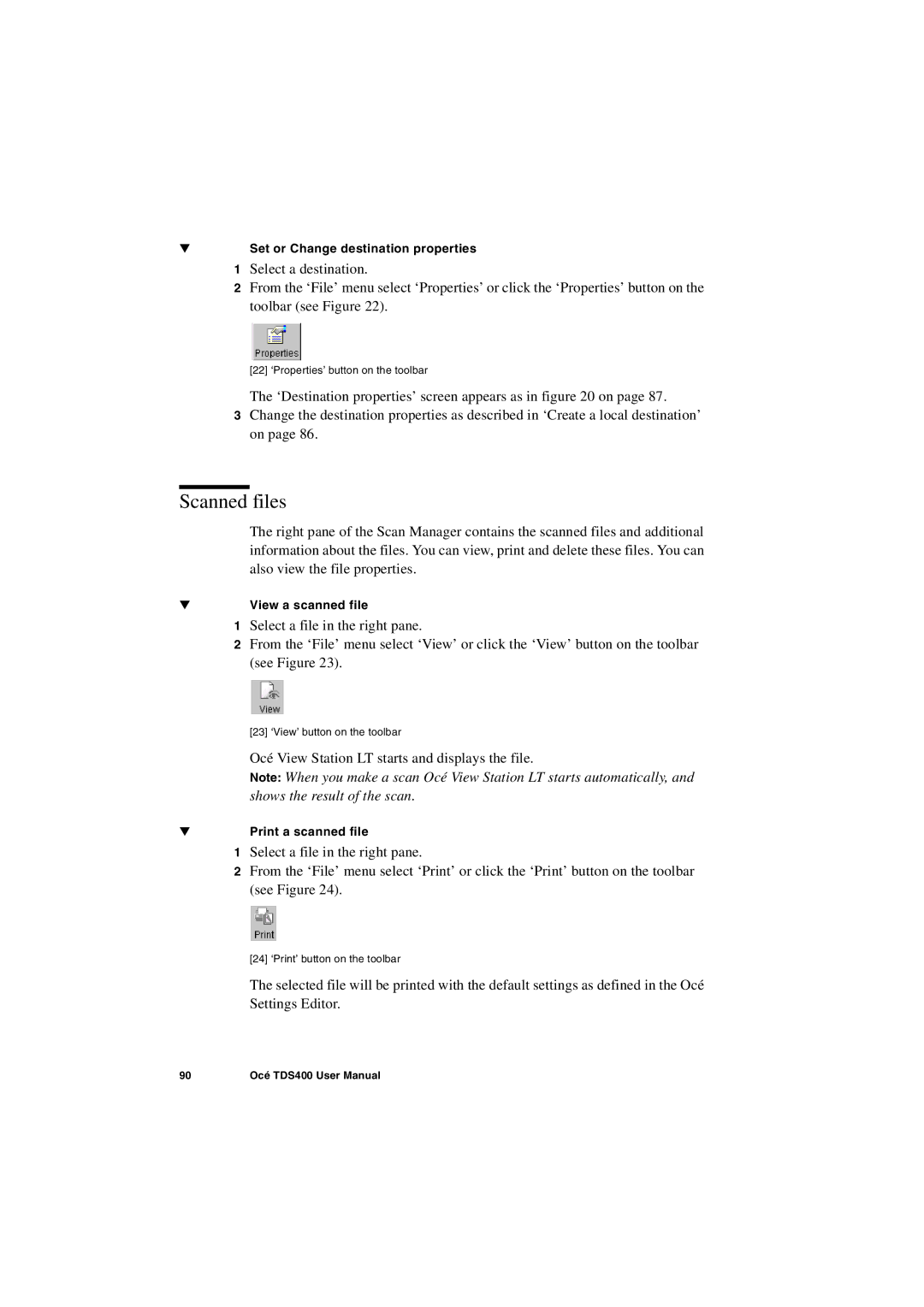▼Set or Change destination properties
1 Select a destination.
2From the ‘File’ menu select ‘Properties’ or click the ‘Properties’ button on the toolbar (see Figure 22).
[22] ‘Properties’ button on the toolbar
The ‘Destination properties’ screen appears as in figure 20 on page 87.
3Change the destination properties as described in ‘Create a local destination’ on page 86.
Scanned files
The right pane of the Scan Manager contains the scanned files and additional information about the files. You can view, print and delete these files. You can also view the file properties.
▼View a scanned file
1Select a file in the right pane.
2From the ‘File’ menu select ‘View’ or click the ‘View’ button on the toolbar (see Figure 23).
[23] ‘View’ button on the toolbar
Océ View Station LT starts and displays the file.
Note: When you make a scan Océ View Station LT starts automatically, and shows the result of the scan.
▼Print a scanned file
1Select a file in the right pane.
2From the ‘File’ menu select ‘Print’ or click the ‘Print’ button on the toolbar (see Figure 24).
[24] ‘Print’ button on the toolbar
The selected file will be printed with the default settings as defined in the Océ Settings Editor.
90 | Océ TDS400 User Manual |