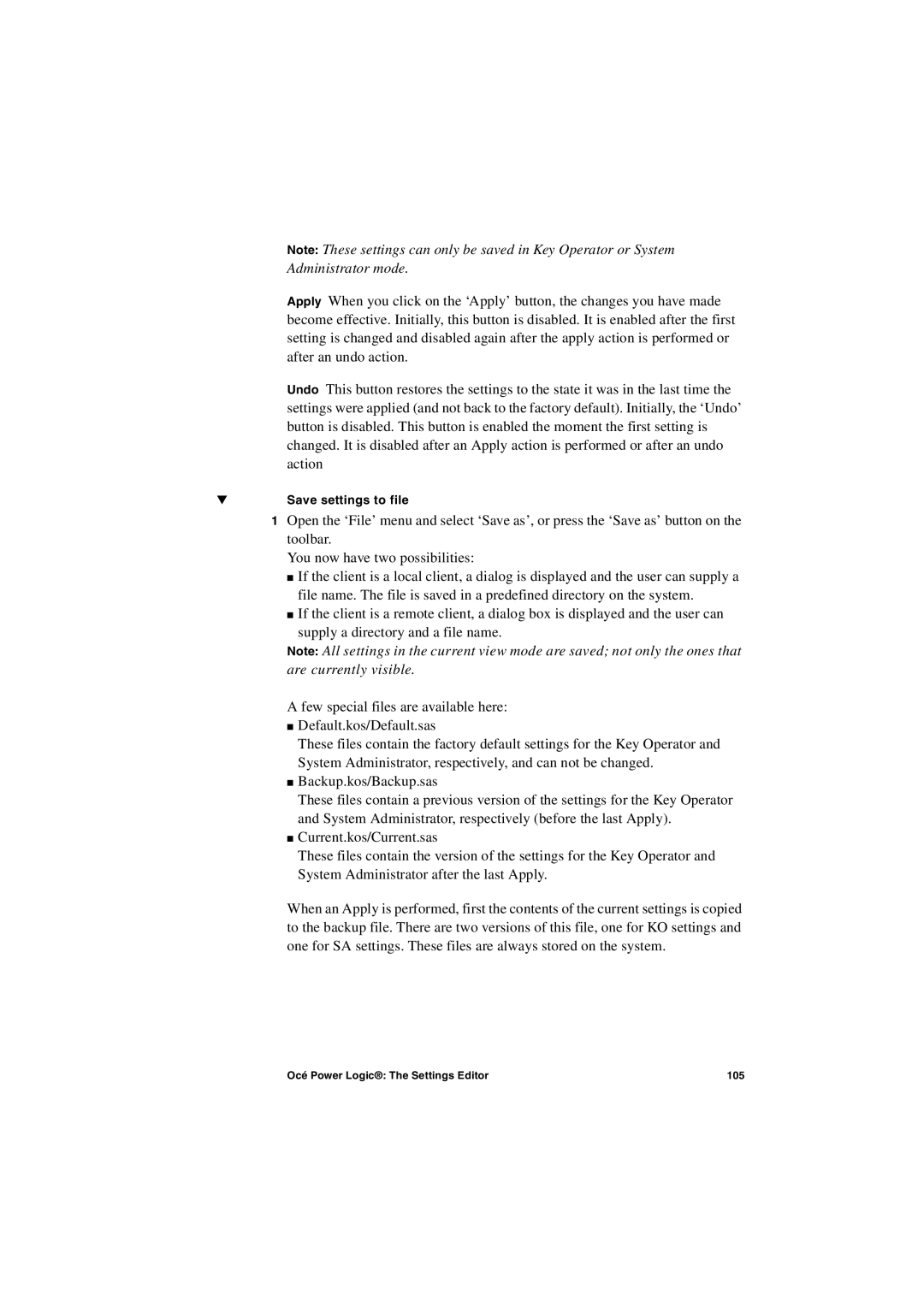Note: These settings can only be saved in Key Operator or System
Administrator mode.
Apply When you click on the ‘Apply’ button, the changes you have made become effective. Initially, this button is disabled. It is enabled after the first setting is changed and disabled again after the apply action is performed or after an undo action.
Undo This button restores the settings to the state it was in the last time the settings were applied (and not back to the factory default). Initially, the ‘Undo’ button is disabled. This button is enabled the moment the first setting is changed. It is disabled after an Apply action is performed or after an undo action
▼Save settings to file
1Open the ‘File’ menu and select ‘Save as’, or press the ‘Save as’ button on the toolbar.
You now have two possibilities:
■If the client is a local client, a dialog is displayed and the user can supply a file name. The file is saved in a predefined directory on the system.
■If the client is a remote client, a dialog box is displayed and the user can
supply a directory and a file name.
Note: All settings in the current view mode are saved; not only the ones that are currently visible.
A few special files are available here:
■Default.kos/Default.sas
These files contain the factory default settings for the Key Operator and System Administrator, respectively, and can not be changed.
■Backup.kos/Backup.sas
These files contain a previous version of the settings for the Key Operator and System Administrator, respectively (before the last Apply).
■Current.kos/Current.sas
These files contain the version of the settings for the Key Operator and System Administrator after the last Apply.
When an Apply is performed, first the contents of the current settings is copied to the backup file. There are two versions of this file, one for KO settings and one for SA settings. These files are always stored on the system.
Océ Power Logic®: The Settings Editor | 105 |