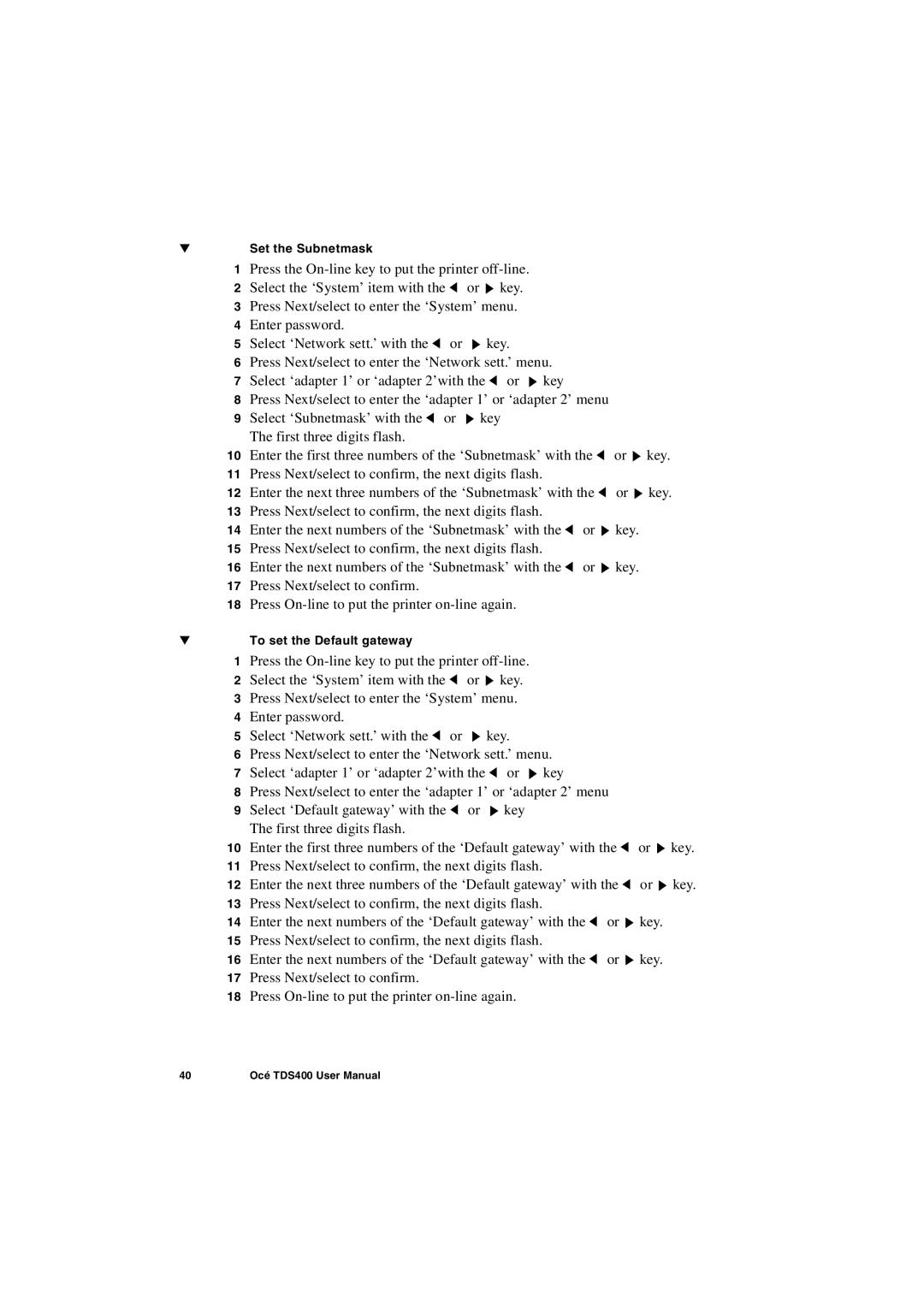▼Set the Subnetmask
1Press the
2Select the ‘System’ item with the ![]() or
or ![]() key.
key.
3Press Next/select to enter the ‘System’ menu.
4Enter password.
5Select ‘Network sett.’ with the ![]() or
or ![]() key.
key.
6Press Next/select to enter the ‘Network sett.’ menu.
7Select ‘adapter 1’ or ‘adapter 2’with the ![]() or
or ![]() key
key
8Press Next/select to enter the ‘adapter 1’ or ‘adapter 2’ menu
9Select ‘Subnetmask’ with the ![]() or
or ![]() key The first three digits flash.
key The first three digits flash.
10Enter the first three numbers of the ‘Subnetmask’ with the ![]() or
or ![]() key.
key.
11Press Next/select to confirm, the next digits flash.
12Enter the next three numbers of the ‘Subnetmask’ with the ![]() or
or ![]() key.
key.
13Press Next/select to confirm, the next digits flash.
14Enter the next numbers of the ‘Subnetmask’ with the ![]() or
or ![]() key.
key.
15Press Next/select to confirm, the next digits flash.
16Enter the next numbers of the ‘Subnetmask’ with the ![]() or
or ![]() key.
key.
17Press Next/select to confirm.
18Press
▼To set the Default gateway
1Press the
2Select the ‘System’ item with the ![]() or
or ![]() key.
key.
3Press Next/select to enter the ‘System’ menu.
4Enter password.
5Select ‘Network sett.’ with the ![]() or
or ![]() key.
key.
6Press Next/select to enter the ‘Network sett.’ menu.
7Select ‘adapter 1’ or ‘adapter 2’with the ![]() or
or ![]() key
key
8Press Next/select to enter the ‘adapter 1’ or ‘adapter 2’ menu
9Select ‘Default gateway’ with the ![]() or
or ![]() key The first three digits flash.
key The first three digits flash.
10Enter the first three numbers of the ‘Default gateway’ with the ![]() or
or ![]() key.
key.
11Press Next/select to confirm, the next digits flash.
12Enter the next three numbers of the ‘Default gateway’ with the ![]() or
or ![]() key.
key.
13Press Next/select to confirm, the next digits flash.
14Enter the next numbers of the ‘Default gateway’ with the ![]() or
or ![]() key.
key.
15Press Next/select to confirm, the next digits flash.
16Enter the next numbers of the ‘Default gateway’ with the ![]() or
or ![]() key.
key.
17Press Next/select to confirm.
18Press
40 | Océ TDS400 User Manual |