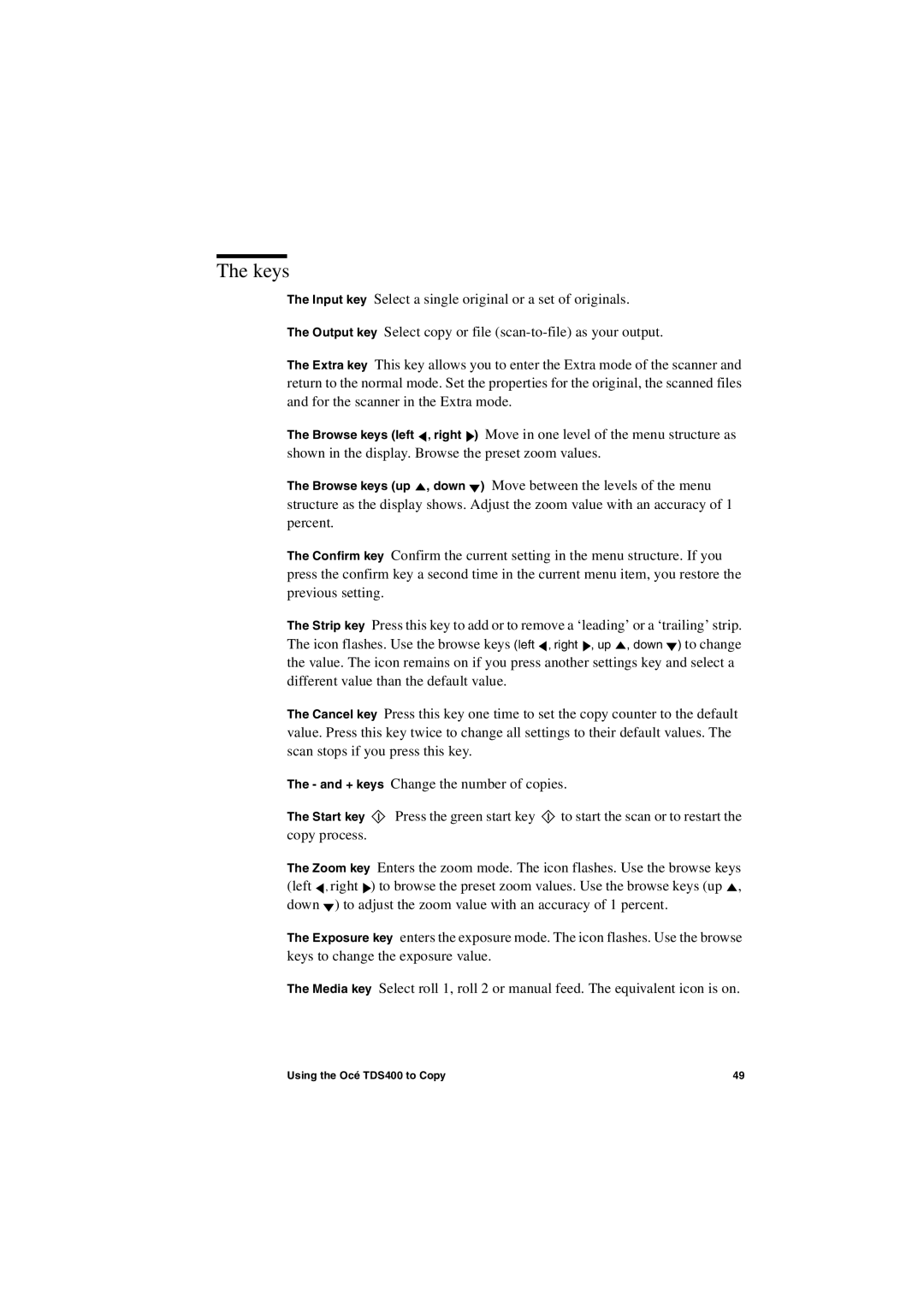The keys
The Input key Select a single original or a set of originals.
The Output key Select copy or file
The Extra key This key allows you to enter the Extra mode of the scanner and return to the normal mode. Set the properties for the original, the scanned files and for the scanner in the Extra mode.
The Browse keys (left ![]() , right
, right ![]() ) Move in one level of the menu structure as shown in the display. Browse the preset zoom values.
) Move in one level of the menu structure as shown in the display. Browse the preset zoom values.
The Browse keys (up ![]() , down
, down ![]() ) Move between the levels of the menu structure as the display shows. Adjust the zoom value with an accuracy of 1 percent.
) Move between the levels of the menu structure as the display shows. Adjust the zoom value with an accuracy of 1 percent.
The Confirm key Confirm the current setting in the menu structure. If you press the confirm key a second time in the current menu item, you restore the previous setting.
The Strip key Press this key to add or to remove a ‘leading’ or a ‘trailing’ strip. The icon flashes. Use the browse keys (left ![]() , right
, right ![]() , up
, up ![]() , down
, down ![]() ) to change the value. The icon remains on if you press another settings key and select a different value than the default value.
) to change the value. The icon remains on if you press another settings key and select a different value than the default value.
The Cancel key Press this key one time to set the copy counter to the default value. Press this key twice to change all settings to their default values. The scan stops if you press this key.
The - and + keys Change the number of copies.
The Start key ![]() Press the green start key
Press the green start key ![]() to start the scan or to restart the copy process.
to start the scan or to restart the copy process.
The Zoom key Enters the zoom mode. The icon flashes. Use the browse keys (left ![]() , right
, right ![]() ) to browse the preset zoom values. Use the browse keys (up
) to browse the preset zoom values. Use the browse keys (up ![]() , down
, down ![]() ) to adjust the zoom value with an accuracy of 1 percent.
) to adjust the zoom value with an accuracy of 1 percent.
The Exposure key enters the exposure mode. The icon flashes. Use the browse keys to change the exposure value.
The Media key Select roll 1, roll 2 or manual feed. The equivalent icon is on.
Using the Océ TDS400 to Copy | 49 |