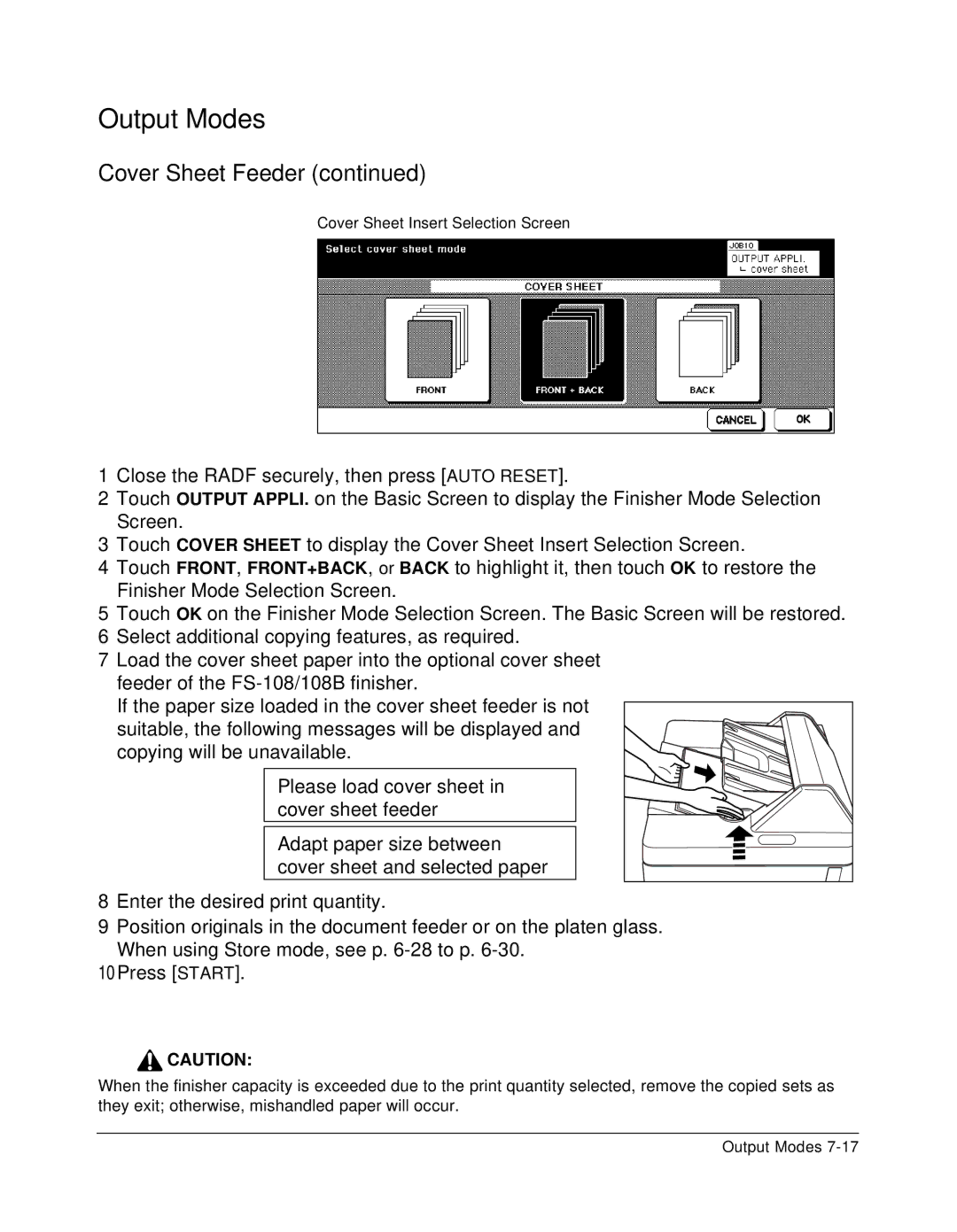Output Modes
Cover Sheet Feeder (continued)
Cover Sheet Insert Selection Screen
1Close the RADF securely, then press [AUTO RESET].
2Touch OUTPUT APPLI. on the Basic Screen to display the Finisher Mode Selection Screen.
3Touch COVER SHEET to display the Cover Sheet Insert Selection Screen.
4Touch FRONT, FRONT+BACK, or BACK to highlight it, then touch OK to restore the Finisher Mode Selection Screen.
5Touch OK on the Finisher Mode Selection Screen. The Basic Screen will be restored.
6Select additional copying features, as required.
7Load the cover sheet paper into the optional cover sheet feeder of the
If the paper size loaded in the cover sheet feeder is not
suitable, the following messages will be displayed and copying will be unavailable.
Please load cover sheet in cover sheet feeder
Adapt paper size between cover sheet and selected paper
8Enter the desired print quantity.
9Position originals in the document feeder or on the platen glass. When using Store mode, see p.
10Press [START].
![]() CAUTION:
CAUTION:
When the finisher capacity is exceeded due to the print quantity selected, remove the copied sets as they exit; otherwise, mishandled paper will occur.
Output Modes