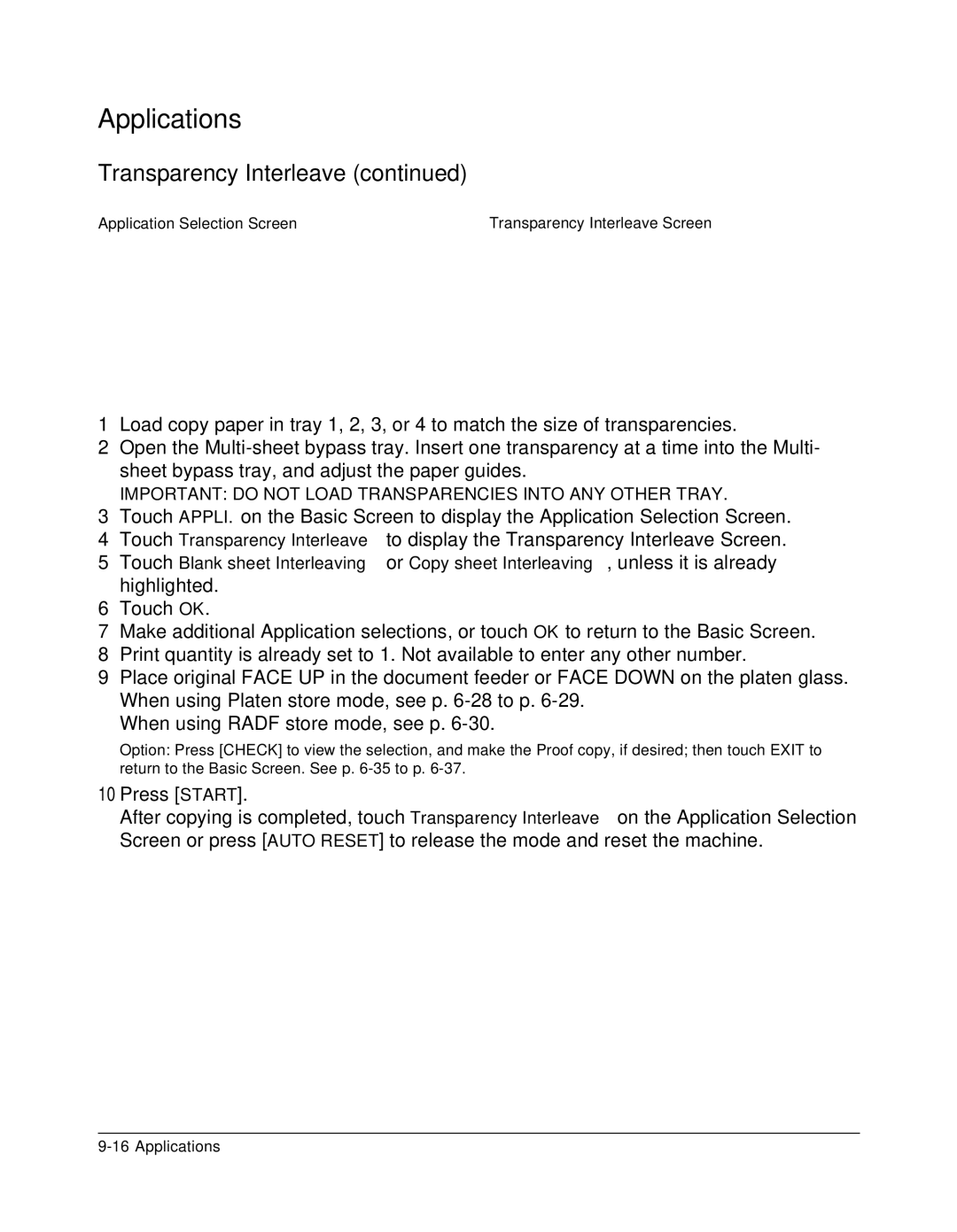Applications
Transparency Interleave (continued)
Application Selection Screen | Transparency Interleave Screen |
1Load copy paper in tray 1, 2, 3, or 4 to match the size of transparencies.
2Open the
IMPORTANT: DO NOT LOAD TRANSPARENCIES INTO ANY OTHER TRAY.
3Touch APPLI. on the Basic Screen to display the Application Selection Screen.
4Touch Transparency Interleave to display the Transparency Interleave Screen.
5Touch Blank sheet Interleaving or Copy sheet Interleaving, unless it is already highlighted.
6Touch OK.
7Make additional Application selections, or touch OK to return to the Basic Screen.
8Print quantity is already set to 1. Not available to enter any other number.
9Place original FACE UP in the document feeder or FACE DOWN on the platen glass. When using Platen store mode, see p.
When using RADF store mode, see p.
Option: Press [CHECK] to view the selection, and make the Proof copy, if desired; then touch EXIT to return to the Basic Screen. See p.
10Press [START].
After copying is completed, touch Transparency Interleave on the Application Selection Screen or press [AUTO RESET] to release the mode and reset the machine.