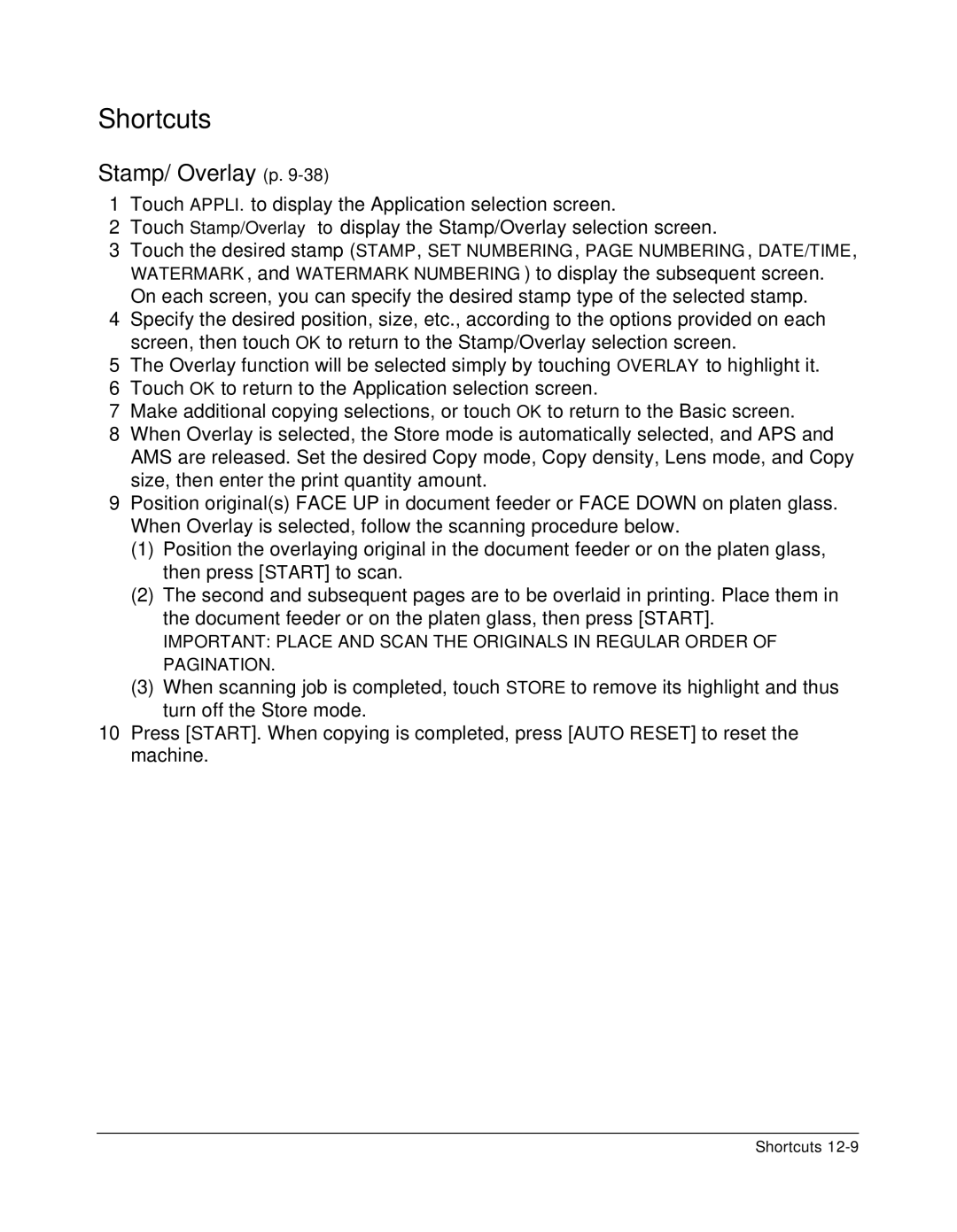Shortcuts
Stamp/ Overlay (p. 9-38)
1Touch APPLI. to display the Application selection screen.
2Touch Stamp/Overlay to display the Stamp/Overlay selection screen.
3Touch the desired stamp (STAMP, SET NUMBERING, PAGE NUMBERING, DATE/TIME,
WATERMARK, and WATERMARK NUMBERING) to display the subsequent screen. On each screen, you can specify the desired stamp type of the selected stamp.
4Specify the desired position, size, etc., according to the options provided on each screen, then touch OK to return to the Stamp/Overlay selection screen.
5The Overlay function will be selected simply by touching OVERLAY to highlight it.
6Touch OK to return to the Application selection screen.
7Make additional copying selections, or touch OK to return to the Basic screen.
8When Overlay is selected, the Store mode is automatically selected, and APS and AMS are released. Set the desired Copy mode, Copy density, Lens mode, and Copy size, then enter the print quantity amount.
9Position original(s) FACE UP in document feeder or FACE DOWN on platen glass. When Overlay is selected, follow the scanning procedure below.
(1)Position the overlaying original in the document feeder or on the platen glass, then press [START] to scan.
(2)The second and subsequent pages are to be overlaid in printing. Place them in the document feeder or on the platen glass, then press [START].
IMPORTANT: PLACE AND SCAN THE ORIGINALS IN REGULAR ORDER OF PAGINATION.
(3)When scanning job is completed, touch STORE to remove its highlight and thus turn off the Store mode.
10Press [START]. When copying is completed, press [AUTO RESET] to reset the machine.
Shortcuts