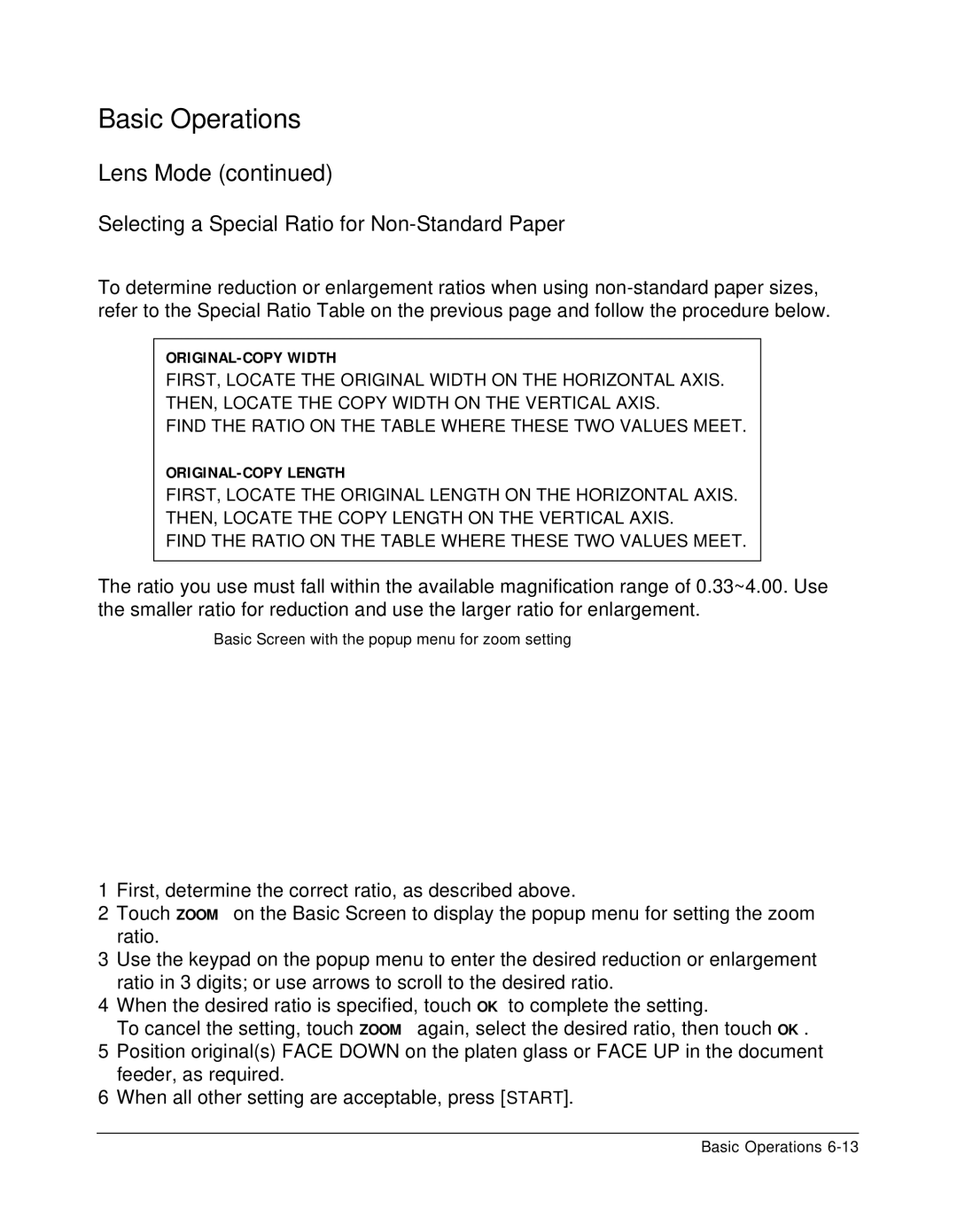Basic Operations
Lens Mode (continued)
Selecting a Special Ratio for Non-Standard Paper
To determine reduction or enlargement ratios when using
ORIGINAL-COPY WIDTH
FIRST, LOCATE THE ORIGINAL WIDTH ON THE HORIZONTAL AXIS. THEN, LOCATE THE COPY WIDTH ON THE VERTICAL AXIS.
FIND THE RATIO ON THE TABLE WHERE THESE TWO VALUES MEET.
ORIGINAL-COPY LENGTH
FIRST, LOCATE THE ORIGINAL LENGTH ON THE HORIZONTAL AXIS. THEN, LOCATE THE COPY LENGTH ON THE VERTICAL AXIS.
FIND THE RATIO ON THE TABLE WHERE THESE TWO VALUES MEET.
The ratio you use must fall within the available magnification range of 0.33~4.00. Use the smaller ratio for reduction and use the larger ratio for enlargement.
Basic Screen with the popup menu for zoom setting
1First, determine the correct ratio, as described above.
2Touch ZOOM on the Basic Screen to display the popup menu for setting the zoom ratio.
3Use the keypad on the popup menu to enter the desired reduction or enlargement ratio in 3 digits; or use arrows to scroll to the desired ratio.
4When the desired ratio is specified, touch OK to complete the setting.
To cancel the setting, touch ZOOM again, select the desired ratio, then touch OK.
5Position original(s) FACE DOWN on the platen glass or FACE UP in the document feeder, as required.
6When all other setting are acceptable, press [START].
Basic Operations