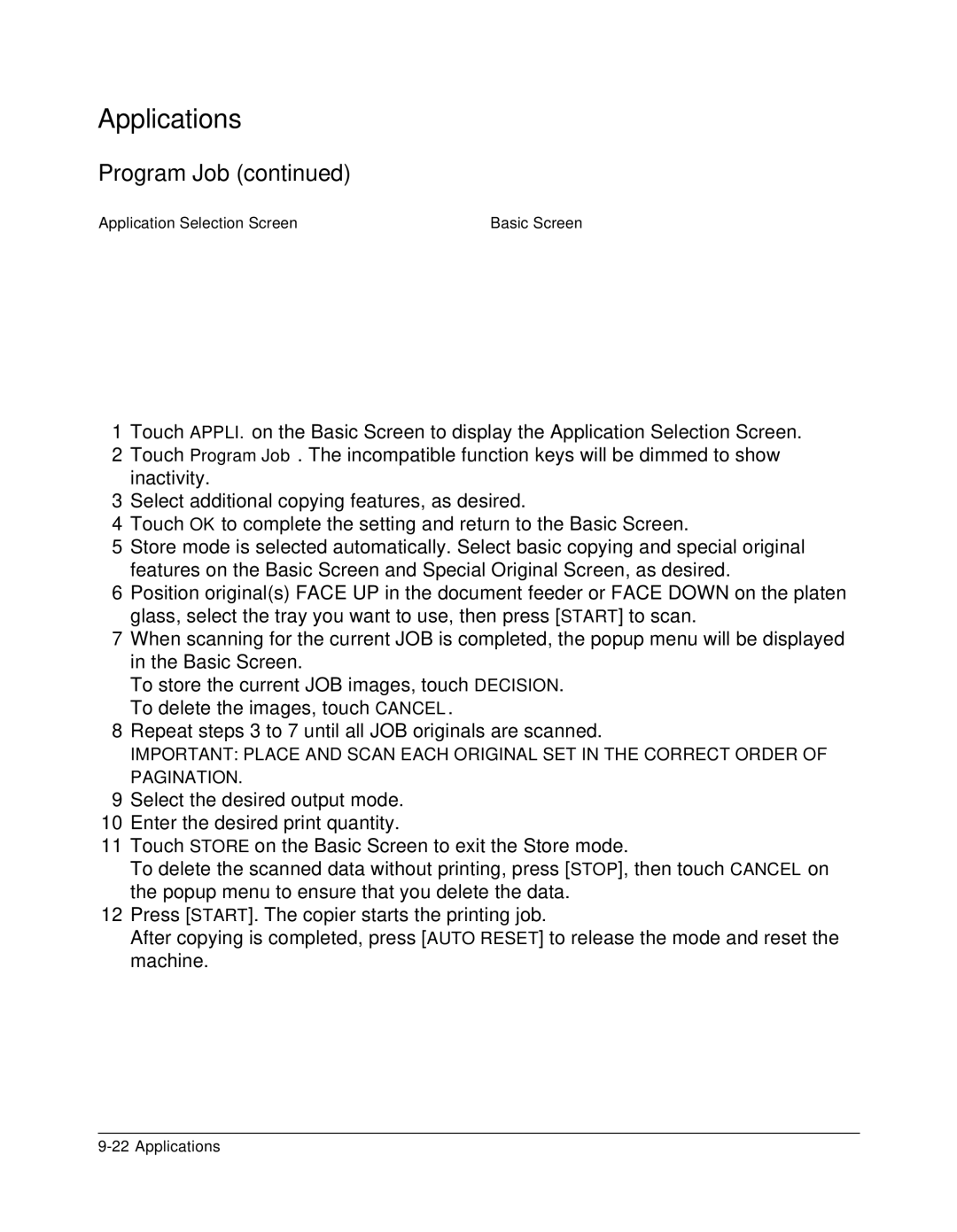Applications
Program Job (continued)
Application Selection Screen | Basic Screen |
1Touch APPLI. on the Basic Screen to display the Application Selection Screen.
2Touch Program Job. The incompatible function keys will be dimmed to show inactivity.
3Select additional copying features, as desired.
4Touch OK to complete the setting and return to the Basic Screen.
5Store mode is selected automatically. Select basic copying and special original features on the Basic Screen and Special Original Screen, as desired.
6Position original(s) FACE UP in the document feeder or FACE DOWN on the platen glass, select the tray you want to use, then press [START] to scan.
7When scanning for the current JOB is completed, the popup menu will be displayed in the Basic Screen.
To store the current JOB images, touch DECISION. To delete the images, touch CANCEL.
8Repeat steps 3 to 7 until all JOB originals are scanned.
IMPORTANT: PLACE AND SCAN EACH ORIGINAL SET IN THE CORRECT ORDER OF PAGINATION.
9Select the desired output mode.
10Enter the desired print quantity.
11Touch STORE on the Basic Screen to exit the Store mode.
To delete the scanned data without printing, press [STOP], then touch CANCEL on the popup menu to ensure that you delete the data.
12Press [START]. The copier starts the printing job.
After copying is completed, press [AUTO RESET] to release the mode and reset the machine.