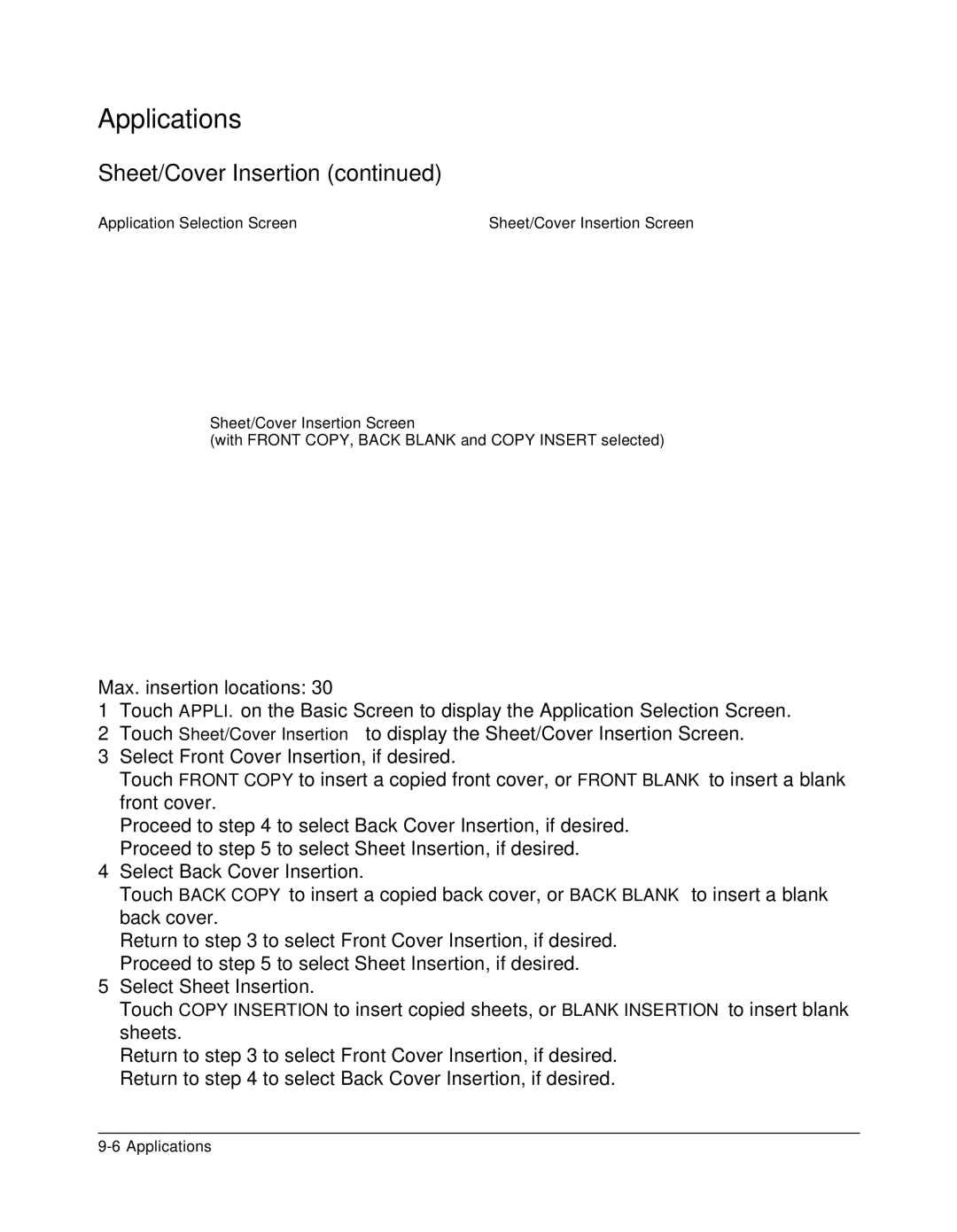Applications
Sheet/Cover Insertion (continued)
Application Selection Screen | Sheet/Cover Insertion Screen |
Sheet/Cover Insertion Screen
(with FRONT COPY, BACK BLANK and COPY INSERT selected)
Max. insertion locations: 30
1Touch APPLI. on the Basic Screen to display the Application Selection Screen.
2Touch Sheet/Cover Insertion to display the Sheet/Cover Insertion Screen.
3Select Front Cover Insertion, if desired.
Touch FRONT COPY to insert a copied front cover, or FRONT BLANK to insert a blank front cover.
Proceed to step 4 to select Back Cover Insertion, if desired. Proceed to step 5 to select Sheet Insertion, if desired.
4Select Back Cover Insertion.
Touch BACK COPY to insert a copied back cover, or BACK BLANK to insert a blank back cover.
Return to step 3 to select Front Cover Insertion, if desired. Proceed to step 5 to select Sheet Insertion, if desired.
5Select Sheet Insertion.
Touch COPY INSERTION to insert copied sheets, or BLANK INSERTION to insert blank sheets.
Return to step 3 to select Front Cover Insertion, if desired. Return to step 4 to select Back Cover Insertion, if desired.