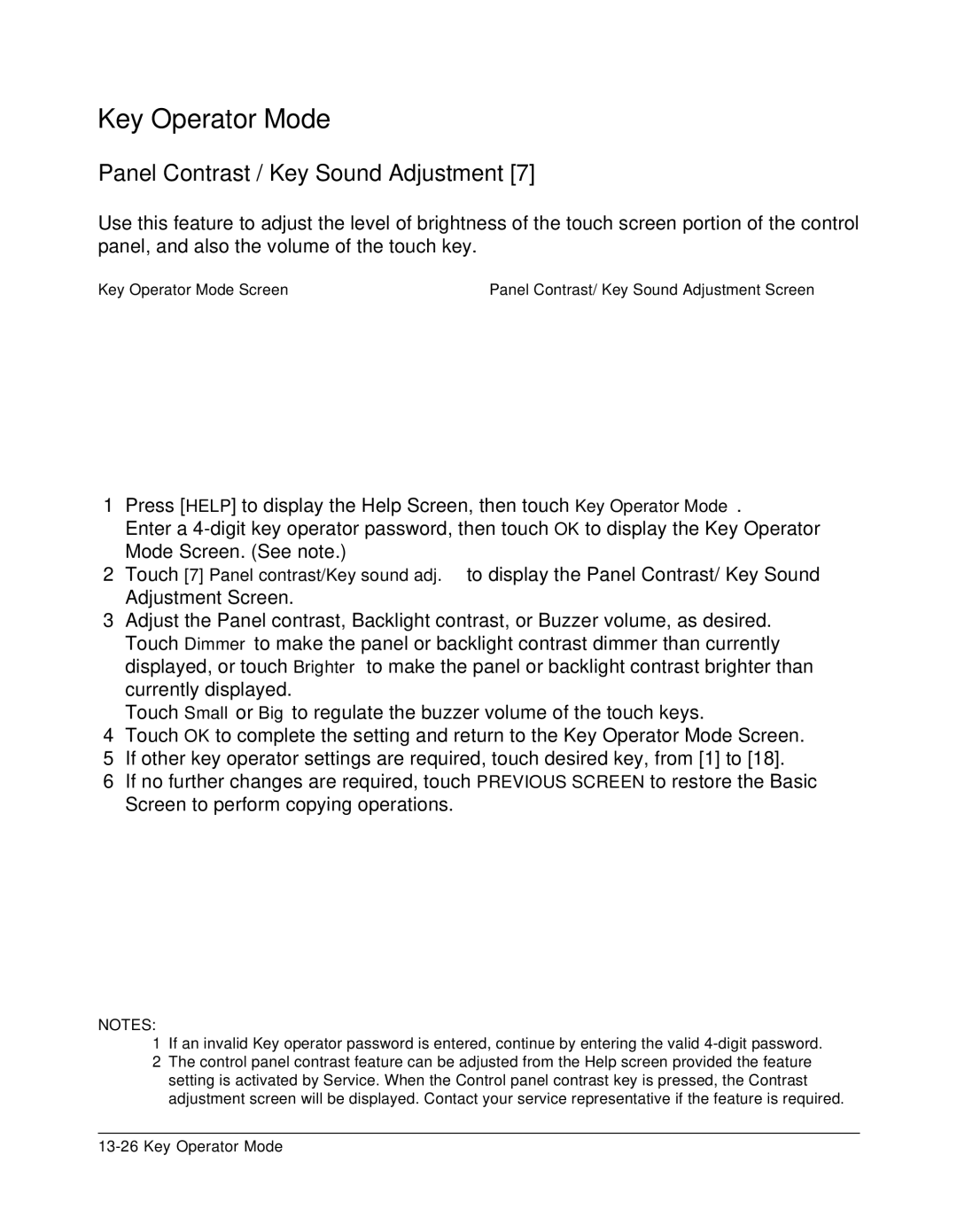Key Operator Mode
Panel Contrast / Key Sound Adjustment [7]
Use this feature to adjust the level of brightness of the touch screen portion of the control panel, and also the volume of the touch key.
Key Operator Mode Screen | Panel Contrast/ Key Sound Adjustment Screen |
1Press [HELP] to display the Help Screen, then touch Key Operator Mode.
Enter a
2Touch [7] Panel contrast/Key sound adj. to display the Panel Contrast/ Key Sound Adjustment Screen.
3Adjust the Panel contrast, Backlight contrast, or Buzzer volume, as desired. Touch Dimmer to make the panel or backlight contrast dimmer than currently displayed, or touch Brighter to make the panel or backlight contrast brighter than currently displayed.
Touch Small or Big to regulate the buzzer volume of the touch keys.
4Touch OK to complete the setting and return to the Key Operator Mode Screen.
5If other key operator settings are required, touch desired key, from [1] to [18].
6If no further changes are required, touch PREVIOUS SCREEN to restore the Basic Screen to perform copying operations.
NOTES:
1If an invalid Key operator password is entered, continue by entering the valid
2The control panel contrast feature can be adjusted from the Help screen provided the feature setting is activated by Service. When the Control panel contrast key is pressed, the Contrast adjustment screen will be displayed. Contact your service representative if the feature is required.