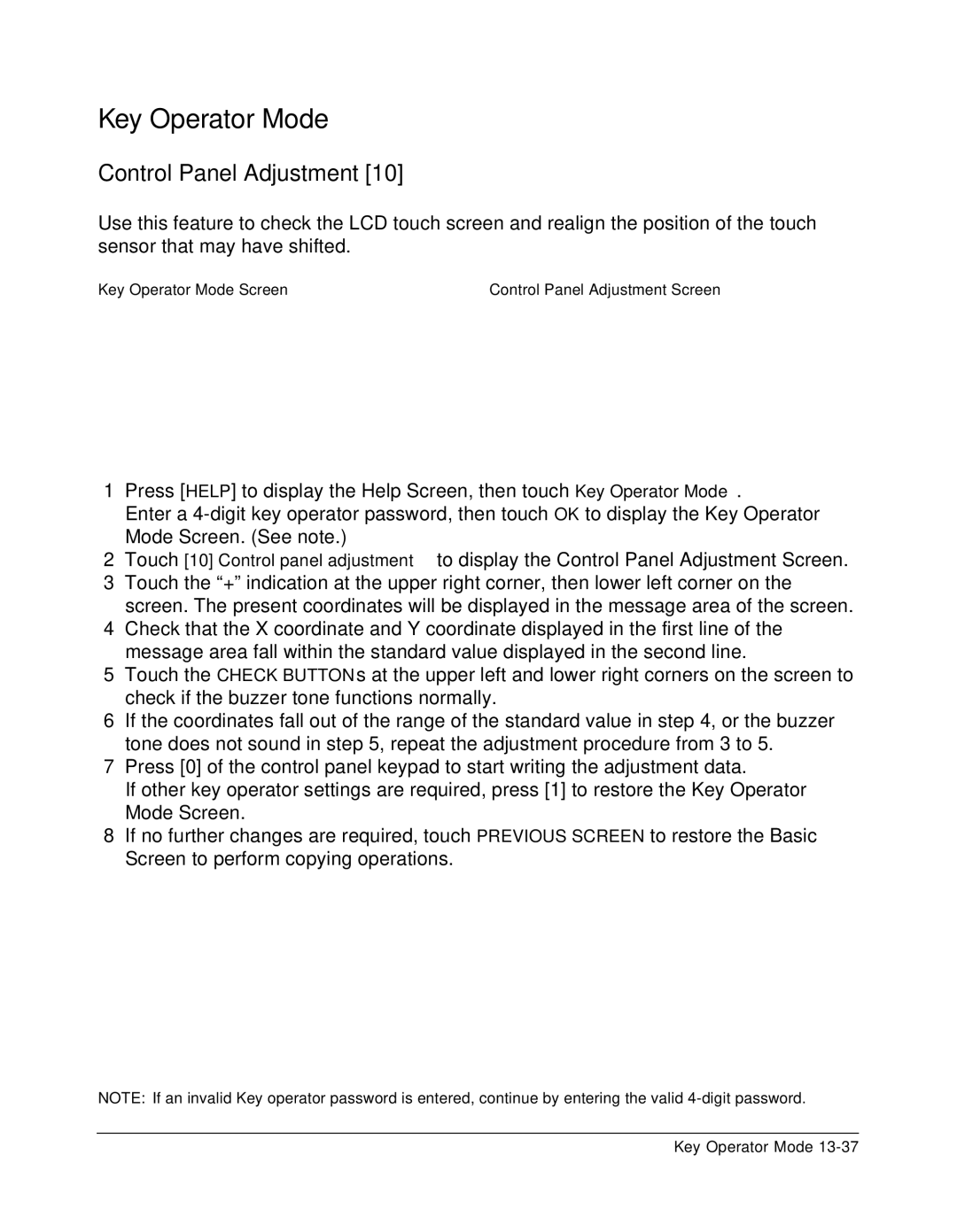Key Operator Mode
Control Panel Adjustment [10]
Use this feature to check the LCD touch screen and realign the position of the touch sensor that may have shifted.
Key Operator Mode Screen | Control Panel Adjustment Screen |
1Press [HELP] to display the Help Screen, then touch Key Operator Mode.
Enter a
2Touch [10] Control panel adjustment to display the Control Panel Adjustment Screen.
3Touch the “+” indication at the upper right corner, then lower left corner on the screen. The present coordinates will be displayed in the message area of the screen.
4Check that the X coordinate and Y coordinate displayed in the first line of the message area fall within the standard value displayed in the second line.
5Touch the CHECK BUTTONs at the upper left and lower right corners on the screen to check if the buzzer tone functions normally.
6If the coordinates fall out of the range of the standard value in step 4, or the buzzer tone does not sound in step 5, repeat the adjustment procedure from 3 to 5.
7Press [0] of the control panel keypad to start writing the adjustment data.
If other key operator settings are required, press [1] to restore the Key Operator Mode Screen.
8If no further changes are required, touch PREVIOUS SCREEN to restore the Basic Screen to perform copying operations.
NOTE: If an invalid Key operator password is entered, continue by entering the valid
Key Operator Mode