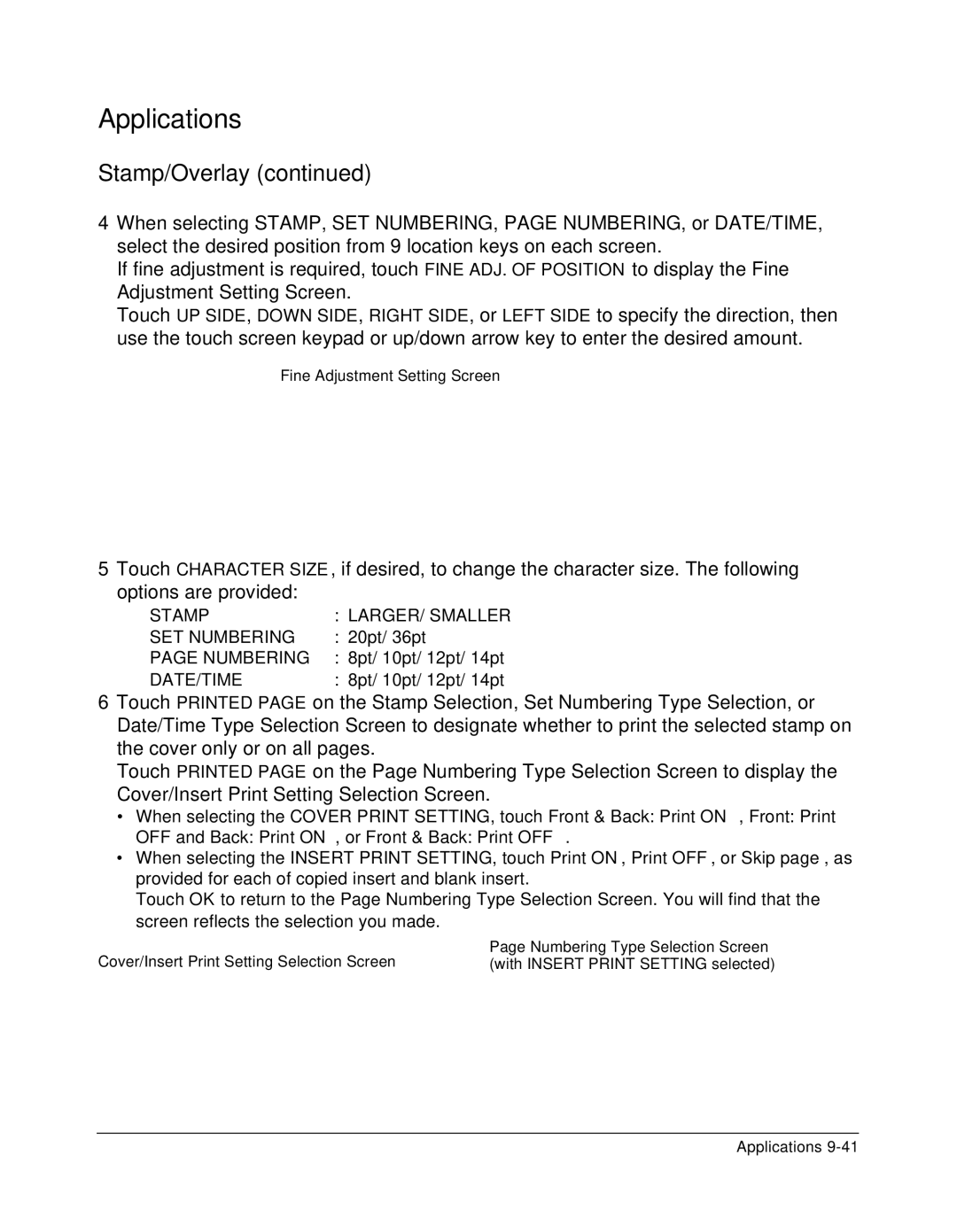Applications
Stamp/Overlay (continued)
4When selecting STAMP, SET NUMBERING, PAGE NUMBERING, or DATE/TIME, select the desired position from 9 location keys on each screen.
If fine adjustment is required, touch FINE ADJ. OF POSITION to display the Fine Adjustment Setting Screen.
Touch UP SIDE, DOWN SIDE, RIGHT SIDE, or LEFT SIDE to specify the direction, then use the touch screen keypad or up/down arrow key to enter the desired amount.
Fine Adjustment Setting Screen
5Touch CHARACTER SIZE, if desired, to change the character size. The following options are provided:
STAMP | : LARGER/ SMALLER |
SET NUMBERING | : 20pt/ 36pt |
PAGE NUMBERING | : 8pt/ 10pt/ 12pt/ 14pt |
DATE/TIME | : 8pt/ 10pt/ 12pt/ 14pt |
6Touch PRINTED PAGE on the Stamp Selection, Set Numbering Type Selection, or Date/Time Type Selection Screen to designate whether to print the selected stamp on the cover only or on all pages.
Touch PRINTED PAGE on the Page Numbering Type Selection Screen to display the Cover/Insert Print Setting Selection Screen.
•When selecting the COVER PRINT SETTING, touch Front & Back: Print ON, Front: Print
OFF and Back: Print ON, or Front & Back: Print OFF.
•When selecting the INSERT PRINT SETTING, touch Print ON, Print OFF, or Skip page, as provided for each of copied insert and blank insert.
Touch OK to return to the Page Numbering Type Selection Screen. You will find that the screen reflects the selection you made.
Cover/Insert Print Setting Selection Screen | Page Numbering Type Selection Screen |
(with INSERT PRINT SETTING selected) |
Applications