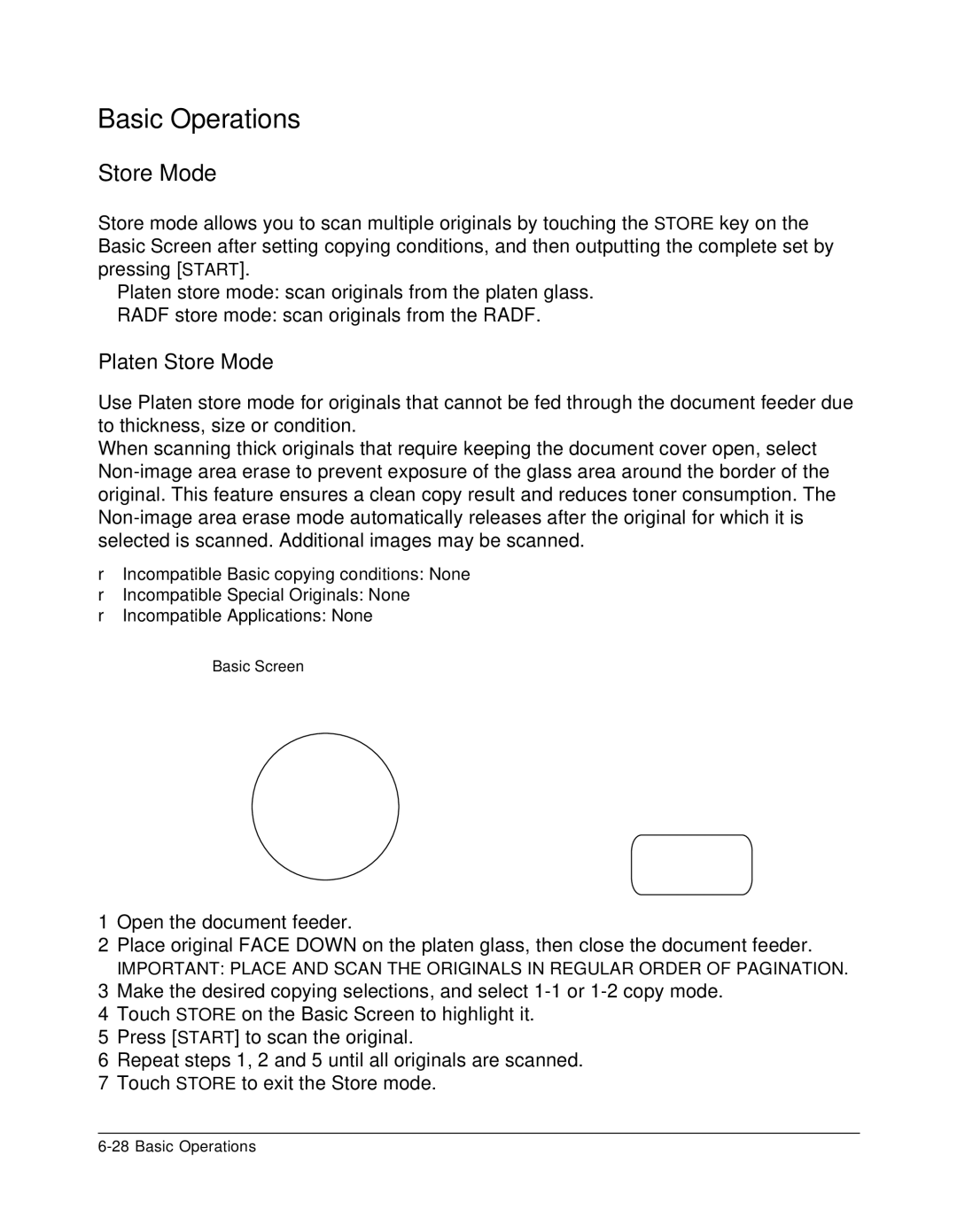Basic Operations
Store Mode
Store mode allows you to scan multiple originals by touching the STORE key on the Basic Screen after setting copying conditions, and then outputting the complete set by pressing [START].
Platen store mode: scan originals from the platen glass.
RADF store mode: scan originals from the RADF.
Platen Store Mode
Use Platen store mode for originals that cannot be fed through the document feeder due to thickness, size or condition.
When scanning thick originals that require keeping the document cover open, select
❒Incompatible Basic copying conditions: None
❒Incompatible Special Originals: None
❒Incompatible Applications: None
Basic Screen
1Open the document feeder.
2Place original FACE DOWN on the platen glass, then close the document feeder.
IMPORTANT: PLACE AND SCAN THE ORIGINALS IN REGULAR ORDER OF PAGINATION.
3Make the desired copying selections, and select
4Touch STORE on the Basic Screen to highlight it.
5Press [START] to scan the original.
6Repeat steps 1, 2 and 5 until all originals are scanned.
7Touch STORE to exit the Store mode.