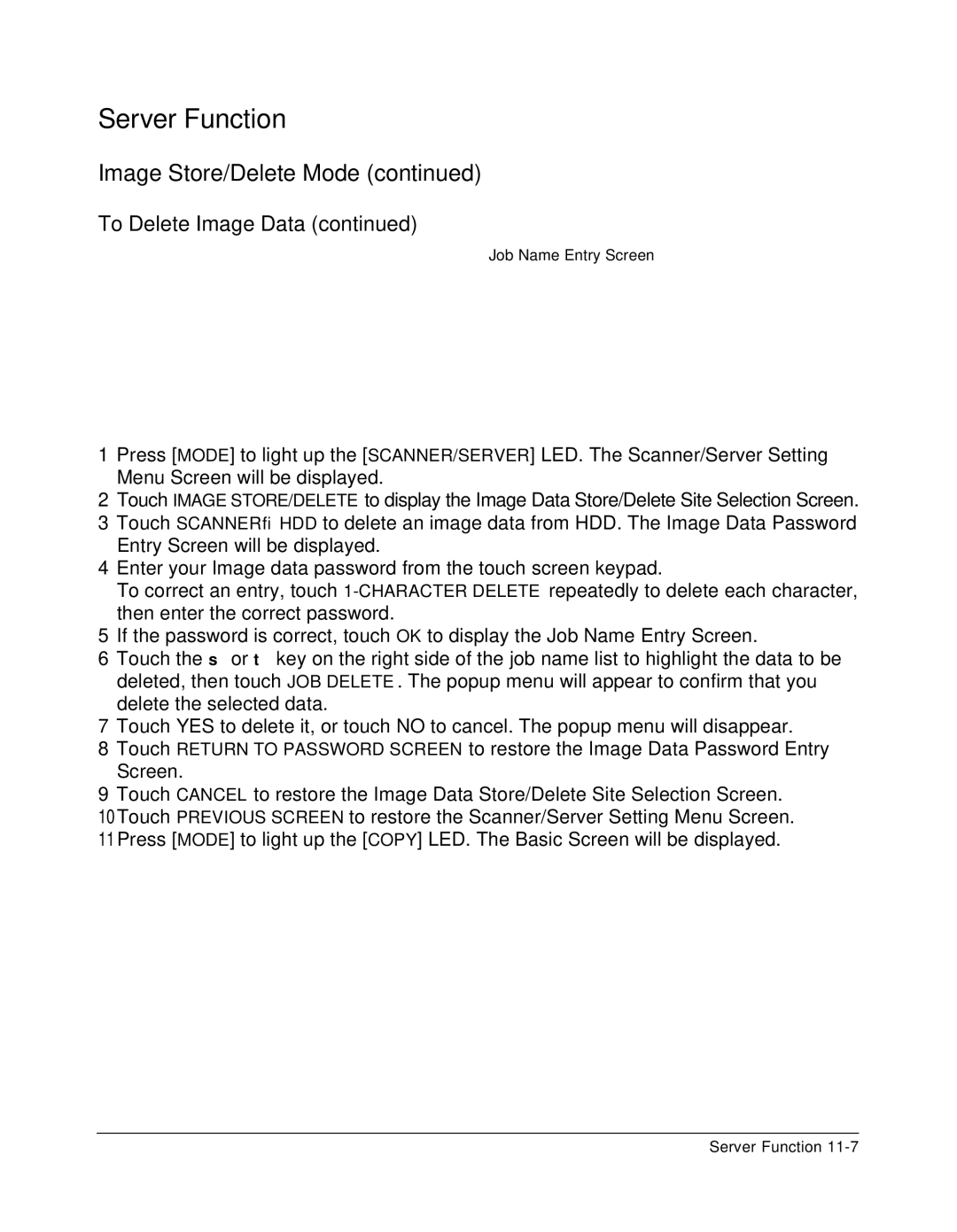Server Function
Image Store/Delete Mode (continued)
To Delete Image Data (continued)
Job Name Entry Screen
1Press [MODE] to light up the [SCANNER/SERVER] LED. The Scanner/Server Setting Menu Screen will be displayed.
2Touch IMAGE STORE/DELETE to display the Image Data Store/Delete Site Selection Screen.
3Touch SCANNER→HDD to delete an image data from HDD. The Image Data Password Entry Screen will be displayed.
4Enter your Image data password from the touch screen keypad.
To correct an entry, touch
5If the password is correct, touch OK to display the Job Name Entry Screen.
6Touch the ▲ or ▼ key on the right side of the job name list to highlight the data to be deleted, then touch JOB DELETE. The popup menu will appear to confirm that you delete the selected data.
7Touch YES to delete it, or touch NO to cancel. The popup menu will disappear.
8Touch RETURN TO PASSWORD SCREEN to restore the Image Data Password Entry Screen.
9Touch CANCEL to restore the Image Data Store/Delete Site Selection Screen. 10Touch PREVIOUS SCREEN to restore the Scanner/Server Setting Menu Screen. 11Press [MODE] to light up the [COPY] LED. The Basic Screen will be displayed.
Server Function