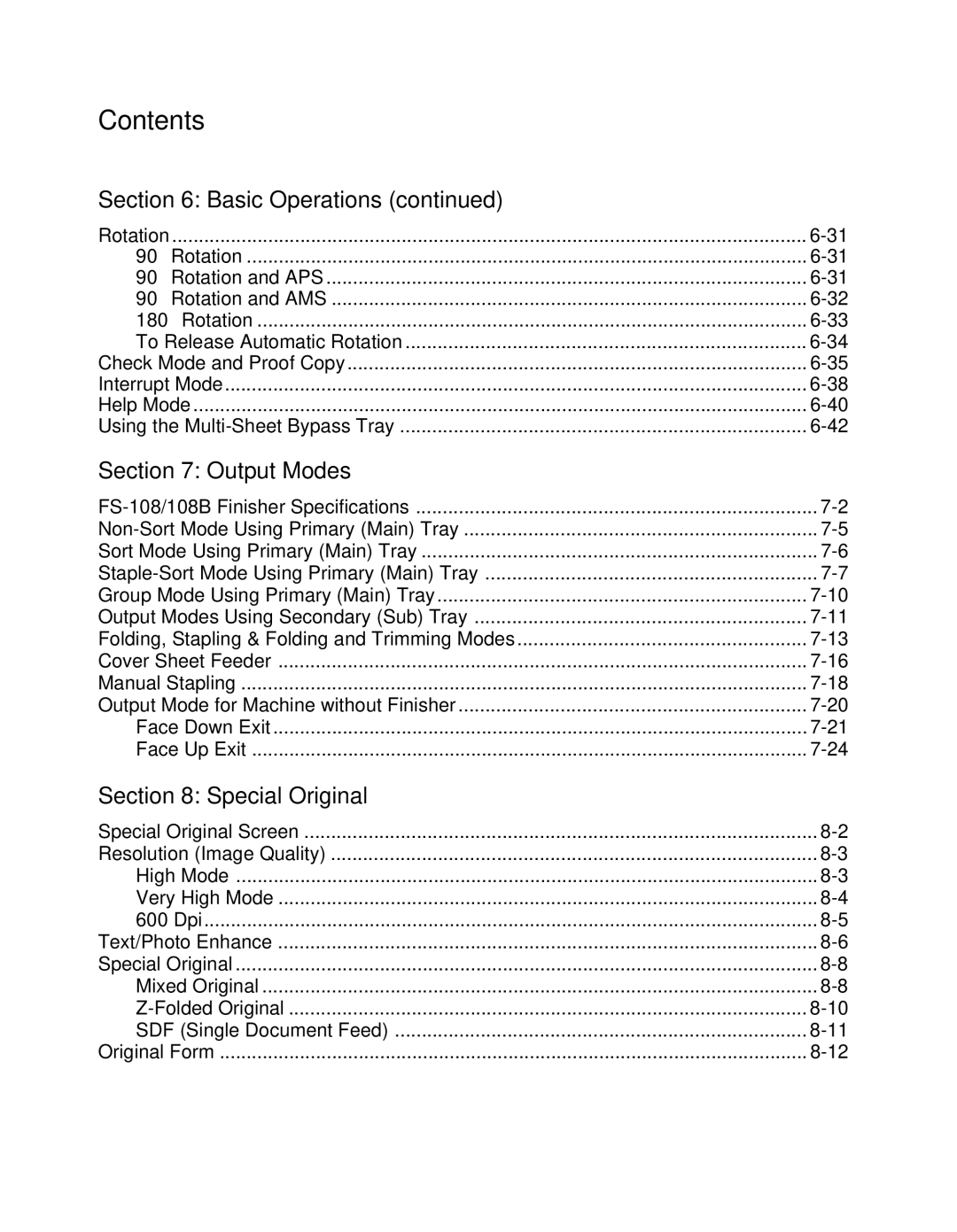Page
Konica
WEB Site Address Correspondence
Page
Contents
Paper Information
Positioning an SDF Original Positioning Mixed Originals
Copier Management
Basic Operations
Output Modes
Special Original
Server Function
Applications
Job Memory
Key Operator Mode
Shortcuts
Maintenance & Supplies
Index
Troubleshooting
Machine Specifications
Product Overview Features of the Konica Copier Features
To the User
Copier Service, Repairs & Supplies
Key Operator Functions
Machine Labels
Control Panel with Interactive Touch Screen
Help Mode
Overview of the User’s Manual
Manual Organization
Design
Product Overview
Features of the Konica
Introduction
Introduction
Introduction
SDF
Introduction
Standard Equipment
Optional Equipment
Introduction
User Instructions Machine Labels
Regulations
User Instructions
Label Locations
Cuidado
FS-108B Finisher
Safety Information
FDA Regulations
FCC Regulations
Canadian Department of Communications Regulations
Machine Installation and Power Requirements
Plug Socket
Machine Contact
Dispose of this copier according to your local regulations
Trimmer unit tray FS-108B with TU-108 only
FS-108B Finisher Booklet Mode Outlet
Machine Configuration
Site Requirements Control Panel Layout Touch Screen
External Machine
External Machine Call-outs
Internal Machine Call-outs
Internal Machine
Primary main tray Manual staple control panel
TU-108 Trimmer unit details FS-108B Finisher
Site Requirements
Konica Unit inches mm
Konica 7075 + FS-108B + TU-108 + LT-411
T y u
Basic Screen
Initial Settings
Weekly Timer Master Key Code
Weekly Timer Key in Help Screen
Key Operator Password
Finisher-Paper Capacity
Staple Sheet Capacity
Page
Paper in Cover Sheet Feeder PI-108 Option
Using the Reversing Automatic Document Feeder Radf
Positioning Originals on the Platen Glass
Specifications
Positioning an Original for Manual Copying
Specifications in 1-1, 1-2, 2-2, 2-1 Copying
Using SDF Mode*1 in 2-2, 2-1 Copying
Using SDF Mode*1 in 1-1, 1-2 Copying
Using Mixed Original Mode*2
Positioning Originals
Positioning an SDF Original
Positioning Mixed Originals
Paper in Main Body Trays
Paper in Large Capacity Tray LT-401 Option
Paper in Large Capacity Tray LT-411 Option
FS-108/108B Finisher Primary Main Tray
FS-108/108B Finisher Secondary Sub Tray
Folding mode
Stapling & Folding mode
FS-108B Finisher Booklet Tray
Cover Sheet Feeder
Trimming mode
Paper in Trimmer Unit TU-108 Option
Page
Counter List
Power Saver Mode
Entering an ECM Password Weekly Timer Function
Auto Low Power
Release Auto Low Power
Manual Low Power
Release Manual Low Power
Auto Shut-Off
Manual Shut-Off
Release Auto Shut-Off
Release Manual Shut-Off
Entering an ECM Password
Timer Interrupt
Shut-Off Setting Screen
To Display the Counter List
To Print the Counter List
How to Make a Basic Copy
Copy Mode
Lens Mode
Store Mode
Rotation/Resolution
Basic Copy Settings
Other Basic Copying Operations
Copy Mode Specifications
Copy Mode Using Radf
1s2 Copy Mode Using Platen Glass
Manual Mode Lighter, Normal, Darker
Automatic Exposure Selection AES
Density Shift
Basic Operations
Automatic Paper Selection APS
Automatic Magnification Selection AMS
Special Ratio Table
Selecting a Special Ratio for Non-Standard Paper
ORIGINAL-COPY Width
Preset and User Set Ratios
Zoom Mode
Vertical/Horizontal Zoom
Copy Size
Programming Copy Size for UNIV. Key
Selecting Paper Type/Size for Multi-sheet Bypass Tray
Basic Operations
Basic Operations
Set Reserve Job
Basic Operations
Job Status Screen
To display previous job list
To change the order of reserve job
To clear reserve job
Mishandled Paper During the Reserve Setting
When Paper is Depleted for the Job in Progress
Platen Store Mode
Basic Operations
Radf Store Mode
Rotation
Rotation and APS
Rotation and AMS
Original Copy paper Rotation and AMS AMS only
To resume automatic Rotation
To Release Automatic Rotation
To release automatic Rotation
Check Mode and Proof Copy
Change/Release Settings
Touch Release Setting
Control Panel
Radf AES
Control panel Weekly timer key Contrast key Help Screen
While in any screen, press Help to display the Help Screen
Using the Multi-Sheet Bypass Tray
Finished Sets
Page
Output Modes
Primary Main Tray
FS-108/108B Finisher Specifications
Finisher Type
Cover Sheet Feeder
Secondary Sub Tray
Booklet Tray FS-108B Finisher only
Trimming Mode
Trimmer Unit FS-108B Finisher only
Non-Sort Mode Using Primary Main Tray
Sort Mode Using Primary Main Tray
Staple-Sort Mode Using Primary Main Tray
Basic Screen Finisher Mode Selection Screen Output Modes
Output Modes
Group Mode Using Primary Main Tray
Output Modes Using Secondary Sub Tray
Group + Face up Finisher Mode Selection Screen
Folding and Trimming Sheets
Output Modes
Touch Stapling & Folding or FOLDING, as desired
Cover Sheet Feeder
Cover Sheet Insert Selection Screen
Specifications for Manual Stapling & Folding mode
Staple Mode Staple Start/Stop button Selection button
Originals Example Set copies
Face Down Exit
To Set Face Down Non-Sort Exit
To Set Face Down Rotation Sort Exit
To Set Face Down Group Exit
To Set Face Down Rotation Group Exit
Face Up Exit
To Set Face Up Non-Sort Exit
To Set Face Up Rotation Sort Exit
To Set Face Up Group Exit
To Set Face Up Rotation Group Exit
Original Form
Special Original Screen Resolution Image Quality
Text/Photo Enhance Special Original
Special Original Screen
High Mode
Very High Mode
Very High mode is used for high quality photo output
600 Dpi
Text Mode
Photo Mode
Increase Contrast Mode
Text/Photo Enhance
Original Auto mode
Mixed Original
Touch Mixed Original
Folded Original
SDF Single Document Feed
Use Radf Radf capacity 1 sheet at a time
Touch Non STD Size or Tab paper
Applications
Application Function Menu
Specifications for Sheet/Cover Insertion
Back Cover Mode
Insertion Mode
Front Cover Mode
Blank Sheet Insertion
Max. insertion locations
Applications
Copies in Chapter mode
Applications
Combination Specifications
Applications
Booklet
Touch Stapling & Folding or FOLDING, as desired
Output APPLI. highlighted
Transparency Interleave
Important do not Load Transparencies Into ANY Other Tray
Image Insert
Applications
Book Copy
Applications
Original a Original B Original C Copied set
Application Selection Screen
Rectangular erase mode Oblique erase mode
When using Platen store mode, see p -28 to p
Touch Reverse Image
Repeat mode
Vertical/Horizontal Width Setting mode
Auto Detection mode
Incompatible Conditions with Repeat Mode
To select the Vertical/Horizontal width setting mode
Frame Erasure Fold Erasure Frame/Fold Erasure Copying
Applications
Set original
Applications
Touch All-image Area
Application Selection Screen when
Mode
Touch Image Shift or Reduce & Shift
Applications
Stamp Specifications
Copied Insert
Overlay Specifications
WATERMARK, Watermark Numbering
Applications
OFF and Back Print ON, or Front & Back Print OFF
Starting No. Setting Screen Original Copy
Job Store Job Recall Job Memory Form
Job Store
All copying functions can be selected
Job Memory
Job Recall
Job Memory
JOB NUMBER/NAME JOB Description
Job Memory
Page
Server Function Image Store/Delete Mode
Image Store & Output Mode Image Recall Mode
Dimm
Image Data Store/Delete Site Selection Screen
To Store Image Data in HDD
Server Function
To Delete Image Data
Server Function
Image Store & Output Mode
Image Data Storing Screen
Image Recall Mode
Server Function
Page
Shortcuts
Store Originals Scanned from Radf p
Set Reserve Job p
Store Originals Scanned from Platen p
Sheet/Cover Insertion p
Stapling & Folding, Folding, and Trimming p
Mixed Original p
Chapter p
Combination Copy 2, 4 or 8 originals on 1 sheet p
Transparency Interleave p
Image Insert p
Non-Image Area Erase p
Book Copy p
Program Job p
Frame/Fold Erasure p
Reverse Image p
Repeat Image p
Image Shift/ Reduce & Shift p
Auto Layout p
All-Image Area p
Stamp/ Overlay p
Loading Paper p
Adding Toner p
Function Menu Map System Initial Setting
Copier Initial Setting User Setting Mode
ECM Electronic Copy Monitor Function Setting
To the Key Operator
Help is unavailable in the Key Operator Mode
How to Access the Key Operator Mode
Function Menu Map
Power save setting
Memory switch
Side 2 lens adjustment
Finisher adjustment
Machine management
List print
Date & Time Setting
Set the current date and time, and also the summer time
Language Select Setting
IP Address Setting
Copier Initial Setting
Key Operator Mode Screen Copier Initial Setting Screen
User Density Level 1 Setting
User Density Level 2 Setting
User Lens Mode Ratio Setting
C.M. data edit
C.M. all count reset
C.M. function setting
How to Access the ECM Setting Mode
M. Data Edit
To Change ECM Data
To Clear ECM Count
To Add ECM Data
To Delete ECM Data
Key Operator Mode
M. All Count Reset
M. Function Setting
Lock/Delete Job Memory
Paper Type / Special Size Set
Key Operator Mode
Panel Contrast / Key Sound Adjustment
Key Operator Data Setting
Weekly Timer
Timer action ON/OFF Setting
Lunch hour off setting
Timer interrupt password set
How to Access the Weekly Timer Setting Mode
Weekly Timer On/Off Setting
Timer Setting
Key Operator Mode
Timer Action On/Off Setting
Key Operator Mode
Lunch Hour Off Setting
Timer Interrupt Password Setting
Control Panel Adjustment
Key Operator Mode Screen Tray Auto Select Setting Screen
Key Operator Mode Screen Power Save Setting Screen
SW No Setting default is underlined
ON/ OFF
Auto reset timer
Auto Reset key function
Finisher mode by Full-auto
Automatic tray switching
Select tray when APS cancel
Staple mode reset-function
Platen AMS
Platen original size detect
Power save screen
32 E.C.M. password
Job offset operating
Continuation print
36 E.C.M. password input timing
Timer which prohibits Printer
Key click sound No paper/JAM
Reserve copy function
Key Operator Mode Screen Management List Print Menu Screen
Call Remote Center
Key Operator Mode Screen Side 2 Lens Adjustment Screen
Finisher Adjustment
Password List/Delete Screen
To delete the password and data automatically
Password Count/Limit
Maintenance & Supplies
Using the Help Key
Paper Indicator
Paper Empty Indicator or
Loading Paper in Tray 1, 2,
Loading Paper in Tray 4 LT-401/LT-411
Loading Tabbed Sheets in Tray 1, 2, or
Loading Tabbed Sheets in Tray 4 LT-401/LT-411
Adding Toner
Inserting a New Staple Cartridge into FS-108/108B Finisher
Empty Trash Basket of TU-108 Trimmer Unit
Printing the PM Counter
Preventive Maintenance
Reading the PM Counter
Cleaning the Left Partition Glass
Supplies
Service
Repairs
Troubleshooting
Call for Service
Call for Service Screen
Limited Use of the Copier in Trouble
Memory Overflow
Power OFF/ON Screen Troubleshooting
Radf
Troubleshooting
Fully close ADU and RADF, then select Duplex mode again
Check paper for dampness, and replace it if necessary
Call for PM is Displayed in Message Area
Specifications
Specifications
Specifications
Specifications
Specifications
Specifications
Index
Number
Index
SET Numbering
Memo
Memo
July