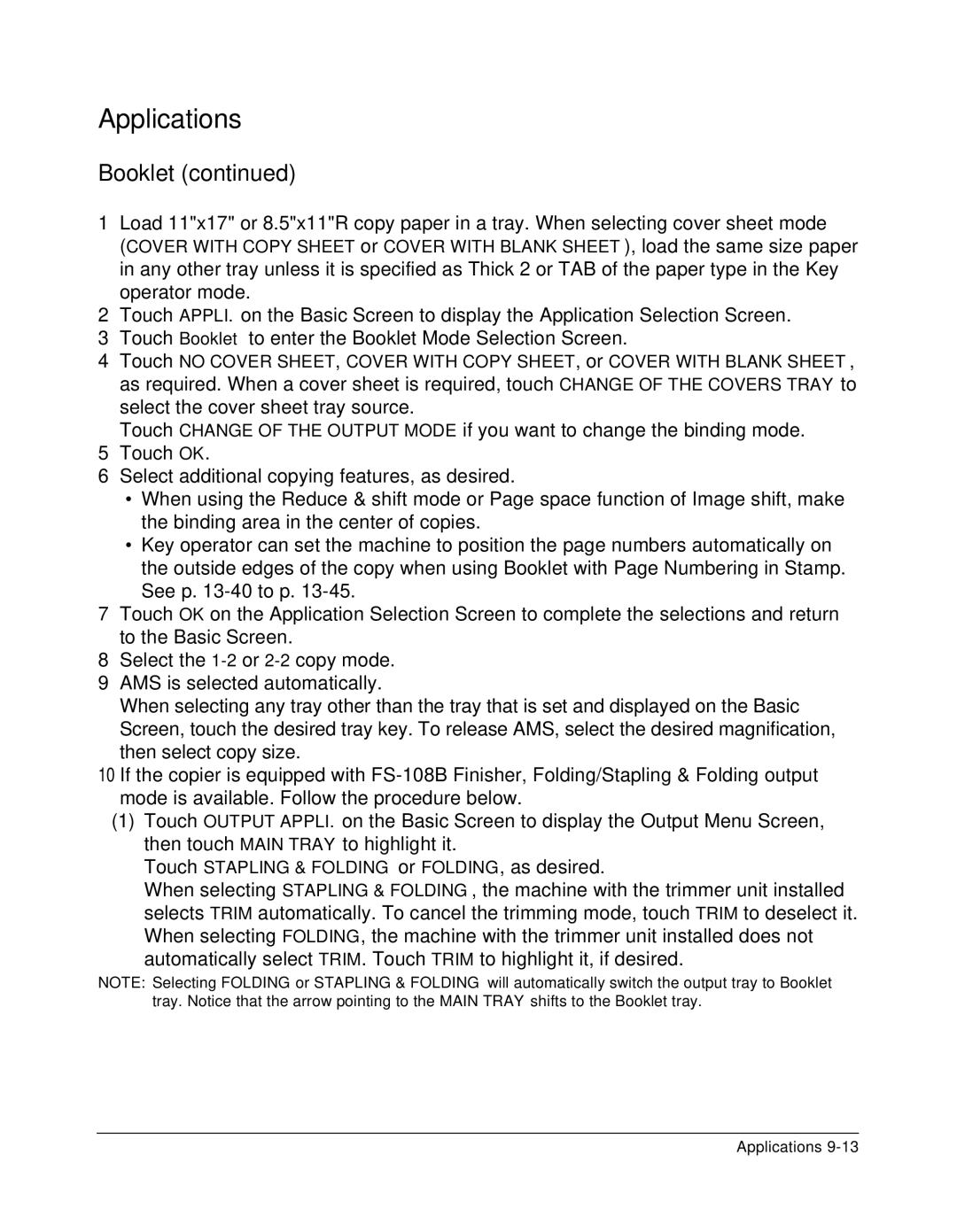Applications
Booklet (continued)
1Load 11"x17" or 8.5"x11"R copy paper in a tray. When selecting cover sheet mode
(COVER WITH COPY SHEET or COVER WITH BLANK SHEET), load the same size paper in any other tray unless it is specified as Thick 2 or TAB of the paper type in the Key operator mode.
2Touch APPLI. on the Basic Screen to display the Application Selection Screen.
3Touch Booklet to enter the Booklet Mode Selection Screen.
4Touch NO COVER SHEET, COVER WITH COPY SHEET, or COVER WITH BLANK SHEET, as required. When a cover sheet is required, touch CHANGE OF THE COVERS TRAY to select the cover sheet tray source.
Touch CHANGE OF THE OUTPUT MODE if you want to change the binding mode.
5Touch OK.
6Select additional copying features, as desired.
•When using the Reduce & shift mode or Page space function of Image shift, make the binding area in the center of copies.
•Key operator can set the machine to position the page numbers automatically on the outside edges of the copy when using Booklet with Page Numbering in Stamp. See p.
7Touch OK on the Application Selection Screen to complete the selections and return to the Basic Screen.
8Select the
9AMS is selected automatically.
When selecting any tray other than the tray that is set and displayed on the Basic Screen, touch the desired tray key. To release AMS, select the desired magnification, then select copy size.
10If the copier is equipped with
(1)Touch OUTPUT APPLI. on the Basic Screen to display the Output Menu Screen, then touch MAIN TRAY to highlight it.
Touch STAPLING & FOLDING or FOLDING, as desired.
When selecting STAPLING & FOLDING, the machine with the trimmer unit installed selects TRIM automatically. To cancel the trimming mode, touch TRIM to deselect it. When selecting FOLDING, the machine with the trimmer unit installed does not
automatically select TRIM. Touch TRIM to highlight it, if desired.
NOTE: Selecting FOLDING or STAPLING & FOLDING will automatically switch the output tray to Booklet tray. Notice that the arrow pointing to the MAIN TRAY shifts to the Booklet tray.
Applications